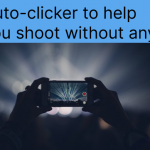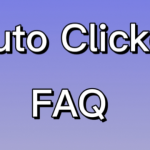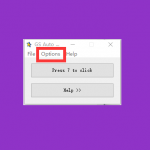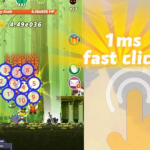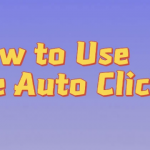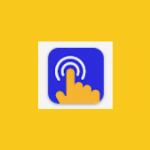Перейти к контенту
GS Auto Clicker — утилита для записи и воспроизведения кликов мышкой в указанной области экрана. Программу используют для запуска софта, добычи ресурсов в онлайн-играх или продвижения в кликерах. Вы можете совершенно свободно скачать gs autoclicker и использовать его по своему усмотрению.
Скачать Clickermann
Как работать с GS Auto Clicker
GS Автокликер не требует установки — после загрузки его на ПК, необходимо запустить скачанный exe-файл, который откроет окно программы поверх запущенного софта. Чтобы настроить тапы:
- Разверните вкладку «Options» и перейдите в «Clicking».
- Среди функций выберите «Options».
- В строке «Mouse» установите кнопку мыши для эмуляции: Left (левая), Right (правая), Middle (средняя).
- В форме «Click» определяют тип возможного клика: «Single» (одинарный) или «Double» (двойной).
- Когда пользователь выбирает одиночные тапы, рекомендуется активировать «Freeze the pointer», чтобы закрепить курсор на выбранном месте.
- Закончив с предварительной настройкой, жмите «Ok».
Следующий шаг:
- Снова разверните «Options» – «Clicking», но выберите «Repeat».
- По умолчанию включена функция «Repeat until stopped» — после активации клики будут продолжаться до момента, пока юзер не отключит программу.
- Чтобы выставить ограниченное число нажатий, выберите «Repeat» и укажите их количество в соседней строке — ограничивается 999 999 кликами.
- Определяют скорость щелчков в ГС Автокликер временным интервалом между ними, который задают в часах, минутах, секундах или миллисекундах. Все это находится в лаконичной строке «Interval».
- Чтобы изменения вступили в силу, жмите «Ok».
Теперь необходимо создать последовательность кликов:
- Обратитесь к «Options» – «Recording» – «Multiple clicks».
- Включите «Record and replay multiple clicks» чтобы получить доступ к записи щелчков.
- Нажмите на «Pick point» чтобы записать клик в указанной области. Повторите необходимое число щелчков и жмите «Ok».
- Когда понадобится изменить последовательность, вернитесь по указанному пути и выберите «Clear». Перезапишите тапы.
Выставленные клики заработают после нажатия «F8». Кто пользуется ноутбуками, должен нажать «Fn+F8». Отключают работу GS Autoclicker аналогичным образом.
Скачать Clickermann
Другие функции
Ранее упомянутая вкладка «Options» скрывает за собой меню «Settings» с тремя надстройками:
- «Hotkey» — предлагает изменить клавишу активации кликов с F8 на вариант, предложенный пользователем. Эта функция также доступна со стартового окна ПО, кликнув по «Press F8 to Click»;
- «View» — разбита на две дополнительных функции, отвечающих за отображение тапов на экране во время работы утилиты;
- «Other» — позволяет регулировать действия компьютера или программы, после последнего нажатия. Это касается продолжения работы ПК в штатном режиме, отключения, перехода в режим ожидания. Софт свернется, будет закрыт или встанет поверх других окон.
Кроме вышеописанных, остается 2 необозначенных вкладки:
- «File» — стала прибежищем для единственной кнопки «Exit», закрывающей утилиту;
- «Help» — открывает доступ к ссылке на скачивание аналогичной программы под названием ReMouse и сообщает о скачанной версии GS Auto Clicker.
По аналогии с другим софтом, в верхнем правом углу есть клавиши, чтобы свернуть или закрыть приложение.
Итог
GS Auto Clicker — это универсальный автокликер с поддержкой записи и воспроизведения любого числа кликов, возможностью установить временной интервал между щелчками, автоматически отключить софт или ПК после последнего нажатия. Единственным минусом утилиты стал англоязычный интерфейс, без возможности переключиться на русскую раскладку.
-
Home
-
Partition Magic
- GS Auto Clicker Download & Use Guide for Windows 10/8/7
By Ariel | Follow |
Last Updated
A great many are searching for a safe auto clicker for their mouse. GS Auto Clicker is such a tool. In this post, MiniTool will show you how to download GS Auto Clicker for Windows 10/8/7 and introduce other related information.
About GS Auto Clicker
Before you download GS Auto Clicker for Windows, it’s necessary to have an overall understanding of this software. Here we summarize several frequently asked questions related to the GS AutoClicker.
What Is GS Auto Clicker
GS Auto Clicker is a practical automatic mouse click software that can save you time by performing automatic repetitive mouse clicking, which can improve your working efficiency and protect your mouse from unnecessary wear. This Auto Clicker PC software is very useful especially when you need to repeatedly move and click the mouse like playing games.
If your mouse gets faulty in reality, GS AutoClicker is a good choice that works as a virtual mouse for clicking. In addition, this software is very small and easy to download/use as it only takes up a few system resources (less than 1MB of disk space. So, you don’t have to worry about any lag issues.
What Are Benefits of GS Auto Clicker
Why it is worth downloading Auto Clicker for Windows 10/8/7? After analyzing extensive user reports and using the Auto Clicker PC tool by myself, I found the following several benefits.
- Simple and clean interface: This software provides a simple and effective interface that is designed with old-fashioned UI and shows only bare essentials on the screen. So, it is a great choice for beginners who are looking for a simple Auto Mouse clicker.
- Lightweight and fast: The GS AutoClicker software comes in a very small size, so it is very quick to complete the installation and takes up a few system resources when running.
- Many advanced features: In addition to automatic mouse clicking, this Auto Clicker PC software offers many other features. For example, you can set up multiple click sequences and intervals to automate clicks, record an entire mouse click routine on different areas of the screen, enter frequently used words, add repetitive phrases whenever required, etc.
- 100% free to use: The GS Auto Clicker for PC is entirely free to use. It doesn’t contain any subscription requests or annoying ads. Once installed, you can use it instantly without any time limitations, hidden fees, or locked features.
- 100% safe to use: This software doesn’t come with any harmful codes, malware, or unknown ad link. So, it is legitimate and safe to use.
Of course, this Auto Clicker also has some defects. For example, the macros can’t be saved to files and the Help links lead to a third-party mouse click website.
GS Auto Clicker Download & Use Guide for Windows 10/8/7
How to download GS Auto Clicker for Windows 10/8/7 PCs? Since some users reported that the file is named Trojan/Malicious on the computers, make sure you download the software from its official website.
Step 1. Click here to open the GS Auto Clicker official website and click on Free Download. Then select a location to save the downloaded package.
Step 2. Once downloaded, double-click the GSAutoClicker.exe file and you will enter the main interface of this software.
Step 3. Now, you can set up automatic click tasks according to your needs. Click on Options > Recording > Multiple clicks to set up the multiple-click sequences.
Step 4. Tick the checkbox next to Record and replay multiple clicks. Then click on Pick point and move your mouse somewhere on the screen and click. Repeat this process until you capture all clicking points.
Step 5. Click on OK to save the new script. Then close the main window to take the action into effect.
Step 6. Click on F8 to start the macro. If you want to set up the mouse-clicking speed, you can navigate to Options > Clicking > Repeat and adjust the Interval and click on OK. Also, you can set the tool to repeat until you stop it by pressing F8.
Step 7. You can navigate to Options > Clicking > Option to set up the mouse Left/Right model and the Single/Double click. To know more about how to automate a sequence of mouse clicks and keystrokes, you can click on Help.
Further reading: Do you want to manage your partition and disk on Windows effectively? MiniTool Partition Wizard is a good choice that can help you extend/resize/delete partition, convert a disk to MBR/GPT, migrate OS, etc.
About The Author
Position: Columnist
Ariel has been working as a highly professional computer-relevant technology editor at MiniTool for many years. She has a strong passion for researching all knowledge related to the computer’s disk, partition, and Windows OS. Up till now, she has finished thousands of articles covering a broad range of topics and helped lots of users fix various problems. She focuses on the fields of disk management, OS backup, and PDF editing and provides her readers with insightful and informative content.
The problems you encounter when using the clicker can be found here, and we will guide you to solve them.
How to turn on Auto Clicker? Accessibility permissions must be turned on.
After entering the clicker, an accessibility pop-up window will appear.
Click to set
Select GC auto clicker
After opening successfully, you can go back to the main page and start auto clicking
The video of how to turn on the auto clicker
Why must you reset the accessibility service every time you enter the app?
Android strictly regulates this permission, so every time you restart the app, you need to re-authorize it. But you can solve this problem by setting “Autostart”.
What if the clicker closes by itself?
It tends to exit abnormally when setting intervals of less than 40 milliseconds. We recommend a short period of very fast clicking.
The system will automatically force the app to close when the power consumption increases dramatically. This can be resolved by setting the ‘auto start’ and ‘battery optimization’ permissions.
If the above cannot solve your problem, you can restart the application.
What should you do if the automatic clicker always lags?
Setting too many click targets or clicking too fast can easily cause delays. Please use the target of the click reasonably, don’t click too fast for a long time.
What to do if the auto clicker crashes?
When clicking automatically, because the clicking speed is too fast, the system cannot recognize human-made clicks, and even if it is recognized, it will cause system errors. It is recommended to perform screen operations after stopping the task. When the automatic clicker cannot be turned off and the phone cannot be operated, you can press the power button to turn off the screen, and our automatic clicker will automatically pause the click after the screen is turned off.
How to fix the auto clicker not working?
Many auto clicker users experience that the clicks suddenly don’t work during the click process. The main cause is that the accessibility service is invalid. So the accessibility service needs to be restarted to use the automatic clicker again.
First, click Permissions on the home page.
Then you will see that the button accessibility turns gray, which means that the accessibility service is invalid. You need to click Reactivate to restart the accessibility service.
Although it appears to be turned on, it is not turned on. We need to turn it off and on again.
What if you bought a VIP and there are still ads?
If you bought a VIP, but the VIP is invalid, there will be an advertisement in the clicker. Follow the steps below to restore the VIP
Click to enter the VIP interface
Click Restore in the upper right corner
Confirm to restore VIP
How to set an automatic click delay start?
If you don’t want to start clicking immediately but want timed clicks, please follow the steps below
Click on the configuration of the home page
Click the alarm clock in the upper right corner to set the time of click
Click Start to choose the time you want to delay
Select the configuration you want to delay or delay the new configuration
How to set the interval time and the number of clicks during the click process?
The settings button on the function floating window can edit the number of clicks and the speed of clicks
The target point can be directly clicked to edit its click speed individually
How to add sliding?
First, click Start and select New Configuration. After selecting multipoint mode among multiple modes, click Start.
The floating function panel that appears will have a swipe icon on it. Click to add a swipe target. Multiple swipe targets can be added without limitation.
Click the minus sign when you want to decrease.
[GC Auto Clicker] An Android App that Automates Tapping in Games
This article will introduce the «GC Auto Clicker» Android app, which may help the game click automatically. It is faster than manual tapping, and the speed can be adjusted by yourself.
[GC Auto Clicker] An app that can automatically click at high speed
It is an Android application that can not only automatically and continuously tap the specified position, but also automatically slide.
After a successful start, a menu allowing you to choose the appropriate click mode will be shown on the clicker screen. A floating function panel will appear after clicking Start.
You can click any button to operate according to your needs. You can add any click target, and you can start and stop clicking at any time. To change the speed and times of click, simply click on the desired location.
If you want to play a horizontal screen game, you can adjust the function panel to a horizontal version in the home page settings.
To keep the functional panel from obscuring the screen, you can fold it away.
Below is a video of the clicker being used in a game. Play games automatically without hands-on.
Many games require repeated clicking in multiple places over and over again.
Like this game, you need to click countless times. The more and faster you click, the better the effect. So it is very difficult to complete the task by yourself.
If you try to complete this activity manually, you will quickly become exhausted. Use the auto clicker to complete the task more quickly and painlessly. For tasks with numerous clicks, automatic clickers can also complete soon. Because Auto Clicker can do 1000 clicks in a matter of seconds.
Once you’ve pressed «start,» you can leave it alone. On your phone, you can complete other tasks while waiting.
READ NOW
How a novice uses an automatic clicker to take a video without anyone
No matter which clicker you use, you need to turn on the accessibility permission before using it. How to enable accessibility permissions? Another article has a detailed introduction and video.
The automatic clicker used for this click recording
Download
We focus on how to use it to shoot video automatically. After successfully enabling the accessibility permission, you need to go back to the main page and click Start.
After a successful startup, a floating function panel will appear. It exists no matter which interface you go to, and you can move it around.
The circle button on the floating panel can be tapped to record. The recording function can record the position and gesture of the finger. Recorded content can be executed automatically.
Click the recording button to start and skip the teaching process
The first step is to select the camera
The second step is to select the recording mode and press the button to start recording
The third step is to select the stop button (red square) to stop recording and name the script just recorded.
The fourth step is to choose to save and fill in the cycle times. The number of cycles refers to how many times the steps just recorded need to be executed. Since we only need to shoot once, it is enough to fill in 1 for the number of cycles.
Click the triangle button on the floating panel to replay the operation just recorded automatically. Not only can you check whether the recording is useful, but you can also edit the recorded task if something needs to be modified.
So if we can not tap the mobile phone, how to start this recording operation?
The time for automatic execution can also be set.
Click the triangle play button, and then click the nine dots in the upper nine corner to edit or set the operations you have recorded before.
Select the automatic photography we just recorded, and click the three dots in the upper right corner to edit.
Click the Timed execution in the menu to select the specified time to execute the operation. You can choose the repeating pattern. After selecting the time you want to execute, close and click save.
When the time you specify arrives, the clicker will automatically perform the operation you just recorded.
But if the screen of the mobile phone is off, the recorded operation cannot automatically execute when the screen is locked.
But don’t worry, the clicker has the function of unlocking the recording. So we need to record the unlocking operation so that the automatic clicker can automatically complete the unlocking and subsequent operations for you. If the time you set is too long, the clicker will remind you that the lock screen cannot be executed automatically, and give a solution.
First tap the red dot that appears, then tap Set Up Now. Then select Go to Settings and click OK.
Follow the suggested steps step by step. After you lock the screen and then open it, your lock screen gestures will be recorded and saved.
You can also verify whether it can be unlocked successfully.
How to determine the recording time? If there is no operation to stop recording, it will keep recording.
But it is impossible not to stop the recording, so we must also record the gesture of stopping photography.
Return to configuration management and click nine points in the upper right corner to edit your recorded task.
Select Edit Details to edit the dwell time of each action, etc.
Suppose we need to take a ten-minute video, then we don’t need to wait ten minutes to record the stop photography gesture. We only need to copy the step of clicking to start photography. Copy the start of photography in the third step to become the fourth step.
Then we also need to set the time between the start of shooting and the end, just set it to ten minutes. Click the button next to the clock to edit the time, and save it.
Note: Since we clicked on Photography earlier, the camera’s position has changed. So we need to restore the camera to its original position before the task starts so that the place we automatically click is correct.
READ NOW
Some Questions About Auto Clickers
There are Questions About Auto Clickers.
Do you want to use an automatic clicker, there are many questions about auto clickers. Here’s a list of frequently asked questions about auto clickers, hoping to help answer your doubts.
Q. How can I click faster?
Ans. Using an auto-clicker can help you click quickly. And you can control the click speed by setting the click interval. The shorter the click interval, the faster the click. For example, you can set ten seconds or click once a second.
Q.Is there a real auto clicker?
Ans. Yes, there are real automatic clickers. Auto-clickers serve as a useful tool to help people complete tasks and save time and effort. But you need to discern because some clickers don’t work well.
Q.Does Auto Clicker consume high resources in the operating system?
Ans. No, Auto Clicker doesn’t take up a lot of resources on your phone or your computer. It doesn’t contain many programs, so it won’t affect the speed of your phone or computer.
Q.How do I get an auto clicker?
Ans. If it is a computer, you can go to the official website of an auto clicker to download it. If it is a mobile phone, you can go to Google Market to download it.
PC: GS Auto Clicker
Iphone: Auto Click — Automatic Clicker
Q.Are auto clickers allowed on games?
Ans. Auto-clickers are not allowed in most games, and if you are detected using an auto-clicker, you may be banned. Because the use of automatic clickers in games is generally considered a form of cheating by most games, many developers have taken anti-cheat measures.
Q.Can games detect auto clickers?
Ans. The game can detect automatic clickers. But some automated clickers take anti-detection measures, and some prevent detection.
Q.Are Auto clickers allowed on Roblox?
Ans. Auto Clickers are not allowed in Roblox. But still, a lot of people use automatic clickers at Roblox because clickers are convenient and useful.
Q. What is the best auto clicker for Roblox?
Ans. GS Auto Clicker and OP Autoclicker are popular on the market. They are all completely free and work well too. You can choose according to your needs, their functions and pages have their characteristics.
Related post about auto clickers
READ NOW
The GS Auto Clicker for Roblox
Why use GS Auto Clicker for Roblox?
As automation software become an essential part of life, people often use it to perform repeated clicks in tiring tasks. Roblox is a platform that offered thousands of free games, which is the reason why Roblox is one of the most popular gaming platforms. But there are a lot of clicker tasks on Roblox, which are difficult and uninteresting for the player to complete. And long-term power output also easy to hurts the hand and the mouse. So playing games requires automatic clicker assistance.GS Auto Clicker for Roblox will take your gaming experience one step ahead.As one of the best clickers, GS Auto Clicker has many great features that make players choose to use it in Roblox. It has a user-friendly interface that makes itself can be used by users who are not technically savvy. And it’s a lightweight application that doesn’t take up many system resources and automates repetitive mouse-related tasks efficiently. On top of that, it has some advanced features designed for gamers such as sequences, multiple hotkeys, and recording. Therefore, use it now.
How to get GS Auto Clicker?
GS Auto Clicker can be downloaded for free, just click the text below to download. Its download method is the easiest of all clickers. After downloading, you click and it will appear on the screen without installation. If you can’t use it after downloading, please see the tutorial below.
Download GS Auto Clicker
How to use it on Roblox?
The following steps will show you how to use it.
The menu bar of the gs auto clicker is in the “options” at the top, click it to expand the submenu.
According to the click steps in the picture, you can set the mouse click method, left button, right button, or middle button.
Click mode has single-point mode and multi-point mode.
There is a repeat option in the submenu of the clicking option, in which you can set the repeat mode and the number of clicks.
If you want quick clicks, you can set short intervals.
The clicker has a record mode.
If you don’t want the place where the mouse points to be the clicked point, you can click to set the place you want to click.
Clicking on the settings option will bring up the hotkeys and the view submenu. If you are inconvenient to use the mouse to operate and click, you can also set the hotkey to click on the keyboard.
Click the hidden option to not interfere with screen usage.
FQA
Is GS Auto Clicker free?It is a free tool. The program does not display disruptive ads or subscription requests.Is GS Auto Clicker safe?GS Auto Clicker is 100% safe. It doesn’t come with viruses.
READ NOW
Automatic clickers for games
Most people only use automatic clickers to help themselves complete game tasks. In fact, automatic clickers are suitable for many scenarios. Using the auto-clicker only for games is a waste of its usefulness. Auto clickers can help you do so much more.
Usage scenarios for automatic clickers
1. Game mission
When you encounter a task in the game that requires fast or a lot of clicks, the automatic clicker can help you complete the clicking task. Most of the game sign-in will be rewarded. Turning on the timed task function of the automatic clicker can help you complete automatic clicks.
2. Snap something
There will be times in life when you need to grab something quickly, but your hand speed is not fast enough. Using an automatic clicker can help you increase the probability of a successful grab. You can use the automated clicker to grab shopping vouchers, tickets, and red envelopes. What’s more, you can even use it to take orders.
3. Automatic browsing
If you are eating or doing other things, but want to brush TikTok or other video software, then you can use the automatic clicker to automatically browse for you. You can set the interval of automatic clicks in advance, and after watching the video, it will automatically slide for you. In addition to browsing videos, you can also use it to automatically browse novels or news.
4.Timing send
If you need to send a text message at a specific time, but there is no time available at that time, you can use the timing and recording functions of the automatic clicker to send the message for you
5.Automatic likes
The automatic clicker can keep liking your favorite live streams without having to do it yourself.
6.Automatic screen recordingEven if the phone is not around, the automatic clicker can record the video on time after you set it up in advance. It can help you use the camera to record the scenery outside, the situation outside the screen, or directly record what appears on the screen.
READ NOW
How to use the Auto Clicker app for Android
1. Download and install an Auto Clicker from Google Play
Download Auto Clicker from Google Play. Run the installation and grant all necessary permissions to AutoClicker.
https://www.gcautoclicker.com/2022/10/01/10-best-auto-clickers-for-android-without-root%ef%bc%88in-2022%ef%bc%89/
This article lists the ten best automatic clickers on the market, choose automatic clickers according to your needs
2.Grant the permissions and Set the parameters of the click
Granting accessibility permissions is required to use the app. Auto clickers will only work if accessibility features are open. If your automatic clicker doesn’t work, you must check whether the accessibility features open or not.
In addition to accessibility, battery optimization also needs to be enabled. Turning o the battery optimization eliminates the need to turn accessibility features back on, and prevents situations where the automatic clicker doesn’t work due to background clearing.
After entering the app, follow the prompts to enable the necessary permissions, and then you can use the app. Before clicking to start, you can edit the click time and speed you want, etc. These are all in the settings (some functions are displayed on the home page ).
3.Select the mode to start clicking
Finally, select the mode you want and click Start. All auto-clickers have a single-point mode as well as a multi-point mode. If it is an automatic clicker with more functions, it will have other click and sliding features. Some Auto clickers also have a recording function, which can record your gestures that can be played repeatedly. If your tasks are more complex, you can use the recording feature to automate tasks.
After clicking Start, a click icon and a floating window will appear, and you can enter the application you want to tap.
We can find that the automatic clicker is particularly powerful. So we can use it to help us do many things. Have you decided to download an auto-clicker for your game instead of playing the boring part of the game yourself? Then use the Auto Click app!
Note
1.Auto Clicker is only available for Android version 7.0 or higher.
2.Accessibility permission needs to be granted.
READ NOW
How to Get and Use Android Auto Clicker 2022 Free?
Auto Clicker download 2022.
Auto Clicker can apply in many ways, as an auto-click tool. There are many auto clickers free on the market.
If you want to choose auto clicker pc, please click this passage.
5 Best Auto Clicker for Windows PC, Mac (2022)
If you want to choose auto clicker for Android, please click this passage.
10 Best Auto Clickers for Android Without Root(in 2022)
If you are bored by the frequent clicking of the game, you can download the clicker to help you complete the task.
How to install Auto Clicker on a mobile phone and use it?
First, select a Clicker in Google Play, and install it.
Download
Second, authorize accessibility services and enable whitelisting.
The clicker will only work if accessibility services are available.
After turning on the whitelist, the automatic clicker can always run in the background and will not crash suddenly.
If your phone freezes or becomes unusable, you can restart your phone. Turning on the whitelist can prevent this from happening.
Turn on accessibility services, as shown in the pictures.
Turn on the whitelist, as shown in the figure
Third, set the configuration options according to your needs.
You can choose to set the parameters of the click on the home page of the automatic click and then start to click. Even after starting, you can change configuration parameters in the floating window.
Finally, choose a click mode and click Start
After clicking start, the icon of click and a floating window will appear. You can choose the game or other software to click on. You can drag the click target to wherever you want to tap. The floating window has many functions, and you can use it to set the parameters of the click and control the start or end of the click.
READ NOW
How to Use OP Auto Clicker On Roblox(PC)
How to Download and Use OP Auto Clicker On Roblox
Roblox is a central hub of the click-intensive game with thousands of games available. Roblox sometimes requires long clicks, which not only causes wear and tear on the mouse but also puts undue pressure on the fingers. Playing for a long time is bad for your health. Auto-clickers can solve this problem and improve game efficiency. That’s why a lot of people use automatic clickers at Roblox.
Therefore, how to use an auto clicker in Roblox? Our article is a tutorial on how to use OP Auto Clicker on Roblox.
The first step Download Auto Clicker
Download an automatic clicker on your computer according to your needs.
If you don’t know how to choose an automatic clicker, the following article can help you. (download link included)
The best Auto Clickers 2022-top 5 Automatic Mouse Clicker(Free and Safe)
The second step Install and Configure (Take OP Auto Clicker as an example)
Install
1.Click download
2.Click to install
Configure
1.Choose where you want to click.
Current location, Auto Clicker automatically clicks the current point on the screen where the mouse is pointing
Pick location, Input fixed click point through X and Y axis
2.Choose how to click
Mouse button, Set it as left-click, right-click, or middle click
Click type, Pick between single clicking, double clicking, or triple clicking
3.Set the click interval
Set the time between two clicks, the smaller value of click interval means faster clicks
4.Set the duration of the auto clicker
Repeat, repeat times
Repeat until stopped, set up when to stop click
5.Click the start button to start
6.Set Hot Key (if necessary)
Set up shortcuts instead of clicking your mouse to start or stop, you can set your own shortcut keys
The third step Use OP Auto Clicker on Roblox
After the auto-clicker application is configured, players can normally open the game and start playing games with Auto Clicker.
READ NOW
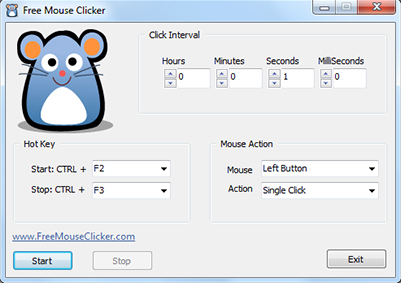
После того, как приложение GSАвтокликер скачано на компьютер, пользователь должен запустить exe – файл. На экране появится окно приложения. Оно будет располагаться над запущенным софтом.
Инструкция по настройке тап:
· Во вкладке Options найти Clicking;
· Высветиться перечень функций, необходимо выбрать Options;
· Строка Mouse предназначена для установки кнопки мыши, точнее ее эмуляции. Выставляются следующие параметры Left (левая), Right (правая), Middle (средняя);
· В строке Click выставляется тип клика. Он может быть одинарным Single или двойным Double;
· Если были выбраны одиночные клики, то следует дополнительно активировать Freeze the pointer. В результате курсор устанавливается в определенном местею
Это был предварительная настройка, соглашаемся с выполненными действиями, нажав на кнопочку «ОК».
Следующим шагом становится регулировка кликов:
· Во вкладке Options следует выбирать Repeat;
· В автоматическом режиме работает Repeat until stopped. Клики продолжаются, даже когда юзера нет на месте;
· Ограниченное число нажатий выставляется во вкладке Repeat. Для этого выставляется число 999999;
· Строка Interval позволяет выставлять скорость нажатия и интервал кликов. для интервала используются следующие измерения: часы, минуты, секунды, миллисекунды.
Снова согласиться с изменениями и нажать на ОК.
Остается создать последовательность кликов:
· Идем в Options, далее в Recording и попадаем на Multiple clicks;
· Доступ к записям открывается только после активации Record and replay multiple clicks;
· Функция Pick point позволяет записывать клики для определенной области.
Может получиться так, что внутри процесса, в его последовательности была допущена ошибка. Далее достаточно зайти на Clear и перезаписать итоги встречи.
На чтение 4 мин Просмотров 88 Опубликовано
GS Auto Clicker – специальное программное обеспечение, предназначенное для воспроизведения и записи кликов компьютерной мышки в определенной пользователем области экрана. Программа не только экономит ваше время, но и защищает мышь и тачпад от ненужного износа.
GS Auto Clicker можете загрузить у нас на сайте или на официальном ресурсе.
Скачать GS Auto Clicker
Приложение популярно среди геймеров, поскольку позволяет автоматизировать повторяющиеся нажатия кнопок мыши, которые часто требуются в различных играх для достижения высокого результата. Это легкое приложение не занимает много системных ресурсов и достаточно эффективно автоматизирует повторяющиеся задачи, связанные с мышью.
После завершения бесплатной загрузки GS Auto Clicker на ваш компьютер появится окно установки, в котором необходимо нажать на значок «Далее», пока программа не установится. После этого вы можете открыть и сразу же начать пользоваться программой. Интерфейс программы старый, но простой. Благодаря наличию всего нескольких основных функций на экране, приложение становится доступным для пользователей, не обладающих техническими знаниями.

Возможности программы
GS Auto Clicker имеет несколько продвинутых инструментов, специально разработанных для геймеров. Вы можете использовать приложение для создания серии последовательностей нажатий кнопок мыши, которые можно запускать одним нажатием кнопки.
Более того, вы можете настроить несколько горячих клавиш, использовать функцию щелчка для ввода часто используемых слов, а также добавлять повторяющиеся фразы, когда это необходимо.
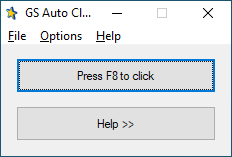
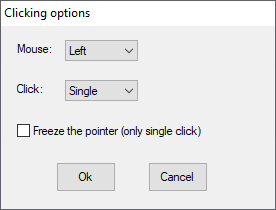
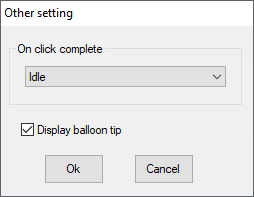
Рассмотрим основные возможности и особенности данного программного обеспечения:
- выставление определенного количества кликов;
- установление конкретной области для произведения нажатий;
- выставление временных интервалов кликов компьютерной мышки;
- возможность использования для продвижения в различных кликерах;
- возможность применения для добычи определенных ресурсов в многопользовательских играх.
Как пользоваться
Инструкция по использованию и настройке утилиты:
- Запуск скачанного исполняемого файла.
- Раскрытие раздела «Options» и переход в меню «Clicking».
- Переход в строчку «Mouse» и установка кнопочки для эмулирования.
- Определение типа возможного нажатия в разделе «Click».
- Нажатие «ОК» для подтверждения действий.
- Повторное раскрытие «Options» переход в «Clicking» и выбор формы «Repeat».
- Изначально активировано действие «Repeat until stopped», которое после включения включит заданные нажатия до отключения программного обеспечения.
- Для установки ограниченного количества кликов необходимо выбрать «Repeat» и выставить число в строчке, находящейся рядом.
- В строчке под наименованием «Interval» можно выставить временной интервал нажатия на клавиши компьютерной мышки.
- Нажатие на кнопочку «ОК» для подтверждения всех действий.
- Создание последовательности нажатий осуществляется при помощи перехода в «Options» затем в «Recording» и «Multiple clicks».
- Активация функции под наименованием «Record and replay multiple clicks» для получения доступа к записыванию нажатий.
- Нажатие на кнопочку «Pick point» для записи нажатий в конкретной локации. Нажатие на «ОК» после проведения всех настроек.
Активация установленных кликов воспроизводится при помощи нажатия клавишу «F8».
Не требует установки – запуск осуществляется через исполняемый файл;
Полностью свободное распространение;
Интуитивно понятный интерфейс;
Регулярные обновления от разработчиков;
Наличие справочной информации внутри программного обеспечения.
Имеет плохую совместную работу с другими аналогичными приложениями.


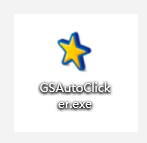
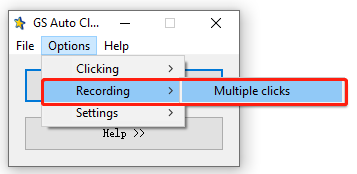
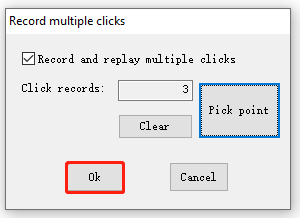
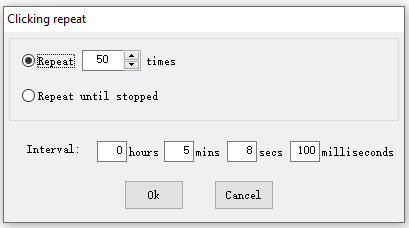
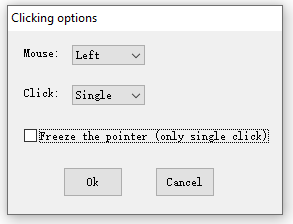
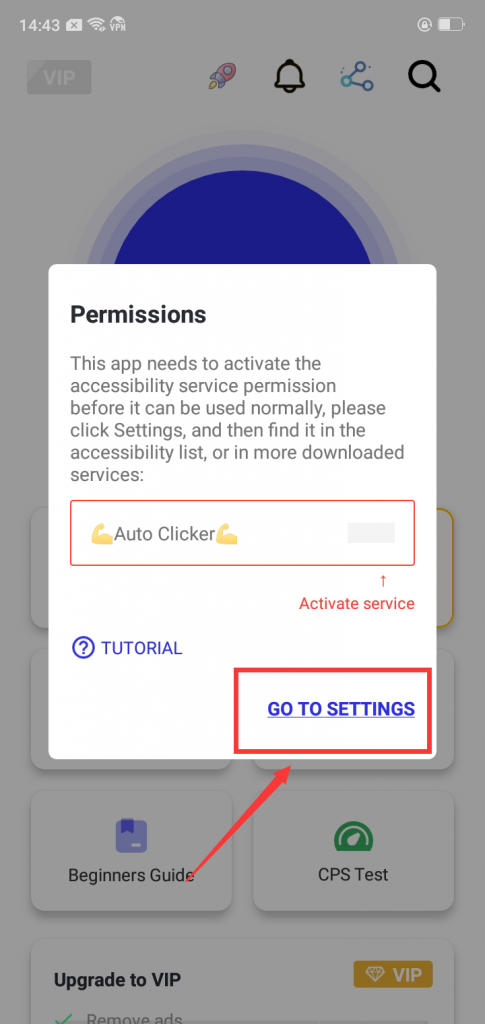
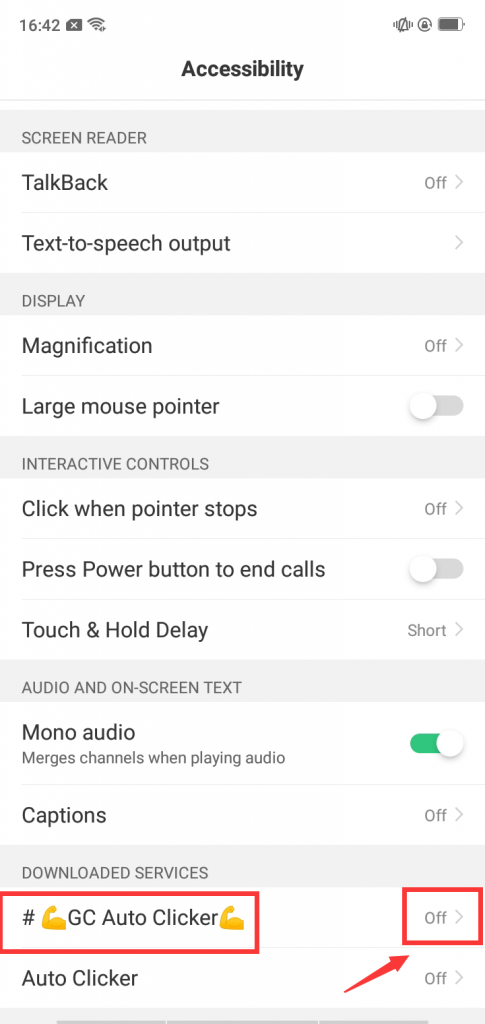
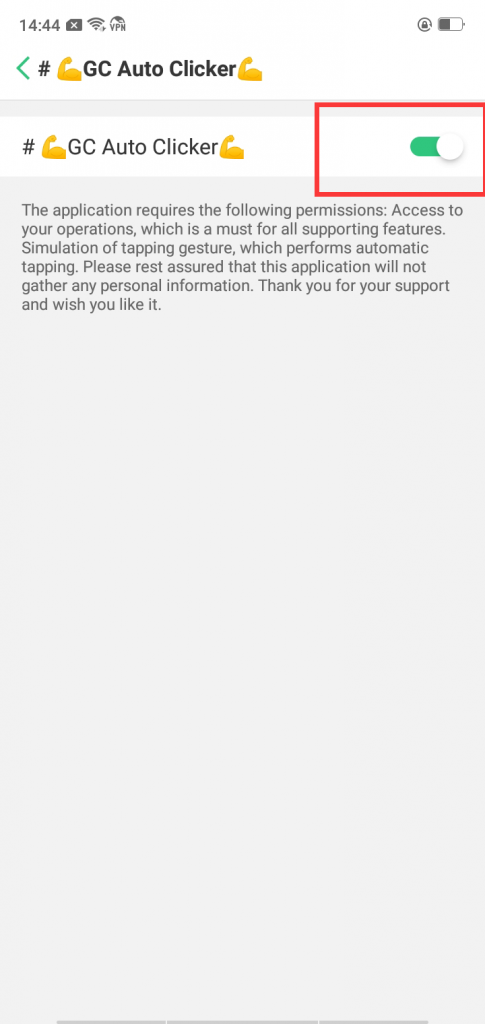
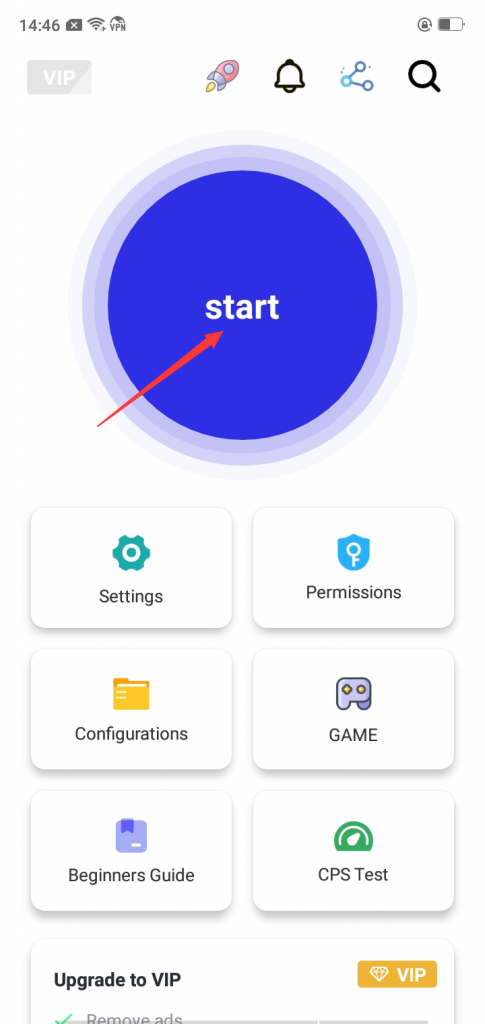
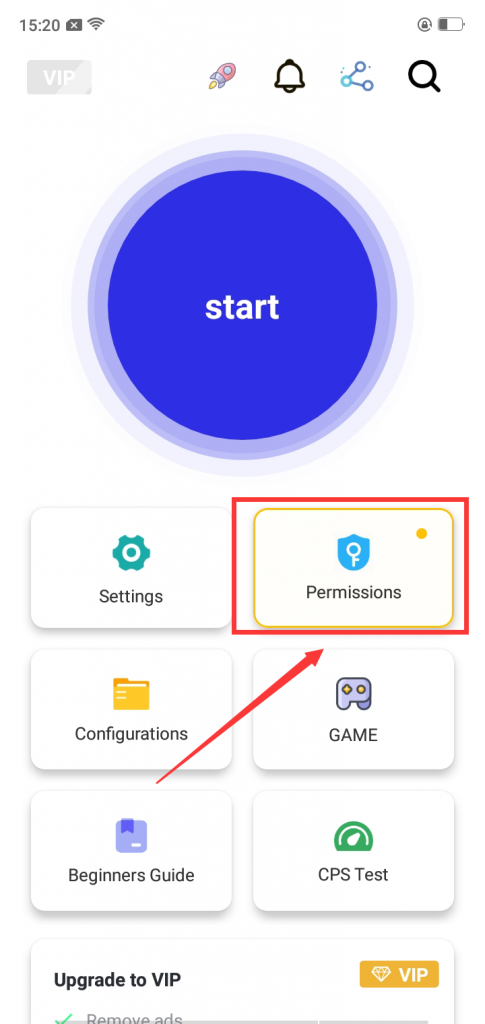
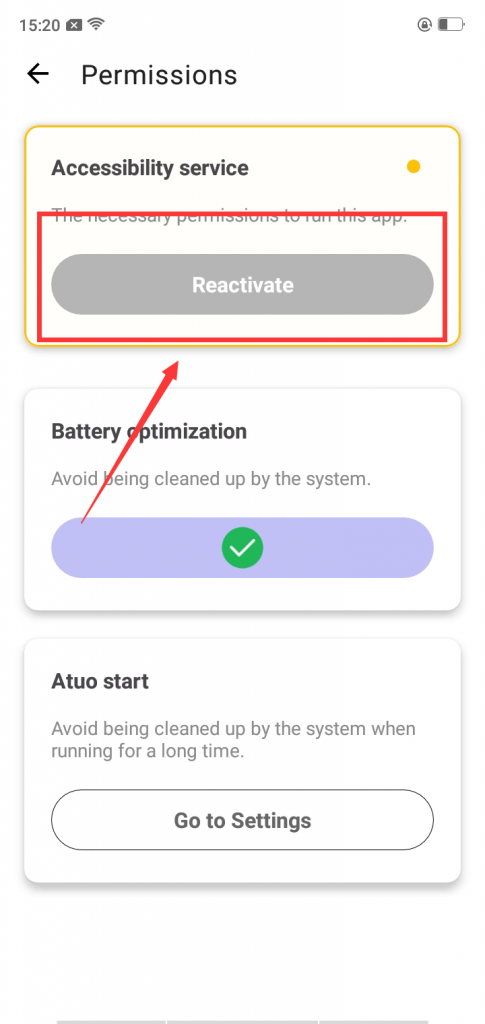
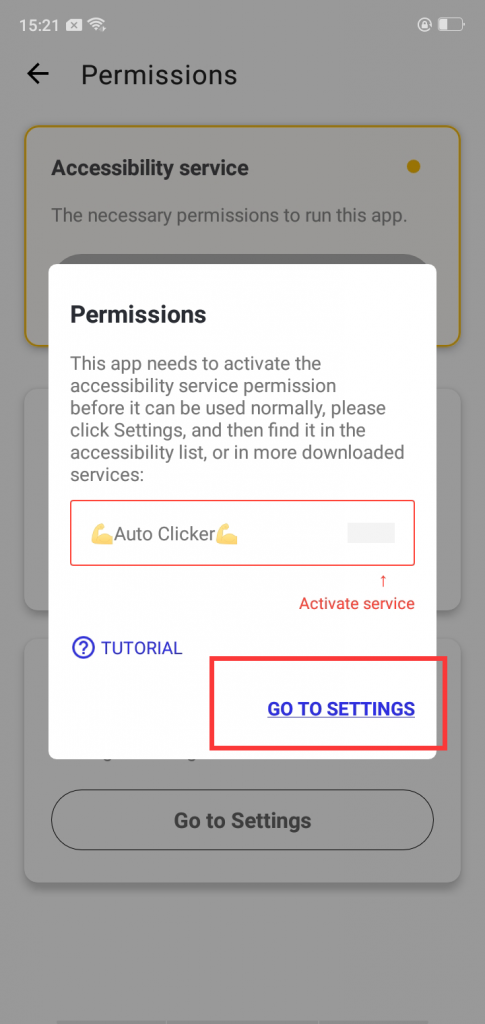
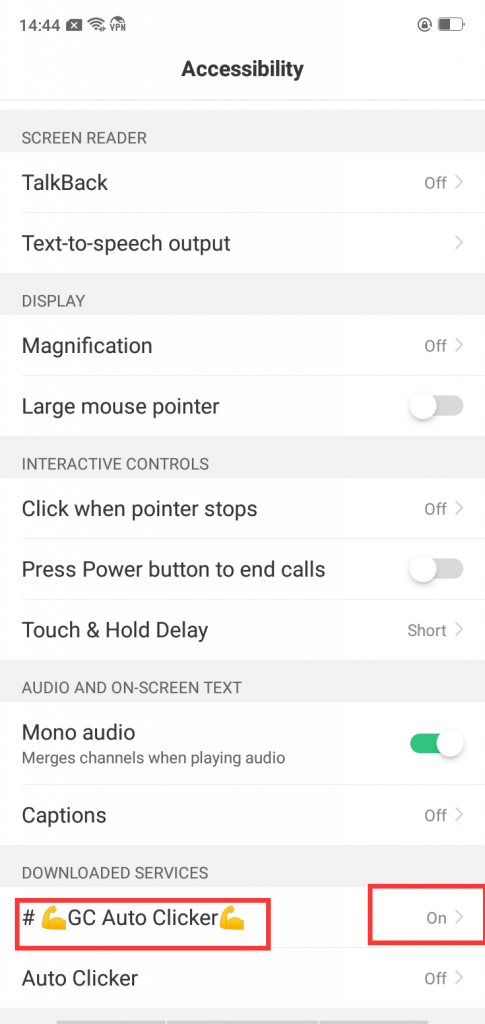
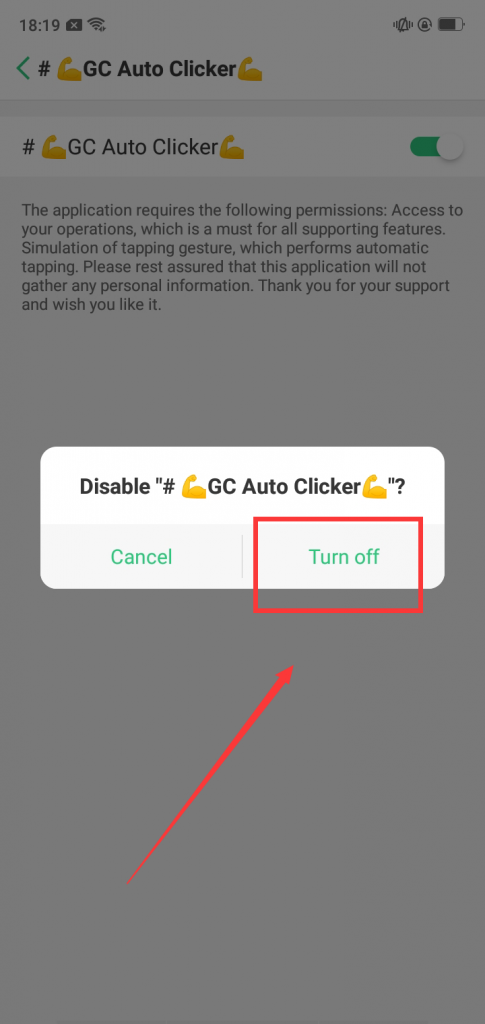
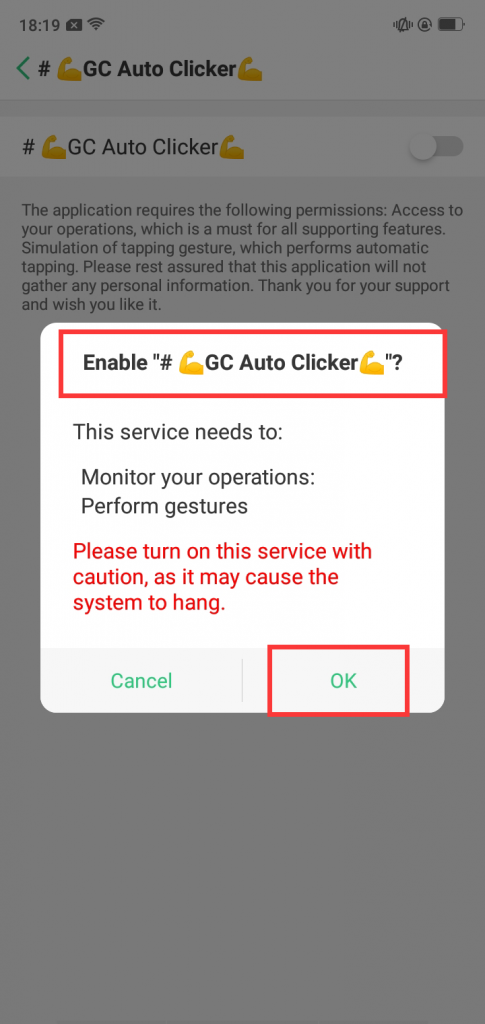
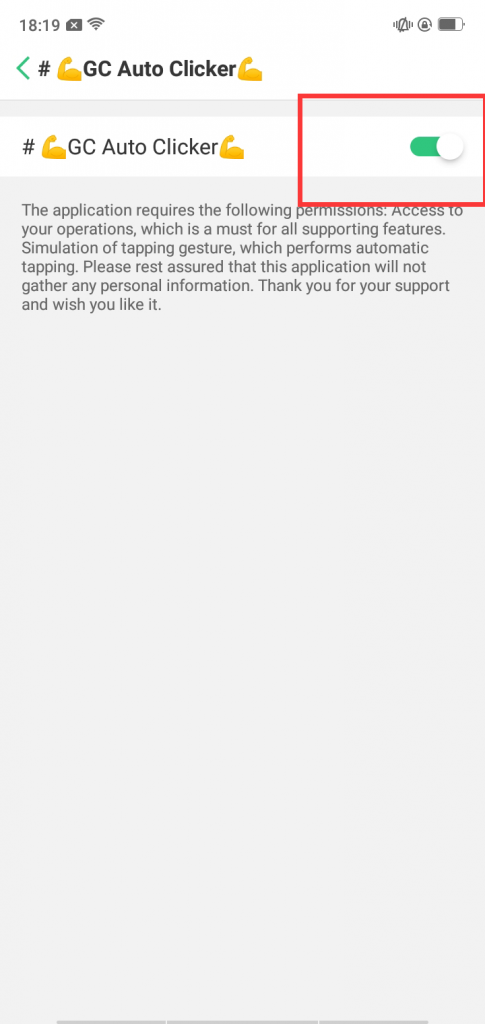
![[GC Auto Clicker] An Android App that Automates Tapping in Games](https://www.gcautoclicker.com/wp-content/uploads/2023/02/unnamed-1-150x150.png)