-
Contents
-
Table of Contents
-
Troubleshooting
-
Bookmarks
Quick Links
User’s Guide [Copy Operations]
Related Manuals for Konica Minolta bizhub C220
Summary of Contents for Konica Minolta bizhub C220
-
Page 1
User’s Guide [Copy Operations]… -
Page 2: Table Of Contents
Table of contents Introduction Welcome ……………………….1-2 1.1.1 User’s guides ……………………….. 1-2 1.1.2 User’s Guide ……………………….1-3 Conventions used in this manual ………………..1-4 1.2.1 Symbols used in this manual ………………….1-4 To use this machine safely……………………. 1-4 Procedural instruction……………………1-4 Key symbols……………………….
-
Page 3
Access………………………… 4-8 Controlling access to the machine by user/account (user authentication/account track)….4-8 Using the machine during non-scheduled hours…………….4-10 Power Save………………………. 4-11 Accessibility……………………… 4-12 Enlarge Display ……………………..4-14 Guidance……………………….4-15 4.10 C (Clear) ……………………….4-17 4.11 Proof Copy……………………….. 4-18 Printing one set to check the copy result (Proof Copy) ………….. -
Page 4
[Header/Footer] ……………………..5-53 [Watermark]……………………….5-54 [Overlay] ……………………….5-55 [Registered Overlay]……………………. 5-56 5.4.9 [Card Shot] ……………………….5-58 5.4.10 [Save in User Box]……………………..5-59 Left panel display …………………….. 5-60 5.5.1 [Job List]……………………….5-61 5.5.2 [Check Job] ……………………….5-63 [User Settings] [System Settings] ……………………..6-3 [Custom Display Settings]…………………. -
Page 5
7.4.3 [Account Track Settings]……………………7-32 7.4.4 [Print without Authentication]………………….7-33 7.4.5 [Print Counter List] ……………………… 7-33 7.4.6 [External Server Settings]……………………. 7-34 7.4.7 [Limiting Access to Destinations]………………… 7-34 7.4.8 [Authentication Device Settings] …………………. 7-35 7.4.9 [User/Account Common Setting] ………………… 7-36 7.4.10 [Scan to Home Settings] …………………… -
Page 6
Specifications 12.1 Paper ………………………… 12-2 Paper types and paper capacities ………………..12-2 12.2 Machine specifications……………………. 12-4 bizhub C360/bizhub C280/bizhub C220………………12-4 Auto Duplex Unit……………………..12-6 12.3 Options……………………….12-7 Reverse Automatic Document Feeder DF-617 …………….12-7 Paper Feed Cabinet PC-107………………….12-7 Paper Feed Cabinet PC-207…………………. -
Page 7
13.3 Glossary ……………………….13-7 Index 14.1 Index by item ……………………..14-2 14.2 Index by button……………………..14-6 bizhub C360/C280/C220 Contens-6… -
Page 8: Introduction
Introduction…
-
Page 9: Welcome
Welcome Introduction Welcome Thank you for purchasing this machine. This User’s Guide describes the functions, operating instructions, precautions for correct operation, and sim- ple troubleshooting guidelines of this machine. In order to obtain maximum performance from this product and use it effectively, please read this User’s Guide as necessary. 1.1.1 User’s guides Printed manual…
-
Page 10: User’s Guide
Welcome User’s guide CD manuals Overview [User’s Guide Advanced Function Operations] This manual describes details on functions that be- come available by registering the optional license kit and by connecting to an application. • Web browser function • Image panel •…
-
Page 11: Conventions Used In This Manual
Conventions used in this manual Conventions used in this manual 1.2.1 Symbols used in this manual Symbols are used in this manual to express various types of information. The following describes each symbol related to correct and safe usage of this machine. To use this machine safely 7 WARNING This symbol indicates that a failure to heed the instructions may lead to death or serious injury.
-
Page 12: Key Symbols
Conventions used in this manual Reference This symbol indicates a reference. View the reference as required. Key symbols Key names on the touch panel or computer screen, or a name of user’s guide are indicated by these brackets. Bold text Key names on the control panel, part names, product names and option names are indicated in bold text.
-
Page 13: Part Names And Their Functions
Part names and their functions…
-
Page 14: Options
Options Part names and their functions Options Name Description Main unit The original is scanned by the scanner section, and the scanned image is printed by the printer section. Referred to as the «machine», the «main unit», or the «C360/C280/C220» throughout the manual. bizhub C360/C280/C220…
-
Page 15
Options Name Description Automatically feeds and scans originals by page. This Reverse Automatic Document Feed- unit automatically reverses and scans 2-sided origi- er DF-617 nals. This unit is hereinafter referred to as the ADF through the manual. Fixes the loaded originals. Original Cover OC-509 This unit is hereinafter referred to as the Original Cov- er through the manual. -
Page 16
Options Name Description Install this unit onto the Finisher FS-527 to allow Saddle Stitcher SD-509 Fold/Bind. Referred to as the Saddle Stitcher throughout the manual. Finisher FS-527 Sorts, groups and staples printed paper before feeding out. To install the Finisher FS-527, the Desk DK-507, Pa- per Feed Cabinet PC-408, Paper Feed Cabinet PC- 107, or Paper Feed Cabinet PC-207 must be installed onto this machine. -
Page 17: Main Body
Main Body Main Body 2.2.1 Outside of main body (Front) The illustration above shows the main unit with an optional Original Cover OC-509 and Paper Feed Cabinet PC-408. Name Original Pad Control Panel USB Port (Type A) USB2.0/1.1 USB Port (Type A) USB2.0/1.1 (For compact keyboard) Bypass Tray Paper-Empty Indicator Tray Release Button…
-
Page 18
Main Body Name Output Tray The illustration above shows the main unit with an optional Reverse Automatic Document Feeder DF-617 and Paper Feed Cabinet PC-207. Name Left Cover Release Lever Left Cover Lateral Guide Original Tray Original Output Tray Sub Power Switch Top Right Door Top Right Door Release Lever Bottom Right Door… -
Page 19: Outside Of The Main Body (Rear)
Main Body Name Tray 3 Status Indicator 2.2.2 Outside of the main body (rear) The illustration above shows the main unit with an optional Reverse Automatic Document Feeder DF-617, Paper Feed Cabinet PC-207, and Fax Kit FK-502. bizhub C360/C280/C220…
-
Page 20
Main Body The illustration above shows the main unit with an optional Reverse Automatic Document Feeder DF-617 and Paper Feed Cabinet PC-207. Name Jack for connecting a telephone (TEL PORT2) Telephone Jack 2 (LINE PORT2) Jack for connecting a telephone (TEL PORT1) Telephone Jack 1 (LINE PORT1) USB Port (Type A) USB2.0/1.1 USB Port (Type B) USB2.0/1.1… -
Page 21: Internal Main Unit
Main Body 2.2.3 Internal main unit The illustration above shows the main unit with an optional Reverse Automatic Document Feeder DF-617 and Paper Feed Cabinet PC-207. Name Original Glass Fusing Unit Top Cover Fusing Unit Cover Lever Fusing Unit Auto Duplex Unit Drum Unit Charger Cleaner Lock Release Tab…
-
Page 22: Control Panel
Main Body Name Jam Removal Dial Slit Glass Cleaner 2.2.4 Control Panel Name Stylus Pen Touch Panel Power Indicator Sub Power Switch Function key Data Indicator Keypad Brightness adjustment dial bizhub C360/C280/C220 2-10…
-
Page 23: Adjusting The Angle Of The Control Panel
Main Body Adjusting the angle of the Control Panel You can adjust the angle of the Control Panel of this machine among three levels. You can also tilt the Con- trol Panel to the left. Set it to your desired angle. NOTICE When tilting the Control Panel, do not grab the Touch Panel.
-
Page 24: Touch Panel
Main Body 2.2.5 Touch Panel When the machine has been turned on and is ready to begin the copy operation, the basic settings screen appears. To activate a function or to select a setting, lightly press the desired button appearing in the screen. The basic settings screen can be switched between the Basic tab and Quick Copy tab.
-
Page 25
Main Body Name Color settings Reference To switch the basic settings screen: Press Utility/Counterö[User Settings]ö[Custom Display Settings]ö[Copier Settings]ö[Default Tab]. To configure color selection settings for buttons and tabs: Press Utility/Counterö[User Settings]ö[Custom Display Settings]ö[Color Selection Settings]. bizhub C360/C280/C220 2-13… -
Page 26: Option
Option Option 2.3.1 Finisher FS-527/Saddle Stitcher SD-509/Punch Kit PK-517/Job Separator JS-603 bizhub C360/C280/C220 2-14…
-
Page 27
Option Name Output Tray 2 Output Tray 1 Front Door Horizontal Transport Unit Cover Stapler Guide Lever [FN3] Jam Removal Dial [FN2] Guide Lever [FN1] Guide Lever [FN4] Staple Holder Punch Scrap Box bizhub C360/C280/C220 2-15… -
Page 28: Finisher Fs-529
Option Name Saddle Stitcher Jam Removal Dial [FN6] Handle [FN5] Transport Unit Punch Kit Job Separator Staple Cartridge Handle [FN7] Folding Output Tray 2.3.2 Finisher FS-529 Name Staple Holder Jam Removal Dial Lock Release Lever Output Tray Tray Extension bizhub C360/C280/C220 2-16…
-
Page 29: Job Separator Js-505
Option 2.3.3 Job Separator JS-505 Name Jam Removal Dial Assist Lever Output Tray 2 Output Tray 1 Tray Extension bizhub C360/C280/C220 2-17…
-
Page 30: Using This Machine
Using this machine…
-
Page 31: Turning On Or Off The Machine
Turning on or off the machine Using this machine Turning on or off the machine This machine has two power controls: the Main Power Switch and Sub Power Switch. The Main Power Switch turns on or off all functions of the machine. Normally, keep the Main Power Switch The Sub Power Switch turns on and off machine operations, for example, for copying, printing or scanning.
-
Page 32
Turning on or off the machine To turn the power off, press the Sub Power Switch, then the Main Power Switch. Reference To change the default settings for Copy: Press the Utility/Counter key ö [User Settings] ö [Copier Settings] ö [Default Copy Settings]. bizhub C360/C280/C220… -
Page 33: Basic Copy Operations
Basic copy operations Basic copy operations The following procedures describe how to set the original and the basic copy operations. 3.2.1 Placing originals Place the original in the ADF or on the Original Glass. Select the optimal position for setting the original ac- cording to the type of the original to be copied.
-
Page 34: Placing The Original On The Original Glass
Basic copy operations Placing the original on the Original Glass When placing an original, be sure to lift open the ADF or Original Coverat least 20 degrees. If the orig- inal is placed on the original glass without the ADF being lifted at least 20 degrees, the correct original size may not be detected.
-
Page 35: Copy Operations Using Multiple Functions
Basic copy operations % If an original with copy guard patterns embedded is scanned, the copy operation is stopped and the job is discarded. % If an original with a password embedded by the password copy function is scanned, the copy op- eration starts after you enter the password.
-
Page 36
Basic copy operations Press [Basic] and then configure settings for respective functions. % For details on [Color], refer to page 5-4. % For details on [Paper], refer to page 5-5. % For details on [Zoom], refer to page 5-7. % For details on [Quality/Density], refer to page 5-18. % For details on [Auto Rotate OFF], refer to page 5-14. -
Page 37: Functions That Cannot Be Combined
Basic copy operations Press [Check Job] ö [Check Details]. % For details on [Check Job], refer to page 5-63. Using the Keypad, enter a value for the number of copies you desire. % If you have entered incorrect number of copies, press the C (clear) key on the keypad, and then re- enter the correct number.
-
Page 38: Control Panel Keys
Control Panel Keys…
-
Page 39: Control Panel And Functions
Control Panel Keys This section describes the functions of the keys on the Control Panel. Control Panel and functions Press the keys on the Control Panel to use the Copy, Fax/Scan, User Box or other functions. 14 13 Name Description Page −…
-
Page 40
Name Description Page Press this key to reset all settings (except pro- p. 4-4 Reset grammed settings) entered using the Control Panel and Touch Panel. Interrupt Press this key to enter Interrupt mode. While the ma- p. 4-4 chine is in Interrupt mode, the indicator on the Inter- rupt key lights up in green and the message [Now in Interrupt mode.] appears in the Touch Panel. -
Page 41: About Start, Stop, And Interrupt
About Start, Stop, and Interrupt About Start, Stop, and Interrupt Start Start the copy, scan or fax operation. Press this key again to restart a suspended job. % When this machine is ready to begin the operation, the indicator on the Start key lights up in blue. If the indicator on the Start key lights up in orange, the copy operation cannot begin.
-
Page 42: About Copy, Fax/Scan, And User Box
About Copy, Fax/Scan, and User Box About Copy, Fax/Scan, and User Box This machine operates in Copy, Fax/Scan and User Box modes, from which the user can select a desired function. The indicator on the selected key lights up in green. Copy Press this key to enter Copy mode.
-
Page 43: Utility/Counter
Utility/Counter Utility/Counter Press the Utility/Counter key to display the Utility screen. You can configure the machine settings and check its use status in the Utility menu screen. Press the Utility/Counter key. Settings [One-Touch/User Box Allows you to register items related to the fax/scanner and User Boxes op- Registration] erations.
-
Page 44: Mode Memory
Mode Memory Mode Memory Combine frequently used copy settings into programs and register them with this machine. These programs can easily be recalled as programs. Up to 30 programs can be registered. To register a program, configure the copy settings to be registered before pressing the Mode Memory key.
-
Page 45: Access
Access Access If the administrator has configured user authentication settings/account track settings, only the users who have been registered or the users whose accounts have been registered can use this machine. If the administrator has configured a usage schedule, a user can use the machine by entering a password for non-business hours.
-
Page 46
Access Screen for account track Settings User Authentication Performs the user authentication procedure to use this machine. [Public User Access] Allows users who have no access to the [User Name] or [Password] to use this machine. This item is not displayed when [Public User Ac- cess] is set to [Restrict] in [General Settings] of [Administrator Settings]. -
Page 47: Using The Machine During Non-Scheduled Hours
Access Reference To configure user authentication/account track: Press the Utility/Counter key ö [Administrator Settings] ö [User Authentication/ Account Track]. Using the machine during non-scheduled hours The machine can be set to automatically enter Sleep mode according to a usage schedule determined by the administrator so the use of the machine can be limited.
-
Page 48: Power Save
Power Save Power Save If no operation is performed for a specified length of time, the touch panel goes off and the machine auto- matically enters a mode where it conserves energy. This is referred to as Low Power or Sleep mode. The following describes the procedure for returning from Low Power or Sleep mode.
-
Page 49: Accessibility
Accessibility Accessibility This section describes the procedures for configuring settings for the Control Panel and adjusting the Touch Panel. To return to the basic settings screen from the Accessibility Setting screen, press the Accessibility key, the Reset key or [Close]. In the Enlarge Display screen, [Default Enlarge Display Settings] appears, enabling you to configure de- fault settings for use in the Enlarge Display mode using the copy or fax/scan functions.
-
Page 50
Accessibility Settings [Key Repeat Start/Interval Specify the length of time until the value begins to change after a Touch Time] Panel button is held down, and also specify the length of time for the value to change to the next number. The settings specified for Key Repeat Start/Interval Time are only applied in Enlarge Display mode. -
Page 51: Enlarge Display
Enlarge Display Enlarge Display Press this key to enter Enlarge Display mode and enable machine operation using a screen with a layout with larger-size characters. For details on the Enlarge Display screen, refer to the [User’s Guide Enlarge Display Operations]. Press the Enlarge Display key to return to normal display.
-
Page 52: Guidance
Guidance Guidance Press this key to view and check descriptions of various functions and operating procedures. When the Guid- ance key is pressed, the Guidance screen for the displayed screen appears. From the Help main menu screen, you can find the target Guidance screen based on the function or purpose.
-
Page 53
Guidance Settings [Consumables Re- Check procedures for replacing the Toner Cartridge, Drum Unit, or place/Processing Proce- Waste Toner Box, adding staples, or disposing punch-hole scraps by dure] viewing animations. Press the target button, and then press [Start Guid- ance]. bizhub C360/C280/C220 4-16… -
Page 54: C (Clear)
4.10 C (Clear) 4.10 C (Clear) Clears a value (such as the number of copies, a zoom ratio and size) entered using the keypad. Press C (Clear). The value is deleted. Enter the correct value. bizhub C360/C280/C220 4-17…
-
Page 55: Proof Copy
4.11 Proof Copy 4.11 Proof Copy Printing one set to check the copy result (Proof Copy) Print a single proof copy for checking before printing a large number of copies. This prevents copy errors from occurring. To perform Proof Copy, specify multiple copies. Load the original.
-
Page 56: Using A Preview Image To Check The Copy Result (Advanced Preview)
4.11 Proof Copy Using a preview image to check the copy result (Advanced Preview) Check the finishing image of a copy in the Touch Panel before printing. This prevents copy errors from oc- curring. When you scan the original using the [Program Jobs] function, scan all originals, press [Finish], and then check the [Advanced Preview].
-
Page 57
4.11 Proof Copy Settings [View Finishing] View the finishing settings using icons or in text on the preview screen, and check the finishing state. [Change Setting] Change the settings for the next original to be scanned. [View Pages]/[View Status] Switch between the [View Status] and [View Pages] tab in the Preview screen. -
Page 58: Copy Function
Copy Function…
-
Page 59
Copy Function You can configure the settings for multiple copy features by pressing buttons on the Control Panel or Touch Panel. This chapter describes the functions that can be configured by pressing the buttons in the Touch Panel. Item [Basic] Configure the basic settings for making copies. -
Page 60: Basic]
[Basic] [Basic] Configure the basic settings for making copies. Item [Color] Press this button to specify the print color for making copies. p. 5-4 [Paper] Press this button to configure the paper type and paper tray for p. 5-5 making copies. [Zoom] Press this button to select the zoom ratio of the image to be cop- p.
-
Page 61: Color]
[Basic] 5.1.1 [Color] Press this button to select the print color for making copies. For the print color, you can select one from [Auto Color], [Full Color], [2 Color], [Black] and [Single Color]. Press [Basic] ö [Color]. Settings [Auto Color] Select this setting to automatically detect whether the scanned original is in color or in black and white, and then select the appropriate color setting (full color or black).
-
Page 62: Paper]
[Basic] 5.1.2 [Paper] Select the paper type and size to be printed or change the paper size and paper type settings configured for each paper tray. The paper size can be selected automatically according to the original size or it can be specified manually. When you select [Transparency], specify [Black] for [Color] in advance.
-
Page 63: Configuring A Custom Size
[Basic] Configuring a custom size [Basic] ö [Paper] ö [Bypass Tray] ö [Change Tray Settings] ö [Custom Size]. Settings [X]/[Y] • Inch area: Press [+] or [-] to specify the length [X] and width [Y] of the paper. • Metric area: Enter the length [X] and width [Y] of the paper. [Store] Register custom paper sizes.
-
Page 64: Zoom]
[Basic] 5.1.3 [Zoom] Image size in the original can be enlarged or reduced. The auto zoom setting and the auto paper setting cannot both be selected at the same time. If the auto zoom setting is selected and an enlargement is to be copied on paper larger than the original, load the original with the same orientation as the paper.
-
Page 65: Duplex/Combine]
[Basic] 5.1.4 [Duplex/Combine] Single-sided or double-sided for both the original and the copy can be specified. Multiple (2, 4 or
pages of original images can be reduced in size and printed on a single page. Using the [Duplex/Combine] function, you can save paper sheets for copying. Press [Basic] ö…
-
Page 66
[Basic] Settings [Binding Position] Configure the binding position of the original and copies to be output. Without setting the [Binding Position], the resulting copy may not be what you intended. When [1-Sided > 1-Sided] is selected, the [Binding Position] cannot be set. [Original Binding Po- Select the original binding position from [Left sition]… -
Page 67
[Basic] Settings [4in1/8in1] [4in1] Copies images of four original pages on one sheet of paper. <Horizontal> <Vertical> [8in1] Copies images of eight original pages on one sheet of paper. <Horizontal> <Vertical> [Horizontal] Specify the combine order of the original (Num- bering Direction setting). -
Page 68: Finishing]
[Basic] 5.1.5 [Finishing] Various settings can be selected for sorting and finishing copies fed into the copy output tray. The staple function is available only if the optional Finisher FS-527 or Finisher FS-529 is installed. The Punch settings are available only if the Punch Kit PK-517 is installed on the optional Finisher FS- 527.
-
Page 69
[Basic] Settings [Offset] [Yes]/[No] Specify whether to separate each set of copies from another set in the output tray when copying multiple sets of multi-page originals. When the Finisher FS-527, Finisher FS-529, or Job Separator JS-505 is not installed: If the following conditions are met, printed copies are fed out and sorted in an alternating crisscross pattern. -
Page 70: Separate Scan]
[Basic] 5.1.6 [Separate Scan] When the original contains pages exceeding the capacity of the ADF, you can divide the original into several batches to handle each lot as a single copy job. You can also use the copy function by switching between the ADF and the Original Glass for scanning the originals.
-
Page 71: Auto Rotate Off]
[Basic] 5.1.7 [Auto Rotate OFF] Select this setting to copy the original according to the paper orientation without rotating the image. For some paper sizes or zoom values, part of the image may be cut off. Press [Basic] ö [Auto Rotate OFF]. bizhub C360/C280/C220 5-14…
-
Page 72: Original Setting]
[Original Setting] [Original Setting] Configure the original status or original direction for outputting desired copies. Press [Original Setting]. Settings [Mixed Original] Loads originals of different sizes into the ADF and scan them at a time. [Z-Folded Original] Correctly detects the original size when folded originals are loaded into the ADF and copied.
-
Page 73: Copying Mixed Originals
[Original Setting] Copying mixed originals Loads originals of different sizes into the ADF and scan them at a time. To copy onto the same size as the original, select [Full Size] in [Zoom] and select [Auto] in [Paper]. To copy all original pages on paper of the same size, select [Auto] in [Zoom], and select the desired paper size in [Pa- per].
-
Page 74: Copying Z-Folded Originals
[Original Setting] Copying Z-folded originals Correctly detects the original size when folded originals are loaded into the ADF and copied. The length of the first page of the original is detected, and the subsequent pages are scanned as pages of the same size.
-
Page 75: Quality/Density]
[Quality/Density] [Quality/Density] Select the setting for the image type of the original to better adjust the copy quality/density. Press [Quality/Density]. bizhub C360/C280/C220 5-18…
-
Page 76
[Quality/Density] Settings [Original Type] Select the original type (text and image type) to obtain better copy quality. [Text] Copies originals containing only text. The edges of copied text are reproduced with sharpness, pro- viding an image that is easy to read. [Text/Photo] [Photo Paper]: Select this setting to print photos from originals… -
Page 77
[Quality/Density] Settings [Text Enhancement] Adjust the text reproduction level for an original with a photo overlapping the text (background text) to clarify the text on the background. To emphasize the text on the background, press [Darker Text] to adjust the setting toward +. -
Page 78: Application]
[Application] [Application] Configure the application settings for making copies. Item [Sheet/Cover/Chap- Inserts another sheet of paper or adds a cover page to the paper p. 5-22 ter Insert] for copying. You can also scan multiple copies of the original with different settings.
-
Page 79: Sheet/Cover/Chapter Insert]
[Application] 5.4.1 [Sheet/Cover/Chapter Insert] [OHP Interleave] Prevent copies printed onto OHP transparencies from sticking together because of the heat produced during copying by having paper (interleaves) inserted between the transparencies. E F G H E F G H E F G H E F G H E F G H E F G H…
-
Page 80: [Cover Sheet]
[Application] [Cover Sheet] Copies the front and back cover sheets onto separate paper when copying an original with a front/back cover sheet. When the original to copy does not have a front and back cover, you can insert blank sheets of paper as the front and back covers.
-
Page 81: [Insert Sheet]
[Application] [Insert Sheet] A different sheet of paper (such as colored paper) can be inserted as specified pages in the copies. You can select from two options: [Copy] and [Blank] to enable or disable copying to the inserted sheet. You can specify up to 30 positions for insert sheets. Use paper of the same size for the sheets to be inserted and for the original copies, and ensure the same orientation of paper for both.
-
Page 82: [Insert Image]
[Application] Reference To configure the 2-sided copy mode: Press [Basic] ö [Duplex/Combine]. [Insert Image] A multi-page original scanned on the Original Glass can be inserted at the pre-set location in an original first scanned with the ADF. REPORT REPORT With the Insert Image function, the inserted original is added after the specified page. You can specify up to 30 positions for the original to be inserted.
-
Page 83: [Chapters]
[Application] Press the Start key. % To insert a multi-page original, repeat steps 4 and 5 until all pages of the insertion original are scanned in the order that they are to be inserted. Press [Finish]. Press the Start key. Copying begins.
-
Page 84: [Program Jobs]
[Application] Press [Application] ö [Sheet/Cover/Chapter Insert] ö [Chapters]. Settings [P—] Specify the first page of the chapters. [Sort] Sorts specified pages in the ascending order. [Chapter Paper] Specify the paper tray for paper to be inserted for the first page of the chap- ter.
-
Page 85
[Application] Press [Application] ö [Sheet/Cover/Chapter Insert] ö [Program Jobs]. Select the desired copy settings, and then press the Start key. Press [Fix]. % Press [Retry] to delete the scanned job. Press [Change Setting] to configure the copy settings. % When the original has been loaded on the original glass, press [Finish]. Load the next original and press [Change Setting]. -
Page 86: Edit Color]
[Application] Specify finish settings as needed. Press [Start] or the Start key. 5.4.2 [Edit Color] [Neg./Pos. Reverse] Use this function to enable the original to be copied with the density and gradations of the image inversed. The images in the original are copied and output reversed like negative film of photographs. If a single color is selected, the images are reversed relative to the selected color.
-
Page 87: [Mirror Image]
[Application] Reference To set Single Color: Press [Basic] ö [Color] ö [Single Color]. To Set Background Color: Press [Application] ö [Edit Color] ö [Background Color]. [Mirror Image] Copy originals as mirror images. Press [Application] ö [Edit Color] ö [Mirror Image]. Settings [Original Size] Select [Auto] to detect the size of the original automatically.
-
Page 88: [Color Adjust]
[Application] Press [Application] ö [Edit Color] ö [Background Color]. Settings [Select Color] Select a background color. [Color Adjust] Adjusts the image quality to fit an image based on the color-copied original. Press [Application] ö [Edit Color] ö [Color Adjust]. Settings [Brightness] Adjust the brightness of the copied image.
-
Page 89
[Application] Settings [Hue] Adjust the hue for full color copies. The hue refers to a color trend relative to discrete colors such as red, blue and yellow. By adjusting the hue, the image can attain more red- dish or bluish tone, for example. [Copy Density] Adjust copy density (lighter or darker). -
Page 90: Book Copy/Repeat]
[Application] 5.4.3 [Book Copy/Repeat] [Book Copy] Divides or does not divide page spreads (such as a book or catalog) into left and right pages to copy data. This function enables copying with the ADF open by placing the original on the Original Glass. If necessary, you can place an original image at the center of the paper to copy.
-
Page 91: [Image Repeat]
[Application] Settings [Frame Erase] Erases projection of the dark shadow around the book. [Frame] Configure the width of the area around the entire frame to be erased. [Top],[Right], [Bot- Configure the width of the top, right side, bottom tom], [Left] and left side of the frame to be erased.
-
Page 92: [Poster Mode]
[Application] Settings [Set Range] Select [Auto] to detect the size of the original automatically. If the size of the original is not automatically detected, or the reading range must be specified, select the original size. [Custom Size] Enter the original size. [Photo Size] Select the photo size.
-
Page 93: [Booklet Original]
[Application] Settings [Original Size] Select [Auto] to detect the size of the original automatically. If the size of the original is not automatically detected, select the original size. [Custom Size] Enter the original size. [Photo Size] Select the photo size. [Booklet Original] A catalog with its staples removed can be copied and bound with staples at the center to create copies of the original catalog.
-
Page 94: Page Margin]
[Application] Press [Application] ö [Book Copy/Repeat] ö [Booklet Original]. Press the Start key. After all original pages have been scanned, press [Finish] and the Start key. 5.4.4 [Page Margin] Copies can be printed with a binding margin so that the pages can easily be filed. When scanning a 2-sided original, you can specify the paper binding position (binding margin for the paper) to prevent the copy from being printed upside-down.
-
Page 95: Image Adjust]
[Application] Settings [Margin Position] Select an option from [Auto], [Left], [Top] and [Right]. When Auto is selected, the binding position is automatically set. • This function automatically determines the binding position according to the orientation of the loaded original. If the original length is 11-11/16 inches (297 mm) or less, a binding position along the long side of the pa- per is selected.
-
Page 96
[Application] [Centering] Press [Application] ö [Image Adjust]. Settings [Full Size] Enlarges the image up to the largest possible paper size that can contain the entire original, and copies the image at the center of the paper. Place the original on the Original Glass. [Center Zoom] Enlarges the image up to the largest possible paper size that can contain the entire original, and copies the image at the center of the paper. -
Page 97: Booklet]
[Application] 5.4.6 [Booklet] The page order of the scanned original is automatically arranged to produce 2-sided 2 in 1 copies in a page layout for center binding, such as for a magazine. [Left Bind] REPORT REPORT [Right Bind] REPORT REPORT Center Staple &…
-
Page 98
[Application] Settings [Cover Sheet] Copies the front and back cover sheets onto separate paper when copying an original with a front/back cover sheet. When the original to copy does not have a front and back cover, you can insert blank sheets of paper as the front and back covers. -
Page 99: Erase]
[Application] 5.4.7 [Erase] [Frame Erase] Copies can be produced by erasing shadows of punched holes, unnecessary areas around the original text, such as the transmission information on received faxes and the shadows of punched holes. All four sides around the original can be erased in the same width or in a different width for each side. A:1/16 inch to 2 inch (0.1 mm to 50.0 mm) Press [Application] ö…
-
Page 100
[Application] [Rectangular] [Bevel] If erasing is not performed as desired, set [Erase Operation] under [Erase Adjustment] in Administrator Settings. The size of the original automatically detected is 3/8 e 3/8 inch (10 e 10 mm) or larger. If the detection fails, a blank sheet of paper is output. You cannot make copies with the ADF closed. -
Page 101: Stamp/Composition]
[Application] 5.4.8 [Stamp/Composition] Add date and time, page number, stamp, image, or header or footer to make copies. Item [Date/Time] Adds date and time to copies. [Page Number] Adds page numbers or chapter numbers to copies. [Stamp] Adds preset or registered stamps to copies. [Copy Security] Adds a hidden text for preventing unauthorized copying in a document when copying.
-
Page 102
[Application] Press [Application] ö [Stamp/Composition] ö [Date/Time]. Settings [Date Format] Select the type (format) of date and time notation. [Time Format] Select the type (format) of date and time notation. When [None] is selected, the time is not printed. [Pages] Select to print the date/time on all pages or only on the first page. -
Page 103
[Application] Press [Application] ö [Stamp/Composition] ö [Page Number]. Settings [Starting Page Number] • Set [Page Number] between -99999 and 99999, and set [Chapter] be- tween -100 and 100. [Starting Chapter Number] • Press [*] to switch over the signs (+ and -) of the setting. •… -
Page 104
[Application] To enable printing on blank pages: Press the Utility/Counter key ö [Administrator Settings] ö [System Settings] ö [Blank Page Print Settings]. [Stamp] You can select the print position and notation format to print the stamp. Select printing on all pages or only on the first page. -
Page 105: [Copy Protect]
[Application] [Copy Protect] This function allows you to print a hidden text for preventing unauthorized copying, for example, a preset stamp such as Private or date, in the background without particular distinction. If you copy a document with Copy Protect printed, a text is highlighted on the entire sheet of paper to be printed, enabling you to know that the copy is not authorized.
-
Page 106: [Copy Guard]
[Application] Settings [Position] The angle can be changed when there are no more than four lines in the se- lected copy protection text. [Change Pos./Delete] Change the arrangement order. Select the target copy protection text and press [Up] or [Down]. To add a space to the copy protection text, press [Insert Space].
-
Page 107: [Password Copy]
[Application] Settings [Copy Guard Type] [Preset Stamp] Select a stamp to be printed from the eight types available. [Date/Time] Specify the type of the date or time to be printed on paper. The date/time as of scanning the original is stamped on the paper.
-
Page 108: [Stamp Repeat]
[Application] Press [Application] ö [Stamp/Composition] ö [Copy Security] ö [Password Copy]. Settings [Stamp Type] [Preset Stamp] Select a stamp to be printed from the eight types available. [Date/Time] Specify the type of the date or time to be printed on paper.
-
Page 109
[Application] Press [Application] ö [Stamp/Composition] ö [Stamp Repeat]. Settings [Registered Stamp] Select one from registered stamps. [Preset Stamp] Select a stamp to be printed from the eight types available. [Date/Time] Select the type of date and time notation. When [None] is selected for Time Format, the time is not printed. -
Page 110: [Header/Footer]
[Application] [Header/Footer] This setting enables printing the date/time and text at the top or the bottom of the paper. The date/time or a distribution number can be printed on each page. The header and footer can contain predetermined con- tents, but you can also temporarily change the contents. In order to use the Header/Footer function, a header/footer must be registered in advance in Adminis- trator Settings.
-
Page 111: [Watermark]
[Application] [Watermark] You can print a watermark (light text) at the center of the paper. Select fixed preset text to be printed such as [Invalid Copy] and [Private]. Copying with a watermark enables explicit indication of the use of the copied paper. It also helps prevent unauthorized copy from the copied paper.
-
Page 112: [Overlay]
[Application] [Overlay] Makes copies with the image of the first scanned original page overlapping the subsequent original images. For example, if you set Overlay to copy three original pages, two pages are output, including «a merged im- age of the first and second pages» and «a merged images of the first and the third pages». The Overlay function is useful for overlay of text, pictures or figures not prepared in other Stamp/Composition functions on the original.
-
Page 113: [Registered Overlay]
[Application] Settings [Composition] [Transparent] Composes overlay image to be superimposed and increases the brightness of the image. This setting prevents an original from being hidden by the com- posed overlay image. [Background Com- Composes the original as the background. The position (Original)] overlay image is superimposed on the original when they are printed.
-
Page 114
[Application] Settings [Recall Overlay Image] Specify whether to print a registered overlay image on the front or back side. Press an item to select an overlay image and configures its setting. • You cannot select an overlay image when no overlay has been regis- tered. -
Page 115: Card Shot]
[Application] 5.4.9 [Card Shot] Separately scans the contents of the front and back sides of a card, for example, insurance card, driver’s license, or business card, and copies them together on one sheet. You can copy a card with the full size or enlarge an image to fit paper. Using the card copy function, you can save the number of sheets to be used.
-
Page 116: Save In User Box]
[Application] 5.4.10 [Save in User Box] This function enables saving of data from the scanned originals on the hard disk (in the User Box) built in the machine. Documents saved in User Boxes can be printed when necessary. For details on using documents saved in User Boxes, refer to the [User’s Guide Box Operations]. Press [Application] ö…
-
Page 117: Left Panel Display
Left panel display Left panel display In the left panel of the basic settings screen, you can view the job list and the job status information. You can also view the result of the settings being configured. Job List Check Job Settings [Job List] Lists jobs currently being performed or waiting to be performed.
-
Page 118: Job List]
Left panel display 5.5.1 [Job List] From the Job List screen, lists of jobs being performed by this machine and the jobs that have been per- formed in addition to the job details can be viewed, and the job settings can be changed. If user authentication settings have been applied and the machine is set so that jobs cannot be deleted by other users, the job is not deleted.
-
Page 119
Left panel display Settings [Current Jobs] Lists the jobs currently processed. Check the current status. [Delete] Deletes a job. [Increase Priority] The currently processed print job is interrupt- (Displayed for the list ed and printing of the job given priority be- of print jobs in proc- gins. -
Page 120: Check Job]
Left panel display 5.5.2 [Check Job] From the Check Job Settings screens, the current copy settings can be checked and changed if desired. Press [Check Job] ö [Check Details]. Check the copy settings. To change the copy settings, press the relevant button. After checking the settings, press [Close].
-
Page 121: User Settings]
[User Settings]…
-
Page 122
[User Settings] [User Settings] are for setting items that a user can adjust as appropriate. The contents of these setting items depend upon how the [Administrator Settings] are configured. [User Set- tings] cannot be initialized all at once. To initialize all settings, either manually reset them one by one or con- tact your service representative. -
Page 123: System Settings]
[System Settings] [System Settings] Configure the basic functions of this machine. Press the Utility/Counter key ö[User Settings] ö [System Settings]. Settings [Language Selection] Select the language for display in the touch panel. [Measurement Unit Set- Select the units for the values displayed in the touch panel. tings] [Paper Tray Settings] [Auto Tray Selection…
-
Page 124
[System Settings] Settings [Auto Paper Select for Specify the paper size to be used for a case where the original placed on Small Original] the Original Glass is too small to be detected in Auto Paper mode. [Copy on Small Size] Prints on 5-1/2 e 8-1/2 (A5) size paper. -
Page 125
[System Settings] Reference To enable Auto Paper: Press [Basic] ö [Paper] ö [Auto]. To enable Auto Color: Press [Basic] ö [Color] ö [Auto Color]. To configure Background Removal to Auto: Press [Quality/Density] ö [Background Removal] ö [Auto]. bizhub C360/C280/C220… -
Page 126: Custom Display Settings]
[Custom Display Settings] [Custom Display Settings] Change the touch panel display to the convenience of the user. Press the Utility/Counter key ö[User Settings] ö [Custom Display Settings]. Settings [Copier Settings] [Default Tab] Select either the standard Basic tab or the Quick Copy tab as the basic settings screen in Copy mode.
-
Page 127
[Custom Display Settings] Settings [Left Panel Display Default] [Left Panel Display Configure whether to display a list of jobs in proc- Default] ess and in queue or to display the contents of the current Copy settings as the default display of the left panel. -
Page 128: Copier Settings]
[Copier Settings] [Copier Settings] Configure the settings used by the copy functions. Press the Utility/Counter key ö[User Settings] ö [Copier Settings]. Settings [Auto Booklet ON when Configure whether to automatically specify Booklet when Center Staple Fold & Staple] and Fold is selected. This item is displayed if the Saddle Stitcher SD-509 is installed in the Fin- isher FS-527.
-
Page 129
[Copier Settings] Settings [Half-Fold Specification] Specify whether to apply Half-Fold together for all pages or for each page when handling a job containing multiple pages. When Half-Hold is selected with Booklet, all pages are half-held together even if [One Sheet at a Time] is selected. This item is displayed if the Saddle Stitcher SD-509 is installed in the Fin- isher FS-527. -
Page 130: Scan/Fax Settings]
[Scan/Fax Settings] [Scan/Fax Settings] This setting is for the network scan, fax, and network fax operations. For details, refer to the [User’s Guide Network Scan/Fax/Network Fax Operations]. bizhub C360/C280/C220 6-10…
-
Page 131: Printer Settings]
[Printer Settings] [Printer Settings] This setting is for the printer operations. For details, refer to the [User’s Guide Print Operations]. bizhub C360/C280/C220 6-11…
-
Page 132: Change Password]
[Change Password] [Change Password] Change the password for the user who is currently logged in. A public user cannot use this function. Press the Utility/Counter key ö [User Settings] ö [Change Password]. Enter the previous password, and then press [OK]. Enter a new password.
-
Page 133: Change E-Mail Address]
[Change E-Mail Address] [Change E-Mail Address] Change the E-mail addresses specified as registered user information. When logged in as a registered user, you can change the E-mail address. Appears when user access is permitted under [Administrator Settings]. For details, refer to page 7-45. Press the Utility/Counter key ö…
-
Page 134: Change Icon]
[Change Icon] [Change Icon] Change the icon specified as registered user information. When logged in as a registered user, you can change the icon. Press the Utility/Counter key ö [User Settings] ö [Change Icon]. Select the icon and press [OK]. bizhub C360/C280/C220 6-14…
-
Page 135: Register Authentication Information]
[Register Authentication Information] [Register Authentication Information] Register or delete the biometric authentication information or IC card authentication information about the registered users. You can register or delete authentication information when performing the following operations. Select Utility/Counter ö [Administrator Settings] ö [System Settings] ö [Restrict User Access] ö [Restrict Access to Job Settings] ö…
-
Page 136
[Register Authentication Information] Register authentication information. For biometric authentication, place your finger on the authentication unit to scan the finger vein pattern. % Scan the finger vein pattern three times; reset the same finger each time and then press [Scan] for each scanning. -
Page 137: Cellular Phone/Pda Setting]
6.10 [Cellular Phone/PDA Setting] 6.10 [Cellular Phone/PDA Setting] Configure settings to print data in a cellular phone or PDA through this machine. For details, refer to the [Us- er’s Guide Box Operations] or [User’s Guide Print Operations]. bizhub C360/C280/C220 6-17…
-
Page 138: Administrator Settings]
[Administrator Settings]…
-
Page 139
[Administrator Settings] [Administrator Settings] are used only by the administrator to adjust the settings. Logging on to Administrator Settings requires the administrator password. Settings [System Settings] Configure the basic functions of this machine. [Administrator/Machine Register administrator information and E-mail address of this machine. Settings] [One-Touch/User Box Configure settings for the User Box, network scan, fax, and network fax… -
Page 140: System Settings]
[System Settings] [System Settings] Configure the basic functions of this machine. 7.1.1 [Power Save Settings] Configure the settings for the power-saving mode. Press the Utility/Counter key ö [Administrator Settings] ö [System Settings] ö [Power Save Set- tings]. Settings [Low Power Mode Set- Enter a time period before switching to the lower power mode when this tings] machine is not being operated.
-
Page 141: Output Settings]
[System Settings] 7.1.2 [Output Settings] Configure the settings for the output functions. Utility/Counter key ö [Administrator Settings] ö [System Settings] ö [Output Settings]. Settings [Print/Fax Output Settings] This setting is for the print and fax operations. For details, refer to the [Us- er’s Guide Network Scan/Fax/Network Fax Operations] and [User’s Guide Print Operations].
-
Page 142: Date/Time Settings]
[System Settings] 7.1.3 [Date/Time Settings] Configure the current date and time and the time zone. Press the Utility/Counter key ö [Administrator Settings] ö [System Settings] ö [Date/Time Settings]. Settings [Year] Configure the current date and time. [Monthly] [Daily] [Hour] [Minute] [Time Zone] Configure the UTC (Coordinate Universal Time) related time zone.
-
Page 143: Weekly Timer Settings]
[System Settings] Press the Utility/Counter key ö [Administrator Settings] ö [System Settings] ö [Daylight Saving Time]. Settings Configure whether to use daylight saving time and the time difference from UTC (Coordinate Universal Time). Factory default [Daylight Saving Time] [No] 7.1.5 [Weekly Timer Settings] Configure the weekly timer in order to allow you to turn on and off this machine at the specified date and time.
-
Page 144: Restrict User Access]
[System Settings] Settings [Select Time for Power Configure the time to turn this machine off and on if you want to turn it off Save] at a specific time, for example, during a lunch break. [Password for Non-Busi- Configure whether to require a user to enter the password if the user uses ness Hours] this machine outside the specified time.
-
Page 145
[System Settings] Settings [Restrict Access to Job Configure whether to allow users to configure the following settings. Settings] [Changing Job Priori- Configure whether to allow users to change the print priority of jobs. [Delete Other User Configure whether to allow other users to delete Jobs] jobs when the user authentication settings have been specified. -
Page 146: Expert Adjustment]
[System Settings] 7.1.7 [Expert Adjustment] Make adjustments so that output quality is increased. Press the Utility/Counter key ö [Administrator Settings] ö [System Settings] ö [Expert Adjustment]. Settings [AE Level Adjustment] Configure the initial value for AE (auto exposure). The higher the setting, the more that the original background is emphasized.
-
Page 147
[System Settings] Settings [Density Adjustment] Correct the toner amount to be used by color depending on the paper type. • To correct the toner amount to be used in the black print mode, press [Black Image Density]. [Image Stabilization] [Image Stabilization Only] Press the Start key to stabilize imag- Pressing the [Image Stabilization Only] button executes normal image stabili-… -
Page 148
[System Settings] Settings [User Paper Settings] Configure special paper settings for [User Paper 1] through [User Paper 5]. Settings to configure include Basic Weight and Media Adjustment. For details on displaying this item, contact your service representative. [Erase Adjustment] [Non-Image Area Erase Opera- Configure Non-Image Area operation tion Settings] settings. -
Page 149: [Leading Edge Adjustment]
[System Settings] [Leading Edge Adjustment] Adjust the starting print position at the leading edge of each type of paper (with respect to the paper feed direction). Press the Utility/Counter key ö [Administrator Settings] ö [System Settings] ö [Expert Adjustment] ö [Printer Adjustment] ö [Leading Edge Adjustment]. % To adjust the starting print position at the leading edge of the second side for 2-sided printing (with respect to the paper feed direction), press [Leading Edge Adjustment (Duplex Side 2)].
-
Page 150: [Media Adjustment]
[System Settings] [Media Adjustment] Adjust defective print images caused by paper type features. Press the Utility/Counter key ö [Administrator Settings] ö [System Settings] ö [Expert Adjustment] ö [Printer Adjustment] ö [Media Adjustment]. Select a paper type to be adjusted. % If defective images exist on the back side of 2-sided copy paper, select [2nd Side]. Press [+] or [-] to specify an adjusted value.
-
Page 151: [Half-Fold Position]
[System Settings] [Half-Fold Position] Adjust the center staple & fold and half-fold positions for each paper size. Before making any adjustments, create a sample using the half-fold function. Adjust the center staple position while checking the created sample. This adjustment is available if the Saddle Stitcher SD-509 is installed. When adjusting the half-fold position in parallel with the left edge of paper, contact your service repre- sentative.
-
Page 152: [Punch Regist Loop Size Adjustment]
[System Settings] [Punch Regist Loop Size Adjustment] Correct the orientation of the paper and adjust the punched hole position to be parallel with the left edge of the paper. The angle of the punched hole is corrected by adjusting the resistance applied to the paper for each paper type.
-
Page 153: [Gradation Adjustment]
[System Settings] Check that the black line aligns with the color line to be adjusted at the X and Y positions of the test pattern. % Press [+] or [-] to adjust the color line to be corrected while checking the sample. The color registration is adjusted.
-
Page 154: List/Counter]
[System Settings] Select an item to be corrected. Select paper used to output a test pattern. % As a paper size, select 11 e 17 w, 8-1/2 e 11 v, A3 w, or A4 v. By default, 11 e 17 w (A3 w) is selected.
-
Page 155: Reset Settings]
[System Settings] Factory default [Job Settings List] • [1-Sided] • Tray 1 7.1.9 [Reset Settings] Configure auto reset settings. All settings performed in the following tabs during operation using the copy function are automatically reset to the initial settings after the specified time has elapsed. [Basic], [Original Setting], [Quality/Density], [Application] Even if [OFF] is selected for System Auto Reset Time, the system auto reset function operates when this machine is not used for one minute during user authentication/account track operations.
-
Page 156: User Box Settings]
[System Settings] Factory default [Priority Mode] [Copy] [System Auto Reset Time] 1 minute [Auto Reset] • [Copy]: 1 Minute • [Scan/Fax]: 1 Minute • [User Box]: 1 Minute [When Account is changed] [Reset] [When original is set on [Do Not Reset] ADF] [Next Job] •…
-
Page 157: Stamp Settings]
[System Settings] Factory default [Original Glass Original [Table 1] Size Detect] [8 1/2e14/Foolscap Size [8 1/2 e 14] Detection] [Foolscap Size Setting] [8 e 13 w] 7.1.12 [Stamp Settings] Configure header and footer settings to be printed. Press the Utility/Counter key ö [Administrator Settings] ö [System Settings] ö [Stamp Settings]. Settings [Header/Footer Settings] Register or change a header and footer.
-
Page 158: Blank Page Print Settings]
[System Settings] 7.1.13 [Blank Page Print Settings] Configure whether to print stamps or overlay on blank pages. Press the Utility/Counter key ö [Administrator Settings] ö [System Settings] ö [Blank Page Print Set- tings]. Settings Configure whether to print stamp/composition on blank pages. Factory default [Blank Page Print Settings] [Do Not Print]…
-
Page 159: Default Bypass Paper Type Setting]
[System Settings] 7.1.15 [Default Bypass Paper Type Setting] Configure the initial settings for the paper type to be used for the bypass tray. The initial setting for the paper type is applied after the job finishes or the tray runs out of paper. Press Utility/Counterö[Administrator Settings]ö[System Settings]ö[Default Bypass Paper Type Set- ting].
-
Page 160: Page Number Print Position]
[System Settings] 7.1.16 [Page Number Print Position] Specify a page number print position when printing page numbers after configuring 2-sided print or booklet settings. Select whether to print the page numbers on a same position on all pages or on positions symmetric with respect to the stapling position.
-
Page 161: Administrator/Machine Settings]
[Administrator/Machine Settings] [Administrator/Machine Settings] Register administrator information and E-mail address of this machine. The device name entered under the Input Machine Address may not be supported by your operating system. Press the Utility/Counter key ö [Administrator Settings] ö [Administrator/Machine Settings]. Settings [Administrator Registra- Register administrator information displayed on the Service/Admin.
-
Page 162: One-Touch/User Box Registration]
[One-Touch/User Box Registration] [One-Touch/User Box Registration] This setting is for the User Box, network scan, fax, and network fax operations. For details, refer to the [User’s Guide Network Scan/Fax/Network Fax Operations] and [User’s Guide Box Operations]. bizhub C360/C280/C220 7-25…
-
Page 163: User Authentication/Account Track]
[User Authentication/Account Track] [User Authentication/Account Track] Configure the authentication settings to control the use of this machine. Type and functions of authentication User Authentication Appropriate for controlling users. To allow unregistered users to use this machine, public user settings are required. –…
-
Page 164
[User Authentication/Account Track] Settings [User Authentication] Configure whether to use user authentication. [OFF] Disables user authentication. [ON (External Server)] Restricts users who can access this machine us- ing the external authentication server. This setting is available when external authentication server settings are configured. -
Page 165
[User Authentication/Account Track] Factory default [User Authentication] [OFF] [Public User Access] [Restrict] [Account Track] [OFF] [Account Track Input Meth- [Account Name & Password] [Synchronize User Authen- [Synchronize] tication & Account Track] [Number of User Counters [Skip Job] Assigned] [Number of User Counters Assigned] [Ticket Hold Time Setting] 60 min. -
Page 166: User Authentication Settings]
[User Authentication/Account Track] 7.4.2 [User Authentication Settings] Configure the user and user counter management settings. When only user authentication settings are configured, User Authentication Setting are enabled. If only user authentication settings are configured, up to 1000 users can be registered. If user authen- tication and account track settings are configured, up to 500 users can be registered as initial settings.
-
Page 167
[User Authentication/Account Track] Settings [Account Name] Specify the account track of the registered user when account track settings are configured, Before you select an account name, you must registered it. [Output Permission] Apply the following restrictions to the selected user or all users. •… -
Page 168
[User Authentication/Account Track] Settings [User Counter] [Reset All Counters] Resets all counters for all users. [Counter Details] Shows the use status for the selected user. Press [Clear Counter] to reset the counter. • The public user counter is specified for the last page. -
Page 169: Account Track Settings]
[User Authentication/Account Track] 7.4.3 [Account Track Settings] Configure the account and account counter management settings. When only account track settings are configured, Account Track Settings is enabled. If only account track settings are configured, up to 1000 accounts can be registered. If user authenti- cation and account track settings are configured, up to 500 accounts can be registered as initial set- tings.
-
Page 170: Print Without Authentication]
[User Authentication/Account Track] Settings [Pause] Suspends the use of this machine for the selected account. If [Stop Job] is selected, the specified user cannot log in to this machine. It is convenient to set suspend for accounts that do not use this machine temporarily, instead of deleting them.
-
Page 171: External Server Settings]
[User Authentication/Account Track] Factory default [Print Counter List] • [Paper Tray]: Tray 1 • [Simplex/Duplex]: [1-Sided] • [Print Item]: [All Data] 7.4.6 [External Server Settings] Configure the external server that performs user authentication. Press the Utility/Counter key ö [Administrator Settings] ö [User Authentication/Account Track] ö [External Server Settings].
-
Page 172: Authentication Device Settings]
[User Authentication/Account Track] 7.4.8 [Authentication Device Settings] Configure the authentication operations when the optional authentication unit is installed. This setting is available when the optional authentication unit is installed. Press the Utility/Counter key ö [Administrator Settings] ö [User Authentication/Account Track] ö [Authentication Device Settings].
-
Page 173: User/Account Common Setting]
[User Authentication/Account Track] 7.4.9 [User/Account Common Setting] Configure the settings for the logout confirmation screen and settings for single color and 2 color output man- agement if authentication settings have been configured. This function is enabled if authentication function settings have been configured. Press the Utility/Counter key ö…
-
Page 174: Network Settings]
[Network Settings] [Network Settings] This setting is for the network operations. For details, refer to the [User’s Guide Network Administrator]. bizhub C360/C280/C220 7-37…
-
Page 175: Copier Settings]
[Copier Settings] [Copier Settings] Configure the settings used by the copy functions. Press the Utility/Counter key ö [Administrator Settings] ö [Copier Settings]. Settings [Auto Zoom (Platen)] Configure whether Auto Select is automatically selected when a paper tray is selected manually while an original is placed on the Original Glass. [Auto Zoom (ADF)] Configure whether Auto Select is automatically selected when a paper tray is selected manually while an original is placed in the ADF.
-
Page 176
[Copier Settings] Factory default [Select Tray for Insert [Tray 2] Sheet] [Print Jobs During Copy [Accept] Operation] [Automatic Image Rotation] [When Auto Paper/Auto Zoom is set] [Card Shot Settings] — [Layout]: [Top/Bottom] — [Zoom]: [Full Size] bizhub C360/C280/C220 7-39… -
Page 177: Printer Settings]
[Printer Settings] [Printer Settings] This setting is for the print operations. For details, refer to the [User’s Guide Print Operations]. bizhub C360/C280/C220 7-40…
-
Page 178: Fax Settings]
[Fax Settings] [Fax Settings] This setting is for the fax and network fax operations. For details, refer to the [User’s Guide Network Scan/Fax/Network Fax Operations]. bizhub C360/C280/C220 7-41…
-
Page 179: System Connection]
[System Connection] [System Connection] Configure settings for software, cellular phone, or PDA that can be accessed with this machine. Press Utility/Counterö[Administrator Settings]ö[System Connection]. Settings [OpenAPI Set- [Access Setting] Specify whether to allow the user to access this machine from tings] other system that is using OpenAPI.
-
Page 180
[System Connection] Settings [Prefix/Suffix Au- Select whether to automatically add prefix and suffix to a destination number. tomatic Setting] If [Prefix/Suffix Automatic Setting] is set to [ON], the other settings will be restricted. For details, refer to the [User’s Guide Network Administrator]. [Printer Informa- Specify [Printer Name], [Printer Location], [Printer Information], and [Print URI]. -
Page 181: Security Settings]
7.10 [Security Settings] 7.10 [Security Settings] Configure the settings for the restricting the functions of this machine for processing secret data. 7.10.1 [Administrator Password] Change the administrator password. The administrator password can be entered using 0 through 8 digits. If password rules are specified, an 8-digit password must be entered. If you enter an incorrect administrator password a configured number of times, you are prohibited from using this machine.
-
Page 182: Administrator Security Levels]
7.10 [Security Settings] 7.10.3 [Administrator Security Levels] Configure settings so that the user can change some of the settings accessible only to the administrator. Set- tings allowed to the user appear in User Settings. Press Utility/Counterö[Administrator Settings]ö[Security Settings]ö[Administrator Security Levels]. Settings [Level 1] Allows the user to change the following settings.
-
Page 183: Security Details]
7.10 [Security Settings] 7.10.4 [Security Details] Configure security detail settings to restrict the functions of this machine. You can restrict the functions to enhance security. Press the Utility/Counter key ö [Administrator Settings] ö [Security Settings] ö [Security Details]. Settings [Password Rules] Configure whether to enable the password rules.
-
Page 184
7.10 [Security Settings] Settings [Confidential Document Synchronizes with the settings for [Prohibited Functions When Authentica- Access Method] tion Error], automatically changes it. • [Mode 1] Requires entering security document ID and password before selecting a security document from a User Box. •… -
Page 185: Enhanced Security Mode]
7.10 [Security Settings] Factory default [Job History Thumbnail [OFF] Display] [Secure Print Only] [No] [Copy Guard] [No] [Password Copy] [No] 7.10.5 [Enhanced Security Mode] The enhanced security mode cannot be enabled when any of the current functional settings conflict with the enhanced security mode.
-
Page 186: Hdd Settings]
7.10 [Security Settings] Administrator Settings Settings to forcibly changed [Network Settings] / [FTP Settings] /[FTP Server [FTP Server Settings] is not displayed. Settings] [Network Settings] / [SNMP Settings] / [SNMP [Write Setting] is set to [Invalid]. v1/v2c Settings] [Network Settings] / [SNMP Settings] / [SNMP v3 In [Write User], [Security Level] cannot be set to Settings] [OFF].
-
Page 187: Function Management Settings]
7.10 [Security Settings] 7.10.7 [Function Management Settings] Configure the settings for the network functions that are difficult to count. Press Utility/Counterö[Administrator Settings]ö[Security Settings]ö[Function Management Set- tings]. Settings [Network Function Usage [ON] Configure the settings for the network manage- Settings] ment that are difficult to count when managing operations.
-
Page 188: Stamp Settings]
7.10 [Security Settings] 7.10.8 [Stamp Settings] Manage the stamp. Press the Utility/Counter key ö [Administrator Settings] ö [Security Settings] ö [Stamp Settings]. Settings [Stamp Settings] [Apply Stamps] Configure whether to add a stamp when printing or sending. To add a stamp, configure stamp contents set- tings.
-
Page 189: License Settings]
7.11 [License Settings] 7.11 [License Settings] Enables the optional functions of i-Option LK-101, i-Option LK-102, i-Option LK-103, or i-Option LK-105. For details on the enabling procedure, refer to the [Quick Guide Copy/Print/Fax/Scan/Box Operations]. You must purchase optional i-Option LK-101, i-Option LK-102, i-Option LK-103, or i-Option LK-105. For details, contact your service representative.
-
Page 190: Openapi Authentication Management Setting]
7.12 [OpenAPI Authentication Management Setting] 7.12 [OpenAPI Authentication Management Setting] Configure settings to prevent our deprecated OpenAPI connection application from being registered in this machine. For details, contact your service representative. bizhub C360/C280/C220 7-53…
-
Page 191: Maintenance
Maintenance…
-
Page 192: Paper
Paper Maintenance Paper 8.1.1 Checking the paper Replenishment message If a tray has run out of paper during printing, the message [Replenish paper or select another paper tray.] appears. Load paper in the paper tray that is highlighted in color. Precautions regarding the use of paper Do not use the following types of paper.
-
Page 193: Loading Paper
Paper 8.1.2 Loading paper This section describes how to load paper into each tray. If printing stops due to the tray being empty, load paper into the tray. Printing restarts automatically. For the types of paper to be used, refer to page 12-2. Loading paper in Tray 1, Tray 2, Tray 3, or Tray 4 The procedure for loading paper is common between Tray 1, Tray 2, Tray 3, and Tray 4.
-
Page 194: Loading Paper In Lct
Paper Loading paper in LCT The following procedure describes how to load paper in LCT. LCT is an option. You cannot pull out the LCT tray when the Sub Power Switch is turned off. You cannot also pull out the LCT tray in the Low Power or Sleep mode. Press Tray Release Button.
-
Page 195: Loading Paper Into The Bypass Tray
Paper Close the LCT tray. Reference To configure paper settings: Press [Basic] ö [Paper]. Loading paper into the Bypass Tray Open the Bypass Tray. % To load large-sized paper, pull out the tray extension. NOTICE Be careful not to touch the surface of the Paper Take-Up Roller with your hand.
-
Page 196
Paper % When using envelopes: Expel air from the envelopes, and then load them while holding the folds of the envelopes. Load them with the flap side up, as shown in the illustration. The flap side of envelopes cannot be printed on. % To load label sheets: Load them in the w orientation, as shown in the illustration. -
Page 197: Consumables
Consumables Consumables 8.2.1 Checking comsumables Replacement message When it is time to replace the Toner Cartridge or Drum Unit, an advanced warning message appears at the top of the screen. For the replacement procedure, refer to the guidance or the [Quick Guide Copy/Print/Fax/Scan/Box Opera- tions].
-
Page 198
Consumables Drum Unit Replacement by user Replacement by service representative NOTICE Do not replace the Drum Unit until a [Please replace following unit(s).] message appears. If you continue to use the drum unit while an advanced warning message is displayed, the following replace- ment message appears. -
Page 199: Checking Consumables Status
Consumables Checking consumables status In the Check Consumable Life screen, you can check the status (usage level) of consumables. Press the Utility/Counter key. Press [Check Consumable Life]. % To print the list of usage levels, press [Print List], then [Start] or the Start key. bizhub C360/C280/C220…
-
Page 200: Viewing Counters
Consumables Viewing counters On the Meter Count screen, you can check the total number of prints since counting started. In the Coverage Rate screen, the consumed amount of toner can be viewed. Press the Utility/Counter key. Press [Meter Count] ö [Check Details]. % To print the counter list, press [Print List], select paper, and then press the Start key.
-
Page 201: Cleaning Procedure
Cleaning procedure Cleaning procedure Slit Scan Glass Open the ADF, and then remove the Slit Glass Cleaner. Wipe stains off the Slit Scan Glass using the Slit Glass Cleaner. % Wipe off stains from the back side to the front side along the guide.
-
Page 202: Housing, Original Pad
Cleaning procedure Housing, Original Pad NOTICE Never use solvents, such as benzene or thinner, to clean the Original Pad. Wipe the surface using a soft cloth moistened with a mild household detergent. bizhub C360/C280/C220 8-12…
-
Page 203: Troubleshooting
Troubleshooting…
-
Page 204: When A Problem Is Detected (Call A Service Representative)
When a problem is detected (call a service representative) Troubleshooting This chapter describes troubleshooting. When a problem is detected (call a service representative) If a problem is detected, perform the operation described in the message. If the problem is not resolved, per- form the following operations, and then contact your service representative.
-
Page 205
When a problem is detected (call a service representative) Unplug the machine. Contact your service representative and inform them of the written down malfunction code. bizhub C360/C280/C220… -
Page 206: Troubleshooting Table
Troubleshooting table Troubleshooting table Simple troubleshooting The following explains simple troubleshooting procedures. If the problem is not corrected after the described operation is performed, contact your service representative. Description of problem Check points Remedy The machine does not start up Is power being supplied from the Correctly insert the power supply when the Main Power Switch is…
-
Page 207
Troubleshooting table Description of problem Check points Remedy The image is printed at an angle Is the original positioned correct- Correctly position the original against the Original Scale. (p. 3-5) Load the original into the ADF, and slide the adjustable Lateral Guide to fit the size of the origi- nal. -
Page 208
Troubleshooting table Description of problem Check points Remedy The Finisher FS-527, Finisher Is any power being supplied to Check that the cord is correctly FS-529, or Job Separator JS- the connector? inserted into the connector. 505 does not operate The staple is incorrectly posi- Has the staple position been cor- Specify the desired position for tioned by 90°… -
Page 209
Troubleshooting table Description of problem Check points Remedy Scanning does not start Have you placed your finger cor- Refer to [Quick Guide rectly on the authentication unit? Copy/Print/Fax/Scan/Box Oper- ations] to confirm how to perform authentication and how to place your finger when scanning. -
Page 210: Main Messages And Their Remedies
Troubleshooting table Main messages and their remedies If any message other than those listed below appears, perform the operation described in the message. Message Cause Remedy [Originals left on original glass.] The original has been left on the Remove the original from the Original Glass.
-
Page 211
Troubleshooting table Message Cause Remedy [Replenish paper.] The indicated tray has run out of Add paper. (p. 8-3) paper. [Toner (Y) is low. Replace when The toner for the indicated color Prepare a spare Toner Car- indicated.] is about to run out. tridge for replacement following the guidance contained in your maintenance agreement. -
Page 212: Icons That Appear In The Touch-Panel Screen
Troubleshooting table Message Cause Remedy [The job log has reached the The write area of the job log has Obtain the job log using Page- maximum allowed. Contact the reached the maximum allowed. Scope Web Connection. administrator.] [No Animation Guide data avail- Animation guide data is not in- For details on installing anima- able.
-
Page 213: If Print Quality Is Deteriorated
If print quality is deteriorated If print quality is deteriorated Cleaning the Electrostatic Charger Wire If the Electrostatic Charger Wire is dirty, streaks will appear though the printed images. If this occurs, follow the procedure described below to clean the Electrostatic Charger Wire. Open the Front Door.
-
Page 214
If print quality is deteriorated Release the Waste Toner Box Lock Lever, and then remove the Waste Toner Box. Slowly pull out the Printhead Cleaner toward until it stops. Next, slowly push in the charger-cleaning tool as far as possible. Repeat the above operations three times. -
Page 215: Authentication Unit (Biometric Type)
Authentication unit (biometric type)
-
Page 216: Using An Authentication Unit (Biometric Type)
10.1 Using an authentication unit (biometric type) Authentication unit (biometric type) This chapter describes the Authentication Unit (biometric type) AU-101 or Authentication Unit (biometric type) AU-102. 1. Authentication Unit (biometric type) AU-101 2. Authentication Unit (biometric type) AU-102 10.1 Using an authentication unit (biometric type) The Authentication Unit (biometric type) AU-101 or Authentication Unit (biometric type) AU-102 is a «bi- ometrics (biometric authentication)»…
-
Page 217
10.1 Using an authentication unit (biometric type) Authentication Unit (biometric type) AU-101 Authentication Unit (biometric type) AU-102 To use the Authentication Unit (biometric type) AU-101 or Authentication Unit (biometric type) AU-102, first register the finger vein pattern of the user in this machine. The registered user , who is authenticated with the finger vein pattern, can log in to this machine or execute a print job . -
Page 218: Configuring This Machine
10.1 Using an authentication unit (biometric type) 10.1.1 Configuring this machine NOTICE User authentication settings must be configured with MFP authentication on this machine. This device does not support external server authentication. To combine account track settings with user au- thentication settings, set Synchronize User Authentication &…
-
Page 219
10.1 Using an authentication unit (biometric type) Configure [Beep Sound] and [Operation Settings]. % For [Beep Sound], specify whether to give a «blip» sound when the finger vein pattern is scanned successfully. % For [Operation Settings], specify how to log in to this machine after registration. [1-to-many authentication]: Allows the user to log in by simply placing his or her finger. -
Page 220: Registering A User
10.1 Using an authentication unit (biometric type) 10.1.2 Registering a user The following two methods can be used to register a user. Connect the authentication unit to this machine, and directly register the target user in this machine Connect the authentication unit to your computer, and use Data Administrator to register the target user NOTICE The registered user data is saved in the HDD of this machine.
-
Page 221: Registering A User Using Data Administrator
10.1 Using an authentication unit (biometric type) Press [Edit]. Place your finger on the authentication unit to scan the finger vein pattern. % Scan the finger vein pattern three times; reset the same finger each time and then press [Scan] for each scanning.
-
Page 222: Checking The Version Of The Installed Data Administrator
10.1 Using an authentication unit (biometric type) Checking the version of the installed Data Administrator From the [Help] menu of Data Administrator, select [Version Information]. NOTICE This software cannot be used if the version is «3.x». Install «4.x». If Data Administrator V3.x is installed, it is removed when V4.x is installed. Click [Plug-in version].
-
Page 223
10.1 Using an authentication unit (biometric type) Click the [Browse my computer for driver software (advanced)]. Check that the driver’s search location is the application CD-ROM, and then click [Next]. % When the driver’s search location is not the application CD-ROM, click [Browse]. Select the Bio- Driver (USB-Driver) folder on the CD-ROM, and then click [OK]. -
Page 224
10.1 Using an authentication unit (biometric type) % Installation starts. Click [Close]. Installation of BioDriver (USB-Driver) is completed. Install Data Administrator Bio Plugin. Open the DA_Bio_Plugin folder on the application CD-ROM, and then click setup.exe. Select a language, and then click [OK]. The installation program starts. -
Page 225
10.1 Using an authentication unit (biometric type) Click [Next]. Select [I accept the terms in the license agreement], and then click [Next]. Click [Install]. bizhub C360/C280/C220 10-11… -
Page 226: User Registration
10.1 Using an authentication unit (biometric type) Click [Finish]. Installation of the Data Administrator Bio Plugin is completed, which completes the setup. User registration To register a user with Data Administrator, connect the authentication unit to the USB port of the computer, and also connect the computer to this machine via network.
-
Page 227
10.1 Using an authentication unit (biometric type) Data Administrator starts, and device information of this machine is imported. The Device Information window appears. % For details on how to import device information, refer to the Data Administrator User’s Guide. In Select Function, select [Authentication Settings] — [User Setting], and then click [Add]. bizhub C360/C280/C220 10-13… -
Page 228
10.1 Using an authentication unit (biometric type) Select the desired template, and then click [OK]. The User Registration window appears. Enter the user name and password, select the [AU-101] or [AU-102] tab, and then click [Register Auth. Info]. % Enter the E-mail address and other information as required. bizhub C360/C280/C220 10-14… -
Page 229
10.1 Using an authentication unit (biometric type) Register finger vein patterns. % Scan the finger vein patterns three times; reset the same finger and then press [Start Reading] for each scanning. % After scanning the finger vein patterns, place the same finger, and click [Authentication Test]. % If the authentication test has succeeded, press [Register]. -
Page 230
10.1 Using an authentication unit (biometric type) Click [OK]. % Repeat steps 5 to 10 to register all users. Click [Export to the device]. % Select the user name and click [Edit] to change the registered data. bizhub C360/C280/C220 10-16… -
Page 231
10.1 Using an authentication unit (biometric type) Click [Write]. % Data Administrator provides the batch copy function that batch-configures the registered user data in multiple machines with the authentication unit enabled. The registered user data is configured in this machine. Click [OK]. -
Page 232: Logging In To This Machine
10.1 Using an authentication unit (biometric type) 10.1.3 Logging in to this machine This section explains how to log in to this machine with the finger vein pattern authentication. To use authentication unit (biometric type), register the finger vein pattern in advance. If authentication fails frequently, finger vein patterns may not be registered correctly.
-
Page 233: When [1-To-1 Authentication] Has Been Specified
10.1 Using an authentication unit (biometric type) When [1-to-1 authentication] has been specified Select [User Name], and enter the user name. Place your finger on the authentication unit. Authentication Unit (biometric type) AU-101 Authentication Unit (biometric type) AU-102 The basic settings screen appears. bizhub C360/C280/C220 10-19…
-
Page 234: Authentication Unit (Ic Card Type)
Authentication unit (IC card type)
-
Page 235: Using Authentication Unit (Ic Card Type)
11.1 Using authentication unit (IC card type) Authentication unit (IC card type) This chapter describes the Authentication Unit (IC card type) AU-201. 1. Authentication Unit (IC card type) AU-201 11.1 Using authentication unit (IC card type) The Authentication Unit (IC card type) AU-201 is an «IC card authentication» system that reads the IC card to perform personal authentication.
-
Page 236
11.1 Using authentication unit (IC card type) Set [User Authentication] to [ON (MFP)], and then press [OK]. Press [Yes], and then [OK]. Press [Authentication Device Settings]. Press [General Settings]. Press [Card Authentication]. Configure [IC Card Type] and [Operation Settings]. % In [IC Card Type], specify the required IC card type. % For [Operation Settings], specify how to log in to this machine after registration. -
Page 237: Registering A User
11.1 Using authentication unit (IC card type) Press [OK] twice. Press [Logoff Settings]. Specify whether to log out the user when scanning the original has finished after the user logged in with the authentication unit. Press [OK]. Press [Close] twice. 11.1.2 Registering a user The following two methods can be used to register a user.
-
Page 238
11.1 Using authentication unit (IC card type) Press [Register Auth. Info.]. Press [Edit]. Place the IC card on the authentication unit, and press [OK]. When message [Registration complete.] appears, press [Close] twice. Enter the user name and password. Configure function permission settings as required. Press [OK]. -
Page 239: Registering A User Using Data Administrator
11.1 Using authentication unit (IC card type) Registering a user using Data Administrator To use Data Administrator, configure this machine, and set up Data Administrator. For setup, install the IC Card Driver (USB-Driver) of the authentication unit, and then install Data Administrator IC Card Plugin. NOTICE Before setup, install Data Administrator V4.0 or later in your computer.
-
Page 240: Setup
11.1 Using authentication unit (IC card type) Setup Turn the Main Power Switch of this machine off, and disconnect the authentication unit from this ma- chine. Install IC Card Driver (USB-Driver). Connect the authentication unit to the USB port of your computer. The [Found New Hardware] dialog box appears.
-
Page 241
11.1 Using authentication unit (IC card type) Check that the driver’s search location is the application CD-ROM, and then click [Next]. % When the driver’s search location is not the application CD-ROM, click [Browse]. Select the IC Card Driver (USB-Driver) folder in the CD-ROM, and click [OK]. % Installation starts. -
Page 242
11.1 Using authentication unit (IC card type) Click [Close]. Installation of the IC Card Driver (USB-Driver) is completed. Install Data Administrator IC Card Plugin. Open the IC_Card_Plugin folder on the application CD-ROM, and then click setup.exe. Select a language, and then click [OK]. The installation program starts. -
Page 243
11.1 Using authentication unit (IC card type) Select [I accept the terms in the license agreement], and then click [Next]. Click [Install]. Click [Finish]. Installation of the Data Administrator IC Card Plugin is completed, which completes the setup. bizhub C360/C280/C220 11-10… -
Page 244: User Registration
11.1 Using authentication unit (IC card type) User registration To register a user with Data Administrator, connect the authentication unit to the USB port of the computer, and also connect the computer to this machine via network. If the authentication unit is already connected to this machine, turn the Main Power Switch of this ma- chine off, and then disconnect the authentication unit.
-
Page 245
11.1 Using authentication unit (IC card type) In Select Function, select [Authentication Settings] — [User Setting], and then click [Add]. Select the desired template, and then click [OK]. The User Registration window appears. bizhub C360/C280/C220 11-12… -
Page 246
11.1 Using authentication unit (IC card type) Enter the user name and password, and select the [IC card authentication] tab. % Enter the E-mail address and other information as required. Place the IC card on the authentication unit, and click [Start reading]. % If necessary, click [Card ID Input] to register the card ID. -
Page 247
11.1 Using authentication unit (IC card type) Click [Export to the device]. % Select the user name and click [Edit] to change the registered data. Click [Write]. % Data Administrator provides the batch copy function that batch-configures the registered user data in multiple machines with the authentication unit enabled. -
Page 248: Logging In To This Machine
11.1 Using authentication unit (IC card type) Turn the Main Power Switch of this machine off, connect the authentication unit to this machine, and turn the Main Power Switch of this machine on. NOTICE To turn the Main Power Switch off and on, first turn the Main Power Switch off, and then turn it on after 10 or more seconds has elapsed.
-
Page 249: When [Card Authentication + Password] Is Enabled
11.1 Using authentication unit (IC card type) When [Card Authentication + Password] is enabled Place the IC card on the Working Table WT-507 or Working Table WT-506. Press [Password], and enter the password. Press [Login] or the Access key. The basic settings screen appears. bizhub C360/C280/C220 11-16…
-
Page 250: Specifications
Specifications…
-
Page 251: Paper
12.1 Paper Specifications This chapter describes the specifications of the paper, machine, and options. This product specification is subject to change without notice toward the improvement. 12.1 Paper Paper types and paper capacities Paper Type Paper weight Paper capacity Plain paper 15-15/16 lb to 23-15/16 lb Bypass Tray: 150 sheets Single Side Only…
-
Page 252
12.1 Paper NOTICE Paper other than plain paper, such as OHP transparencies and colored paper, is called special paper. Be sure to select a special paper setting for paper trays loaded with media such as OHP transparencies and colored paper. If the paper size or paper type is not correctly specified, it will result in a paper jam or image failure. -
Page 253: Machine Specifications
12.2 Machine specifications 12.2 Machine specifications bizhub C360/bizhub C280/bizhub C220 Specifications Type Scanner, printer, desktop, or stand-alone Document holder Stationary (mirror scanning) Photo conductor Light source White rare-gas fluorescent Copy system Laser electrostatic copying Developing system Dry 2-component HMT developing system…
-
Page 254
C360/bizhub C280 Full color: 35 sec. or less, Black: 27 sec. or less bizhub C220 Full color: 27 sec. or less, Black: 22 sec. or less Period from the time Main Power Switch was turned on to the time this machine is ready for printing (room temperature: 73.4 °F (23 °C)) -
Page 255: Auto Duplex Unit
12.2 Machine specifications Specifications Machine occupation di- Width 64-15/16 (1,649 mm) mensions Depth 49-5/8 (1,260 mm) Height 62-1/2 (1,588 mm) The dimensions above are measured when the tray extension or paper tray of the Finisher FS-527 is pulled out while the ADF remains opened. Memory size (hard disk ca- 2,048 MB (250 GB) pacity)
-
Page 256: Reverse Automatic Document Feeder Df-617
12.3 Options 12.3 Options Reverse Automatic Document Feeder DF-617 Specifications Original feed function 1-sided original, 2-sided original, mixed original Original types 1-Sided Plain paper (9-5/16 lb to 55-7/8 lb (35 g/m to 210 2-sided, mixed origi- Plain paper (13-5/16 lb to 34-1/16 lb (50 g/m 128 g/m Original Size 1-Sided/2-Sided Originals: 11 e 17 w to 8.5 e 11 w/v, A3 w to B6 w, A6…
-
Page 257: Paper Feed Cabinet Pc-207
12.3 Options Paper Feed Cabinet PC-207 Specifications Paper Type Plain paper (15-15/16 lb to 23-15/16 lb (60 g/m to 90 g/m )), Thick 1 (24- 3/16 lb to 39-7/8 lb (91 g/m to 150 g/m )), Thick 2 (40-3/16 lb to 55-5/8 lb (151 g/m to 209 g/m )), Thick 3 (55-7/8 lb to 68-1/8 lb (210 g/m…
-
Page 258: Finisher Fs-527
12.3 Options Finisher FS-527 Specifications Output tray Output Tray 1, Output Tray 2 Feeding function Group, Sort, Offset Group , Offset Sort , Staple Fed into Output Tray 2 Paper Type Group/Sort: Plain paper (15-15/16 lb to 23-15/16 lb (60 g/m to 90 g/m Thick (24-3/16 lb to 79-13/16 lb (91 g/m to 300 g/m…
-
Page 259
12.3 Options Specifications Maximum number of sta- Plain paper (15-15/16 lb to 23-15/16 lb (60 g/m to 90 g/m )): 50 sheets pled sheets Thick (24-3/16 lb to 31-15/16 lb (91 g/m to 120 g/m )): 30 sheets Thick (32-3/16 lb to 55-5/8 lb (121 g/m to 209 g/m )): 15 sheets Example number of stapled sheets: Thick (55-5/8 lb (209 g/m… -
Page 260: Saddle Stitcher Sd-509
12.3 Options Saddle Stitcher SD-509 Specifications Feeding function Center Staple & Fold, Half-Fold Paper Type Plain paper (15-15/16 lb to 23-15/16 lb (60 g/m to 90 g/m Thick (24-3/16 lb to 55-5/8 lb (91 g/m to 209 g/m Can be used only as a cover page. Paper Size 12-1/4 e 18 w, 11e 17 w, 8-1/2 e 14 w, 8-1/2 e 11 w, A3 w, B4 w, A4 Width: 8-1/4 to 12-1/4 (210 mm to 311.15 mm), Length: 11 to 18 (279.4 mm…
-
Page 261: Separator Js-603
12.3 Options Separator JS-603 Specifications Output tray Output Tray 3 Feeding function Group, Sort Paper Type Plain paper (15-15/16 lb to 23-15/16 lb (60 g/m to 90 g/m ), Thick (24-3/16 lb to 68-1/8 lb (91 g/m to 256 g/m ), Transparency, Envelope, Label sheet, Letterhead Paper Size…
-
Page 262: Finisher Fs-529
12.3 Options Finisher FS-529 Specifications Output tray Output Tray 1 (Elevate tray) Feeding function Group, Sort, Offset Group, Offset Sort, Staple Paper Type Group/Sort: Plain paper (15-15/16 lb to 23-15/16 lb (60 g/m to 90 g/m Thick (24-3/16 lb to 72-1/16 lb (91 g/m to 271 g/m )), Transparency, Enve- lope, Label sheet, Letterhead, Banner paper…
-
Page 263: Job Separator Js-505
12.3 Options Job Separator JS-505 Specifications Output tray Output Tray 1, Output Tray 2 Feeding function Group, Sort, Offset Group, Offset Sort Paper Type <Output Tray 1> Plain paper (15-15/16 lb to 23-15/16 lb (60 g/m to 90 g/m <Output Tray 2> Plain paper (15-15/16 lb to 23-15/16 lb (60 g/m to 90 g/m )), Thick (24-…
-
Page 264: Authentication Unit (Biometric Type) Au-102
12.3 Options Specifications Compatible computer PC/AT compatible, 1 GHz or more Memory 128 MB or more 100 MB or more Monitor 800 e 600 pixels, 16-bit color or more Network TCP/IP Application Microsoft Internet Explorer 6.0 (SP1) or later Microsoft .NET Framework (SP1) or later Interface USB 1.1 or later Supported Operating Systems…
-
Page 265: Authentication Unit (Ic Card Type) Au-201
12.3 Options Authentication Unit (IC card type) AU-201 Specifications Name AU-201 Dimensions Width 3-5/8 (92 mm) Depth 2-1/2 (64 mm) Height: 5/8 (16 mm) Weight Approx. 1/4 lb (Approx. 120 g) Power supply Power received from USB port System conditions (during Ambient temperature 32 °F to 104 °F (0 °C to 40 °C) operation)
-
Page 266: Appendix
Appendix…
-
Page 267: Colors
13.1 Colors Appendix 13.1 Colors [Hue], [Brightness], and [Saturation] Color has three elements: hue, brightness, and saturation. These are referred to as three attributes of colors and all colors are created by combinations these elements. You can adjust the hue, brightness, and saturation in 19 levels. What is hue? Everybody has an idea of what «hue»…
-
Page 268
13.1 Colors Brightness Saturation bizhub C360/C280/C220 13-3… -
Page 269: [Red], [Green], And [Blue]
13.1 Colors [Red], [Green], and [Blue] This machine allows you to adjust red, green, and blue in 19 levels. Green Blue bizhub C360/C280/C220 13-4…
-
Page 270: Image Quality
13.2 Image quality 13.2 Image quality [Contrast], [Copy Density], and [Sharpness] [Contrast]: You can finely adjust an image in between soft/smooth and crisp. [Copy Density]: You can finely adjust the shading of an image. [Sharpness]: You can adjust the amount of contours in text and images. You can adjust the contrast and copy density in 19 levels and the sharpness in 7 levels.
-
Page 271: [Color Balance] (Cmyk)
13.2 Image quality [Color Balance] (CMYK) Full-color copy reproduces colors of the original by mixing toners of four colors: yellow, magenta, cyan, and black. By changing the amount of each of the four toners, adjust the tints in the copy. You can adjust the color balance in 19 levels.
-
Page 272: Glossary
13.3 Glossary 13.3 Glossary The following describes the terms used in Copy mode. Term Description The acronym for Reverse Automatic Document Feeder. It can automatically scan originals. (ADF = Automatic document feeder) [AE Level Adjust- Function that adjusts the background of the original. The higher the setting, the ment] more that the document background is emphasized.
-
Page 273
13.3 Glossary Term Description [Duplex 2nd Side] Function to use when copying on paper that has already been printed on one side. [Duplex/Combine] Function to specify the scanning side of the original and the printing side of the paper to be 1-sided or 2-sided. [Edit Color] Function that configures the image according to the objectives of copy editing. -
Page 274
13.3 Glossary Term Description [Separate Scan] Function that divides the original into multiple parts for scanning when the number of original pages exceeds the maximum (100 pages) that can be loaded into the ADF. You can scan the original and batch-copies it as one copy job. You can also load the original on the Original Glass or switch to the ADF during scan- ning. -
Page 275
Index… -
Page 276: Index By Item
14.1 Index by item Index 14.1 Index by item Changing passwords ……….6-12 Charger-cleaning tool ……….2-9 Access ……………..4-8 Checking comsumables ……….8-7 Accessibility …………..4-12 Checking job settings ……..2-12 5-63 Account track …………..4-8 Checking the total number of pages printed …..8-10 Account track settings ……….7-32 Cleaning procedure ………..8-11 Adjust the paper alignment plate position ….7-15 CMYK …………….13-6…
-
Page 277
14.1 Index by item External server settings ……….7-34 Keyboard holder …………2-3 Keypad …………..2-10 Fax kit …………….2-2 Fax settings ……………7-41 Fax/scan …………..4-5 Lateral guides …………..2-5 Fax/scan settings …………6-10 LCT …………..2-5 Finisher ……….2-2 12-9 12-13 Leading edge adjustment ……….7-12 Finisher FS-527 …………2-14 Leading edge adjustment (duplex side 2) ….7-12 Finisher FS-529 …………2-16 Left cover …………..2-5… -
Page 278
14.1 Index by item Ozone filter …………..2-8 Security settings …………7-44 Separate scan …………5-13 Separating chapters ……….5-26 Page margin …………..5-37 Separator …………2-2 12-14 Page number ………….5-45 Service call …………..9-2 Page number print position settings ……7-23 Settings common to user and account track Paper …………5-5 12-2 authentication …………7-36… -
Page 279
14.1 Index by item User settings ……………6-2 Utility/counter …………..4-6 Video interface kit …………2-2 Waste toner box …………2-9 Watermark …………..5-54 Weekly timer setting …………7-6 Wide paper …………..5-6 Working table …………..2-2 Z-folded original …………5-17 Zoom …………….5-7 bizhub C360/C280/C220 14-5… -
Page 280: Index By Button
14.2 Index by button 14.2 Index by button Numerics Binding Position ……..5-9 5-15 5-34 Bio Authentication ………….7-35 1-Sided > 1-Sided …………5-8 Black …………….5-4 1-Sided > 2-Sided …………5-8 Blank …………….5-24 2 Color ……………..5-4 Blank Page Print Settings ……… 6-4 7-21 2/4/8 Repeat …………..5-35 Blue …………….5-31 2in1 …………….5-9…
-
Page 281
14.2 Index by button Copy Insert …………..5-27 Fax/Scan …………..4-5 Copy Program Lock Settings ……..7-7 Fax/Scan Settings ………….6-10 Copy Protect ………….5-48 Feed Cleaning Settings ……….7-10 Copy Screen …………..6-6 Finished Jobs …………5-62 Counter Details ……….7-31 7-33 Finisher Adjustment ………….7-9 Cover Sheet ………….5-23 5-41 Finishing …………..5-11 Coverage Rate …………8-10… -
Page 282
14.2 Index by button Insert Paper ……………5-24 None …………….5-42 Insert Sheet ……………5-24 Non-Image Area Erase ……….5-42 Insert Sheet Setting ………..5-46 Non-Image Area Erase Operation Settings ….7-11 Install License …………7-52 Number of User Counters Assigned ……7-27 Interleave Paper …………5-22 Interrupt ……………4-4 Offset ……………..5-12 OHP Interleave …………5-22 Job Details …………..5-60… -
Page 283
14.2 Index by button Print/Fax Output Settings ……….7-4 Select Keyboard …………6-4 Printer Adjustment …………7-9 Select Time for Power Save ……..7-7 Printer Information ………….7-43 Select Tray for Insert Sheet ……6-8 7-38 Printer Settings ……….6-11 7-40 Send …………….5-61 Prior Detection Setting ……….7-10 Separate Scan …………5-13 Program Jobs …………5-27 Separate Scan Output Method ……..6-8… -
Page 284
14.2 Index by button Tray 2 …………….5-5 Tray 3 …………….5-5 Tray 4 …………….5-5 User Authentication ………..7-27 User Authentication Settings ……..7-29 User Authentication/Account Track ……7-26 User Box …………4-5 5-59 User Box Administrator Setting ………7-44 User Box Settings ……….6-6 7-19 User Counter ………….7-31 User Name …………4-9 7-29 User Name List ……….4-9… -
Page 285
http://konicaminolta.com Copyright A0ED-9565CO-11 2009.10 2009…

User’s Guide [Network Scan/Fax/Network Fax Operations]
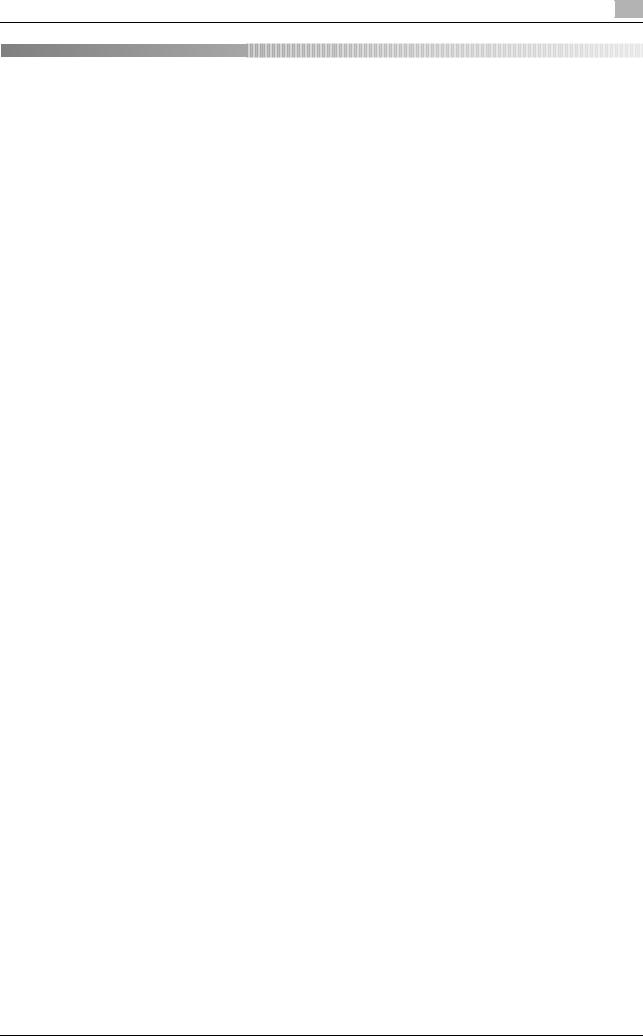
Table of contents
|
1 |
Introduction |
||
|
1.1 |
Welcome ………………………………………………………………………………………………………………………… |
1-2 |
|
|
1.1.1 |
User’s guides ……………………………………………………………………………………………………………………. |
1-2 |
|
|
1.1.2 |
User’s Guide …………………………………………………………………………………………………………………….. |
1-3 |
|
|
1.2 |
Conventions used in this manual …………………………………………………………………………………….. |
1-4 |
|
|
1.2.1 |
Symbols used in this manual ………………………………………………………………………………………………. |
1-4 |
|
|
To use this machine safely………………………………………………………………………………………………….. |
1-4 |
||
|
Procedural instruction………………………………………………………………………………………………………… |
1-4 |
||
|
Key symbols……………………………………………………………………………………………………………………… |
1-5 |
||
|
1.2.2 |
Original and paper indications …………………………………………………………………………………………….. |
1-5 |
|
|
Original and paper sizes …………………………………………………………………………………………………….. |
1-5 |
||
|
Original and paper indications …………………………………………………………………………………………….. |
1-5 |
|
2 |
Before using the Network Scan/Fax/Network Fax functions |
||
|
2.1 |
Information …………………………………………………………………………………………………………………….. |
2-2 |
|
|
2.1.1 |
Transmission function………………………………………………………………………………………………………… |
2-2 |
|
|
Function type ……………………………………………………………………………………………………………………. |
2-2 |
||
|
Notes on using fax functions (G3)………………………………………………………………………………………… |
2-2 |
||
|
Notes on using Network Fax……………………………………………………………………………………………….. |
2-3 |
||
|
Notes on using Internet Fax………………………………………………………………………………………………… |
2-3 |
||
|
Notes on using IP Address Fax …………………………………………………………………………………………… |
2-3 |
||
|
2.1.2 |
User authentication……………………………………………………………………………………………………………. |
2-3 |
|
|
MFP authentication……………………………………………………………………………………………………………. |
2-4 |
||
|
External server authentication …………………………………………………………………………………………….. |
2-4 |
||
|
Account Track…………………………………………………………………………………………………………………… |
2-4 |
||
|
2.1.3 |
Restriction on file name ……………………………………………………………………………………………………… |
2-5 |
|
|
2.2 |
Overview ………………………………………………………………………………………………………………………… |
2-6 |
|
|
2.2.1 |
Available operations with Network scan function…………………………………………………………………… |
2-6 |
|
|
E-Mail transmission……………………………………………………………………………………………………………. |
2-6 |
||
|
FTP transmission ………………………………………………………………………………………………………………. |
2-7 |
||
|
SMB transmission……………………………………………………………………………………………………………… |
2-7 |
||
|
User Box filing…………………………………………………………………………………………………………………… |
2-8 |
||
|
WebDAV transmission ……………………………………………………………………………………………………….. |
2-8 |
||
|
Web Service……………………………………………………………………………………………………………………… |
2-9 |
||
|
2.2.2 |
Available operations with fax function ………………………………………………………………………………….. |
2-9 |
|
|
Sending/receiving G3 fax……………………………………………………………………………………………………. |
2-9 |
||
|
Polling ……………………………………………………………………………………………………………………………. |
2-10 |
||
|
2.2.3 |
Available operations with Network function ………………………………………………………………………… |
2-11 |
|
|
Internet Fax …………………………………………………………………………………………………………………….. |
2-11 |
||
|
IP Address Fax………………………………………………………………………………………………………………… |
2-12 |
|
3 |
Control Panel/Liquid Crystal Display |
||
|
3.1 |
Control panel ………………………………………………………………………………………………………………….. |
3-2 |
|
|
3.2 |
Touch panel ……………………………………………………………………………………………………………………. |
3-5 |
|
|
3.2.1 |
Screen component…………………………………………………………………………………………………………….. |
3-5 |
|
|
Icons that appear in the touch panel ……………………………………………………………………………………. |
3-5 |
||
|
3.2.2 |
Difference of screen display with/without optional devices……………………………………………………… |
3-6 |
|
|
If the Fax Kit FK-502 is not installed …………………………………………………………………………………….. |
3-6 |
||
|
If the Fax Kit FK-502 is installed ………………………………………………………………………………………….. |
3-7 |
||
|
3.2.3 |
Display and operation of Left panel ……………………………………………………………………………………… |
3-7 |
|
|
Job List ……………………………………………………………………………………………………………………………. |
3-8 |
||
|
Job List — Delete………………………………………………………………………………………………………………… |
3-8 |
||
|
Job List — Job Details …………………………………………………………………………………………………………. |
3-8 |
|
bizhub C360/C280/C220 |
Contents-1 |

|
………………………………………………………………………………………..Check Job — Check Job Settings |
3-15 |
||
|
Check Job — Check Job Settings — Destination Settings ……………………………………………………….. |
3-15 |
||
|
Check Job — Check Job Settings — Scan Settings ………………………………………………………………… |
3-15 |
||
|
Check Job — Check Job Settings — Original Settings…………………………………………………………….. |
3-16 |
||
|
Check Job — Check Job Settings — Communication Settings…………………………………………………. |
3-16 |
||
|
Check Job — Check Job Settings — Check E-Mail Settings…………………………………………………….. |
3-16 |
||
|
4 |
Registering the basic information |
||
|
4.1 |
To begin operation………………………………………………………………………………………………………….. |
4-2 |
|
|
4.1.1 |
Environment and device requirements …………………………………………………………………………………. |
4-2 |
|
|
4.1.2 |
Network connection and settings ………………………………………………………………………………………… |
4-2 |
|
|
Connection to network……………………………………………………………………………………………………….. |
4-2 |
||
|
Network settings ……………………………………………………………………………………………………………….. |
4-3 |
||
|
Specifying an E-mail address for this machine………………………………………………………………………. |
4-3 |
||
|
4.1.3 |
Connection of modular cable………………………………………………………………………………………………. |
4-3 |
|
|
4.2 |
Store Address…………………………………………………………………………………………………………………. |
4-4 |
|
|
4.2.1 |
Address Book …………………………………………………………………………………………………………………… |
4-4 |
|
|
4.2.2 |
Group ………………………………………………………………………………………………………………………………. |
4-4 |
|
|
4.3 |
Optional settings…………………………………………………………………………………………………………….. |
4-5 |
|
|
Fax/Scan programs …………………………………………………………………………………………………………… |
4-5 |
||
|
Custom display settings …………………………………………………………………………………………………….. |
4-5 |
||
|
4.4 |
Using the Web service…………………………………………………………………………………………………….. |
4-6 |
|
|
4.4.1 |
Settings required to use the Web service……………………………………………………………………………… |
4-6 |
|
|
4.4.2 |
Installing the driver program of this machine to a computer ……………………………………………………. |
4-6 |
|
|
Check before installation ……………………………………………………………………………………………………. |
4-6 |
||
|
Installation procedure ………………………………………………………………………………………………………… |
4-7 |
||
|
5 |
Sending |
||
|
5.1 |
Operation flow………………………………………………………………………………………………………………… |
5-2 |
|
|
5.1.1 |
Scan/Network Fax …………………………………………………………………………………………………………….. |
5-2 |
|
|
5.1.2 |
G3 fax………………………………………………………………………………………………………………………………. |
5-4 |
|
|
5.1.3 |
Recalling a program…………………………………………………………………………………………………………… |
5-5 |
|
|
5.1.4 |
Broadcasting…………………………………………………………………………………………………………………….. |
5-7 |
|
|
5.2 |
Using the advanced preview……………………………………………………………………………………………. |
5-9 |
|
|
5.2.1 |
Preview screen………………………………………………………………………………………………………………….. |
5-9 |
|
|
Preview — View Pages ………………………………………………………………………………………………………… |
5-9 |
||
|
Preview — View Pages — Change Setting ……………………………………………………………………………… |
5-11 |
||
|
Preview — View Status ………………………………………………………………………………………………………. |
5-11 |
||
|
5.2.2 |
Sending with the advanced preview…………………………………………………………………………………… |
5-12 |
|
|
Sending with Advanced Preview ……………………………………………………………………………………….. |
5-12 |
||
|
5.3 |
Fax/scan mode menu tree …………………………………………………………………………………………….. |
5-14 |
|
|
[Address Book] tab ………………………………………………………………………………………………………….. |
5-14 |
||
|
[Direct Input] tab ……………………………………………………………………………………………………………… |
5-14 |
||
|
[Job History] tab………………………………………………………………………………………………………………. |
5-15 |
||
|
[Address Search] tab ……………………………………………………………………………………………………….. |
5-15 |
||
|
[Off-Hook] ………………………………………………………………………………………………………………………. |
5-16 |
||
|
[Scan Settings]………………………………………………………………………………………………………………… |
5-16 |
||
|
[Original Settings]…………………………………………………………………………………………………………….. |
5-17 |
||
|
[Communication Settings]…………………………………………………………………………………………………. |
5-18 |
||
|
5.4 |
Fax/Scan initial screen ………………………………………………………………………………………………….. |
5-19 |
|
|
5.4.1 |
Description of screen components…………………………………………………………………………………….. |
5-19 |
|
|
5.5 |
Address Book ……………………………………………………………………………………………………………….. |
5-20 |
|
|
Me (Scan to Me)………………………………………………………………………………………………………………. |
5-20 |
||
|
Home (Scan to Home)………………………………………………………………………………………………………. |
5-21 |
||
|
5.5.1 |
Group …………………………………………………………………………………………………………………………….. |
5-21 |
|
|
5.5.2 |
Search……………………………………………………………………………………………………………………………. |
5-21 |
|
|
Address Type………………………………………………………………………………………………………………….. |
5-21 |
||
|
Index ……………………………………………………………………………………………………………………………… |
5-22 |
|
bizhub C360/C280/C220 |
Contents-2 |

|
……………………………………………………………………………………………………………………Detail Search |
5-23 |
|
|
Search Option …………………………………………………………………………………………………………………. |
5-23 |
|
|
5.6 |
Direct Input …………………………………………………………………………………………………………………… |
5-25 |
|
5.6.1 |
Fax ………………………………………………………………………………………………………………………………… |
5-25 |
|
5.6.2 |
E-mail …………………………………………………………………………………………………………………………….. |
5-25 |
|
5.6.3 |
User Box ………………………………………………………………………………………………………………………… |
5-26 |
|
5.6.4 |
Internet Fax …………………………………………………………………………………………………………………….. |
5-26 |
|
Next Destination………………………………………………………………………………………………………………. |
5-26 |
|
|
Receiver RX Ability…………………………………………………………………………………………………………… |
5-26 |
|
|
5.6.5 |
IP Address Fax………………………………………………………………………………………………………………… |
5-27 |
|
[Address] ………………………………………………………………………………………………………………………… |
5-27 |
|
|
[Port Number]………………………………………………………………………………………………………………….. |
5-27 |
|
|
[Destination Machine Type]……………………………………………………………………………………………….. |
5-27 |
|
|
[Next Destination]…………………………………………………………………………………………………………….. |
5-27 |
|
|
5.6.6 |
PC (SMB) ……………………………………………………………………………………………………………………….. |
5-28 |
|
[Host Name] ……………………………………………………………………………………………………………………. |
5-28 |
|
|
[File Path] ……………………………………………………………………………………………………………………….. |
5-28 |
|
|
[User Name] ……………………………………………………………………………………………………………………. |
5-28 |
|
|
[Password] ……………………………………………………………………………………………………………………… |
5-28 |
|
|
[Reference]……………………………………………………………………………………………………………………… |
5-28 |
|
|
[Next Destination]…………………………………………………………………………………………………………….. |
5-28 |
|
|
5.6.7 |
FTP………………………………………………………………………………………………………………………………… |
5-28 |
|
[Host Name] ……………………………………………………………………………………………………………………. |
5-29 |
|
|
[File Path] ……………………………………………………………………………………………………………………….. |
5-29 |
|
|
[User Name] ……………………………………………………………………………………………………………………. |
5-29 |
|
|
[Password] ……………………………………………………………………………………………………………………… |
5-29 |
|
|
[Detailed Settings] ……………………………………………………………………………………………………………. |
5-29 |
|
|
[Next Destination]…………………………………………………………………………………………………………….. |
5-29 |
|
|
5.6.8 |
WebDAV…………………………………………………………………………………………………………………………. |
5-29 |
|
[Host Name] ……………………………………………………………………………………………………………………. |
5-29 |
|
|
[File Path] ……………………………………………………………………………………………………………………….. |
5-29 |
|
|
[User Name] ……………………………………………………………………………………………………………………. |
5-29 |
|
|
[Password] ……………………………………………………………………………………………………………………… |
5-30 |
|
|
[Detailed Settings] ……………………………………………………………………………………………………………. |
5-30 |
|
|
[Next Destination]…………………………………………………………………………………………………………….. |
5-30 |
|
|
5.6.9 |
Web Service……………………………………………………………………………………………………………………. |
5-31 |
|
[Details] ………………………………………………………………………………………………………………………….. |
5-31 |
|
|
[Search] ………………………………………………………………………………………………………………………….. |
5-31 |
|
|
5.7 |
Job History……………………………………………………………………………………………………………………. |
5-32 |
|
[Name]……………………………………………………………………………………………………………………………. |
5-32 |
|
|
5.8 |
Address Search…………………………………………………………………………………………………………….. |
5-33 |
|
5.8.1 |
Search……………………………………………………………………………………………………………………………. |
5-33 |
|
5.8.2 |
Advanced Search…………………………………………………………………………………………………………….. |
5-33 |
|
[Name]……………………………………………………………………………………………………………………………. |
5-33 |
|
|
[E-Mail Addr.] ………………………………………………………………………………………………………………….. |
5-33 |
|
|
[Fax Number]…………………………………………………………………………………………………………………… |
5-33 |
|
|
[Last Name]…………………………………………………………………………………………………………………….. |
5-33 |
|
|
[First Name]…………………………………………………………………………………………………………………….. |
5-33 |
|
|
[City] ………………………………………………………………………………………………………………………………. |
5-34 |
|
|
[Company Name] …………………………………………………………………………………………………………….. |
5-34 |
|
|
[Department] …………………………………………………………………………………………………………………… |
5-34 |
|
|
[OR]/[AND]/[STARTS WITH]/[ENDS WITH] ………………………………………………………………………….. |
5-34 |
|
|
5.9 |
Off-Hook (G3)………………………………………………………………………………………………………………… |
5-35 |
|
Manual transmission ………………………………………………………………………………………………………… |
5-35 |
|
|
5.10 |
Scan Settings ……………………………………………………………………………………………………………….. |
5-36 |
|
5.10.1 |
Original Type…………………………………………………………………………………………………………………… |
5-36 |
|
[Text] ……………………………………………………………………………………………………………………………… |
5-36 |
|
|
[Text/Photo]…………………………………………………………………………………………………………………….. |
5-36 |
|
|
[Photo]……………………………………………………………………………………………………………………………. |
5-36 |
|
|
[Dot Matrix Original] …………………………………………………………………………………………………………. |
5-36 |
|
|
[Copied Paper] ………………………………………………………………………………………………………………… |
5-36 |
|
bizhub C360/C280/C220 |
Contents-3 |

|
5.10.2 |
………………………………………………………………………………………………………………..Simplex/Duplex |
5-37 |
|
[1-Sided]…………………………………………………………………………………………………………………………. |
5-37 |
|
|
[2-Sided]…………………………………………………………………………………………………………………………. |
5-37 |
|
|
[Cover + 2-Sided]…………………………………………………………………………………………………………….. |
5-37 |
|
|
5.10.3 |
Resolution ………………………………………………………………………………………………………………………. |
5-37 |
|
5.10.4 |
File Type…………………………………………………………………………………………………………………………. |
5-38 |
|
File Type…………………………………………………………………………………………………………………………. |
5-38 |
|
|
Scan Setting……………………………………………………………………………………………………………………. |
5-39 |
|
|
Encryption………………………………………………………………………………………………………………………. |
5-40 |
|
|
Stamp Composition …………………………………………………………………………………………………………. |
5-42 |
|
|
Outline PDF…………………………………………………………………………………………………………………….. |
5-42 |
|
|
5.10.5 |
Density …………………………………………………………………………………………………………………………… |
5-43 |
|
5.10.6 |
Color (E-mail/BOX/SMB/FTP/WebDAV/IP/I-FAX)…………………………………………………………………. |
5-43 |
|
[Auto Zoom] ……………………………………………………………………………………………………………………. |
5-44 |
|
|
[Full Color] ………………………………………………………………………………………………………………………. |
5-44 |
|
|
[Gray Scale]…………………………………………………………………………………………………………………….. |
5-44 |
|
|
[Black] ……………………………………………………………………………………………………………………………. |
5-44 |
|
|
5.10.7 |
Scan Size ……………………………………………………………………………………………………………………….. |
5-44 |
|
Standard ………………………………………………………………………………………………………………………… |
5-44 |
|
|
[Custom Size]………………………………………………………………………………………………………………….. |
5-44 |
|
|
[Photo Size] …………………………………………………………………………………………………………………….. |
5-45 |
|
|
5.10.8 |
Image Adjustment — Background Removal………………………………………………………………………….. |
5-45 |
|
5.10.9 |
Image Adjustment — Sharpness …………………………………………………………………………………………. |
5-46 |
|
5.10.10 |
Application — Frame Erase ………………………………………………………………………………………………… |
5-46 |
|
5.10.11 |
Application — Book Copy…………………………………………………………………………………………………… |
5-47 |
|
[Book Spread] …………………………………………………………………………………………………………………. |
5-47 |
|
|
[Separation]…………………………………………………………………………………………………………………….. |
5-47 |
|
|
[Front Cover] …………………………………………………………………………………………………………………… |
5-47 |
|
|
[Front + Back Covers] ………………………………………………………………………………………………………. |
5-47 |
|
|
[Book Erase-Frame Erase] ………………………………………………………………………………………………… |
5-47 |
|
|
[Book Erase] — [Center Erase]…………………………………………………………………………………………….. |
5-48 |
|
|
[Binding Position] …………………………………………………………………………………………………………….. |
5-48 |
|
|
5.10.12 |
Application — Annotation …………………………………………………………………………………………………… |
5-49 |
|
Selecting the Annotation User Box…………………………………………………………………………………….. |
5-49 |
|
|
5.10.13 |
Application — Stamp/Composition ……………………………………………………………………………………… |
5-49 |
|
Date/Time……………………………………………………………………………………………………………………….. |
5-49 |
|
|
Page Number ………………………………………………………………………………………………………………….. |
5-50 |
|
|
Stamp…………………………………………………………………………………………………………………………….. |
5-51 |
|
|
Header/Footer…………………………………………………………………………………………………………………. |
5-51 |
|
|
5.10.14 |
Application — Send & Print…………………………………………………………………………………………………. |
5-52 |
|
[Copies:] …………………………………………………………………………………………………………………………. |
5-52 |
|
|
[Simplex/Duplex]……………………………………………………………………………………………………………… |
5-52 |
|
|
[Staple] …………………………………………………………………………………………………………………………… |
5-52 |
|
|
5.10.15 |
Application — TX Stamp (G3/IP/I-FAX)…………………………………………………………………………………. |
5-53 |
|
TX Stamp ……………………………………………………………………………………………………………………….. |
5-53 |
|
|
Stamping TX Stamp…………………………………………………………………………………………………………. |
5-53 |
|
|
5.10.16 |
Document Name (E-mail/BOX/SMB/FTP/WebDAV/I-FAX)…………………………………………………….. |
5-53 |
|
5.10.17 |
Separate Scan ………………………………………………………………………………………………………………… |
5-54 |
|
5.11 |
Original Settings……………………………………………………………………………………………………………. |
5-55 |
|
5.11.1 |
Special Original — Mixed Original ……………………………………………………………………………………….. |
5-55 |
|
5.11.2 |
Special Original — Z-Folded Original……………………………………………………………………………………. |
5-55 |
|
5.11.3 |
Special Original — Long Original …………………………………………………………………………………………. |
5-55 |
|
5.11.4 |
Direction Settings — Original Direction ………………………………………………………………………………… |
5-55 |
|
5.11.5 |
Direction Settings — Binding Position ………………………………………………………………………………….. |
5-56 |
|
5.11.6 |
Total # of Pages (Quick Memory TX) (G3)……………………………………………………………………………. |
5-56 |
|
5.11.7 |
Despeckle ………………………………………………………………………………………………………………………. |
5-57 |
|
5.12 |
Communication Settings……………………………………………………………………………………………….. |
5-58 |
|
5.12.1 |
Line Settings (G3)…………………………………………………………………………………………………………….. |
5-58 |
|
Overseas TX……………………………………………………………………………………………………………………. |
5-58 |
|
|
ECM OFF ……………………………………………………………………………………………………………………….. |
5-58 |
|
bizhub C360/C280/C220 |
Contents-4 |

|
…………………………………………………………………………………………………………………………V.34 OFF |
5-58 |
||
|
Check Dest. & Send…………………………………………………………………………………………………………. |
5-59 |
||
|
Select Line ……………………………………………………………………………………………………………………… |
5-59 |
||
|
5.12.2 |
E-Mail Settings (E-mail/I-FAX)……………………………………………………………………………………………. |
5-59 |
|
|
E-mail Settings………………………………………………………………………………………………………………… |
5-59 |
||
|
[Document Name] ……………………………………………………………………………………………………………. |
5-59 |
||
|
[Subject] …………………………………………………………………………………………………………………………. |
5-60 |
||
|
[From]…………………………………………………………………………………………………………………………….. |
5-60 |
||
|
[Body]…………………………………………………………………………………………………………………………….. |
5-60 |
||
|
5.12.3 |
URL Notification Setting (FTP/SMB/WebDAV) …………………………………………………………………….. |
5-61 |
|
|
URL Notification………………………………………………………………………………………………………………. |
5-61 |
||
|
[Detail Search]…………………………………………………………………………………………………………………. |
5-61 |
||
|
[Direct Input]……………………………………………………………………………………………………………………. |
5-61 |
||
|
5.12.4 |
Communication Method Settings (G3)………………………………………………………………………………… |
5-62 |
|
|
Quick Memory TX ……………………………………………………………………………………………………………. |
5-62 |
||
|
Polling RX — Normal………………………………………………………………………………………………………….. |
5-63 |
||
|
Polling RX — Bulletin …………………………………………………………………………………………………………. |
5-63 |
||
|
Timer transmission (Timer TX)……………………………………………………………………………………………. |
5-64 |
||
|
Password transmission (Password TX)……………………………………………………………………………….. |
5-64 |
||
|
Polling TX — Normal ………………………………………………………………………………………………………….. |
5-65 |
||
|
Polling TX — Bulletin………………………………………………………………………………………………………….. |
5-65 |
||
|
F-Code transmission (F-Code TX) ……………………………………………………………………………………… |
5-66 |
||
|
5.12.5 |
E-Mail Encryption (E-mail)…………………………………………………………………………………………………. |
5-66 |
|
|
5.12.6 |
Digital Signature (E-mail)…………………………………………………………………………………………………… |
5-66 |
|
|
5.12.7 |
Fax Header Settings (G3/IP/I-FAX) …………………………………………………………………………………….. |
5-67 |
|
|
5.13 |
Redialing (G3/IP) …………………………………………………………………………………………………………… |
5-68 |
|
|
5.13.1 |
Auto redialing ………………………………………………………………………………………………………………….. |
5-68 |
|
|
5.13.2 |
Manual redialing………………………………………………………………………………………………………………. |
5-68 |
|
|
5.13.3 |
Fax Retransmit (G3) …………………………………………………………………………………………………………. |
5-68 |
|
|
6 |
Receiving (G3/IP/I-FAX) |
||
|
6.1 |
Receiving (G3: Without external telephone connected) …………………………………………………….. |
6-2 |
|
|
6.1.1 |
Auto RX (Dedicated for fax line) …………………………………………………………………………………………… |
6-2 |
|
|
6.2 |
Receiving (G3: With external telephone connected)………………………………………………………….. |
6-3 |
|
|
6.2.1 |
Manual RX (Dedicated telephone line) ………………………………………………………………………………….. |
6-3 |
|
|
6.3 |
Receiving (I-FAX)…………………………………………………………………………………………………………….. |
6-4 |
|
|
Receiving E-mails automatically ………………………………………………………………………………………….. |
6-4 |
||
|
Receiving E-mails manually ………………………………………………………………………………………………… |
6-4 |
||
|
6.4 |
Receiving (IP)………………………………………………………………………………………………………………….. |
6-5 |
|
|
6.5 |
In-memory proxy reception……………………………………………………………………………………………… |
6-6 |
|
|
6.5.1 |
In-memory proxy reception…………………………………………………………………………………………………. |
6-6 |
|
|
6.5.2 |
Forwarding of job after in-memory proxy reception (G3) ………………………………………………………… |
6-6 |
|
|
6.6 |
Printing upon data reception …………………………………………………………………………………………… |
6-7 |
|
|
6.6.1 |
Printing at reduced size ……………………………………………………………………………………………………… |
6-7 |
|
|
6.6.2 |
Printing at reduced size to fit the paper size to be printed………………………………………………………. |
6-8 |
|
|
Step 1: Select optimal paper size ………………………………………………………………………………………… |
6-8 |
||
|
Step 2: Select actual print paper size …………………………………………………………………………………. |
6-10 |
||
|
Restrictions for printing…………………………………………………………………………………………………….. |
6-12 |
||
|
6.6.3 |
Printing at full size……………………………………………………………………………………………………………. |
6-13 |
|
|
6.6.4 |
Printing method upon data reception …………………………………………………………………………………. |
6-13 |
|
|
6.7 |
Footer Position……………………………………………………………………………………………………………… |
6-15 |
|
|
Inside Body Text ……………………………………………………………………………………………………………… |
6-15 |
||
|
Outside Body Text …………………………………………………………………………………………………………… |
6-15 |
||
|
Not Printed……………………………………………………………………………………………………………………… |
6-15 |
||
|
7 |
Convenient functions (G3/IP/I-FAX) |
||
|
7.1 |
Memory RX (G3/IP/I-FAX)………………………………………………………………………………………………… |
7-2 |
|
|
7.2 |
PC-Fax RX (G3)……………………………………………………………………………………………………………….. |
7-3 |
|
bizhub C360/C280/C220 |
Contents-5 |

|
7.3 |
…………………………………………………………………………………………………………TSI Distribution (G3) |
7-4 |
|
7.4 |
Confidential RX (G3)………………………………………………………………………………………………………… |
7-5 |
|
Settings required for confidential reception…………………………………………………………………………… |
7-5 |
|
|
Receiving by confidential reception……………………………………………………………………………………… |
7-5 |
|
|
Sending by confidential transmission …………………………………………………………………………………… |
7-5 |
|
7.5 |
Relay distribution (G3) …………………………………………………………………………………………………….. |
7-6 |
|
7.5.1 |
Description of relay distribution …………………………………………………………………………………………… |
7-6 |
|
7.5.2 |
To perform relay distribution……………………………………………………………………………………………….. |
7-6 |
|
7.5.3 |
Sending fax to the relay distribution station ………………………………………………………………………….. |
7-7 |
|
7.6 |
Polling TX/RX (G3)…………………………………………………………………………………………………………… |
7-8 |
|
|
7.6.1 |
Polling TX …………………………………………………………………………………………………………………………. |
7-8 |
|
|
7.6.2 |
Polling RX…………………………………………………………………………………………………………………………. |
7-8 |
|
|
7.7 |
Bulletin (G3) ……………………………………………………………………………………………………………………. |
7-9 |
|
|
7.8 |
Fax transmission using extension lines (G3) …………………………………………………………………… |
7-10 |
|
|
7.9 |
Fax forwarding (G3)……………………………………………………………………………………………………….. |
7-11 |
|
|
8 |
Description of reports and lists |
||
|
8.1 |
Types of reports and lists………………………………………………………………………………………………… |
8-2 |
|
|
8.1.1 |
Reports ……………………………………………………………………………………………………………………………. |
8-2 |
|
|
8.1.2 |
Lists…………………………………………………………………………………………………………………………………. |
8-3 |
|
|
8.2 |
Common lists …………………………………………………………………………………………………………………. |
8-4 |
|
|
8.2.1 |
[Address Book List]……………………………………………………………………………………………………………. |
8-4 |
|
|
How to print ……………………………………………………………………………………………………………………… |
8-4 |
||
|
Print sample ……………………………………………………………………………………………………………………… |
8-4 |
||
|
Information included in the list…………………………………………………………………………………………….. |
8-5 |
||
|
8.2.2 |
[Group List] ………………………………………………………………………………………………………………………. |
8-7 |
|
|
How to print ……………………………………………………………………………………………………………………… |
8-7 |
||
|
Print sample ……………………………………………………………………………………………………………………… |
8-8 |
||
|
Information included in the list…………………………………………………………………………………………….. |
8-8 |
||
|
8.2.3 |
[Program List]……………………………………………………………………………………………………………………. |
8-8 |
|
|
How to print ……………………………………………………………………………………………………………………… |
8-8 |
||
|
Print sample ……………………………………………………………………………………………………………………… |
8-9 |
||
|
Information included in the list…………………………………………………………………………………………….. |
8-9 |
||
|
8.3 |
Reports/lists commonly used among G3/IP/I-FAX………………………………………………………….. |
8-10 |
|
|
8.3.1 |
[Activity Report]……………………………………………………………………………………………………………….. |
8-10 |
|
|
Print sample ……………………………………………………………………………………………………………………. |
8-10 |
||
|
Information included in the list…………………………………………………………………………………………… |
8-10 |
||
|
8.3.2 |
[TX Result Report] ……………………………………………………………………………………………………………. |
8-12 |
|
|
8.3.3 |
[Broadcast Report]…………………………………………………………………………………………………………… |
8-12 |
|
|
8.3.4 |
[Job Settings List] ……………………………………………………………………………………………………………. |
8-12 |
|
|
How to print ……………………………………………………………………………………………………………………. |
8-12 |
||
|
[Fax Setting List] ……………………………………………………………………………………………………………… |
8-13 |
||
|
[Relay List]………………………………………………………………………………………………………………………. |
8-14 |
||
|
[Sender (TSI) RX User Box] ……………………………………………………………………………………………….. |
8-15 |
||
|
[Confidential/Bulletin List] …………………………………………………………………………………………………. |
8-15 |
||
|
8.4 |
Report printed for G3 fax……………………………………………………………………………………………….. |
8-16 |
|
|
8.4.1 |
[Polling TX Report] …………………………………………………………………………………………………………… |
8-16 |
|
|
8.4.2 |
[Polling RX Report]…………………………………………………………………………………………………………… |
8-16 |
|
|
8.4.3 |
[Sequential Polling RX Report]…………………………………………………………………………………………… |
8-16 |
|
|
8.4.4 |
[Reservation Communication Report]…………………………………………………………………………………. |
8-17 |
|
|
8.4.5 |
[Reservation Polling TX Report] …………………………………………………………………………………………. |
8-17 |
|
|
8.4.6 |
[Broadcast Reserved Report]…………………………………………………………………………………………….. |
8-17 |
|
|
8.4.7 |
[An address Polling Rx Reserved Report]……………………………………………………………………………. |
8-18 |
|
|
8.4.8 |
[Sequence Polling Rx Reserved Report]……………………………………………………………………………… |
8-18 |
|
|
8.4.9 |
[Confidential Rx Report]……………………………………………………………………………………………………. |
8-18 |
|
|
8.4.10 |
[Bulletin TX Report](Polling TX Report) ……………………………………………………………………………….. |
8-19 |
|
|
8.4.11 |
[Relay TX Result Report] …………………………………………………………………………………………………… |
8-19 |
|
bizhub C360/C280/C220 |
Contents-6 |

|
8.4.12 |
……………………………………………………………………………………………………..[Relay Request Report] |
8-19 |
|
|
8.4.13 |
[PC-Fax TX Error Report] ………………………………………………………………………………………………….. |
8-20 |
|
|
8.5 |
Report printed for Internet Fax………………………………………………………………………………………. |
8-21 |
|
|
8.5.1 |
[Internet Fax Rx Error Report] ……………………………………………………………………………………………. |
8-21 |
|
|
8.5.2 |
[Print MDN Message] ……………………………………………………………………………………………………….. |
8-21 |
|
|
8.5.3 |
[Print DSN Message]………………………………………………………………………………………………………… |
8-21 |
|
|
8.5.4 |
[Print E-mail Message Body]……………………………………………………………………………………………… |
8-22 |
|
|
8.5.5 |
[Title/Text List]…………………………………………………………………………………………………………………. |
8-22 |
|
|
How to print ……………………………………………………………………………………………………………………. |
8-22 |
||
|
Print sample ……………………………………………………………………………………………………………………. |
8-23 |
||
|
8.6 |
Report printed for IP ……………………………………………………………………………………………………… |
8-24 |
|
|
8.6.1 |
[Network Fax RX Error Report] ………………………………………………………………………………………….. |
8-24 |
|
|
9 |
User Mode Settings |
||
|
9.1 |
Menu trees in User mode ………………………………………………………………………………………………… |
9-2 |
|
|
9.1.1 |
[One-Touch/User Box Registration]……………………………………………………………………………………… |
9-2 |
|
|
9.1.2 |
[User Settings]…………………………………………………………………………………………………………………… |
9-5 |
|
|
9.1.3 |
Mode Memory…………………………………………………………………………………………………………………… |
9-6 |
|
|
9.2 |
One-Touch/User Box Registration…………………………………………………………………………………… |
9-7 |
|
|
9.2.1 |
Displaying the One-Touch/User Box Registration screen ……………………………………………………….. |
9-7 |
|
|
9.2.2 |
Address Book — E-Mail……………………………………………………………………………………………………….. |
9-7 |
|
|
9.2.3 |
Address Book — User Box …………………………………………………………………………………………………… |
9-8 |
|
|
9.2.4 |
Address Book — Fax …………………………………………………………………………………………………………… |
9-9 |
|
|
9.2.5 |
Address Book — PC (SMB) ………………………………………………………………………………………………… |
9-11 |
|
|
9.2.6 |
Address Book — FTP…………………………………………………………………………………………………………. |
9-13 |
|
|
9.2.7 |
Address Book — WebDAV………………………………………………………………………………………………….. |
9-14 |
|
|
9.2.8 |
Address Book — IP Address Fax…………………………………………………………………………………………. |
9-16 |
|
|
9.2.9 |
Address Book — Internet Fax……………………………………………………………………………………………… |
9-17 |
|
|
9.2.10 |
Registering groups…………………………………………………………………………………………………………… |
9-18 |
|
|
9.2.11 |
Registering E-mail setting subjects (E-mail/I-FAX) ……………………………………………………………….. |
9-19 |
|
|
9.2.12 |
Registering an E-mail setting text (E-mail/I-FAX)………………………………………………………………….. |
9-19 |
|
|
9.2.13 |
Registering a scan/fax program…………………………………………………………………………………………. |
9-20 |
|
|
Registering programs……………………………………………………………………………………………………….. |
9-20 |
||
|
Check Program Settings…………………………………………………………………………………………………… |
9-21 |
||
|
Delete…………………………………………………………………………………………………………………………….. |
9-21 |
||
|
9.2.14 |
Create User Box — Confidential User Box (G3) …………………………………………………………………….. |
9-21 |
|
|
9.2.15 |
Create User Box — Bulletin Board User Box (G3)………………………………………………………………….. |
9-22 |
|
|
9.2.16 |
Create User Box — Relay User Box (G3)………………………………………………………………………………. |
9-22 |
|
|
9.2.17 |
Limiting Access to Destinations — Apply Levels/Groups to Destinations………………………………….. |
9-22 |
|
|
Address Book …………………………………………………………………………………………………………………. |
9-22 |
||
|
Group …………………………………………………………………………………………………………………………….. |
9-22 |
||
|
Program …………………………………………………………………………………………………………………………. |
9-23 |
||
|
9.3 |
User Settings ………………………………………………………………………………………………………………… |
9-24 |
|
|
9.3.1 |
Displaying the User Settings screen …………………………………………………………………………………… |
9-24 |
|
|
9.3.2 |
Custom Display Settings — Scan/Fax Settings……………………………………………………………………… |
9-24 |
|
|
9.3.3 |
Custom Display Settings — Fax Active Screen (G3/IP/I-FAX)………………………………………………….. |
9-25 |
|
|
9.3.4 |
Custom Display Settings — Search Option Settings………………………………………………………………. |
9-26 |
|
|
9.3.5 |
Scan/Fax Settings……………………………………………………………………………………………………………. |
9-26 |
|
|
10 |
Administrator Mode Settings |
||
|
10.1 |
Configuration before use ………………………………………………………………………………………………. |
10-2 |
|
|
10.1.1 |
E-mail …………………………………………………………………………………………………………………………….. |
10-2 |
|
|
10.1.2 |
User Box ………………………………………………………………………………………………………………………… |
10-2 |
|
|
10.1.3 |
SMB ………………………………………………………………………………………………………………………………. |
10-2 |
|
|
10.1.4 |
FTP………………………………………………………………………………………………………………………………… |
10-2 |
|
bizhub C360/C280/C220 |
Contents-7 |

|
10.1.5 |
…………………………………………………………………………………………………………………………….G3 Fax |
10-2 |
|
|
10.1.6 |
Internet Fax …………………………………………………………………………………………………………………….. |
10-3 |
|
|
10.1.7 |
IP Address Fax………………………………………………………………………………………………………………… |
10-3 |
|
|
10.2 |
Menu tree in Administrator mode…………………………………………………………………………………… |
10-4 |
|
|
10.2.1 |
[System Settings] …………………………………………………………………………………………………………….. |
10-4 |
|
|
10.2.2 |
[Fax Settings] ………………………………………………………………………………………………………………….. |
10-5 |
|
|
10.2.3 |
[Security Settings] ……………………………………………………………………………………………………………. |
10-7 |
|
|
10.3 |
Administrator Settings (E-mail/Box/SMB/FTP/WebDAV)…………………………………………………. |
10-8 |
|
|
10.3.1 |
Displaying the Administrator Settings screen………………………………………………………………………. |
10-8 |
|
|
10.3.2 |
System Settings — Restrict User Access……………………………………………………………………………… |
10-8 |
|
|
Restrict Access to Job Settings…………………………………………………………………………………………. |
10-8 |
||
|
Restrict Operation……………………………………………………………………………………………………………. |
10-9 |
||
|
10.3.3 |
System Settings — Reset Setting — Job Reset — Next Job — Reset Data After Job ……………………… |
10-9 |
|
|
10.3.4 |
System Settings — Stamp Settings — Header/Footer Settings……………………………………………….. |
10-10 |
|
|
10.3.5 |
System Settings — Advanced Preview Setting − Original direction setting display…………………… |
10-11 |
|
|
10.3.6 |
Security Settings — Security Details ………………………………………………………………………………….. |
10-11 |
|
|
10.4 |
Administrator Settings (G3)………………………………………………………………………………………….. |
10-13 |
|
|
10.4.1 |
System Settings — Power Save Settings — Enter Power Save Mode………………………………………. |
10-13 |
|
|
10.4.2 |
System Settings — Output Settings — Print/Fax Output Settings — Fax……………………………………. |
10-13 |
|
|
10.4.3 |
System Settings — Restrict User Access……………………………………………………………………………. |
10-14 |
|
|
Restrict Access to Job Settings — Registering and Changing Addresses ………………………………. |
10-14 |
||
|
Restrict Operation — Restrict Broadcasting………………………………………………………………………… |
10-14 |
||
|
10.4.4 |
System Settings — Stamp Settings — Fax TX Settings ………………………………………………………….. |
10-14 |
|
|
10.4.5 |
System Settings — Advanced Preview Setting − Original direction setting display…………………… |
10-14 |
|
|
10.4.6 |
Fax Settings — Header Information……………………………………………………………………………………. |
10-14 |
|
|
10.4.7 |
Fax Settings — Header/Footer Position ……………………………………………………………………………… |
10-15 |
|
|
10.4.8 |
Fax Settings — Line Parameter Setting ………………………………………………………………………………. |
10-17 |
|
|
10.4.9 |
Fax Settings — TX/RX Setting …………………………………………………………………………………………… |
10-19 |
|
|
10.4.10 |
Fax Settings — Function Settings………………………………………………………………………………………. |
10-21 |
|
|
Function ON/OFF Settings………………………………………………………………………………………………. |
10-21 |
||
|
Memory RX Setting………………………………………………………………………………………………………… |
10-22 |
||
|
Closed Network RX………………………………………………………………………………………………………… |
10-23 |
||
|
Forward TX Setting ………………………………………………………………………………………………………… |
10-23 |
||
|
Incomplete TX Hold ……………………………………………………………………………………………………….. |
10-24 |
||
|
PC-Fax RX Settings ……………………………………………………………………………………………………….. |
10-25 |
||
|
TSI User Box Setting………………………………………………………………………………………………………. |
10-25 |
||
|
10.4.11 |
Fax Settings — PBX Connection Setting…………………………………………………………………………….. |
10-26 |
|
|
10.4.12 |
Fax Settings — Report Settings…………………………………………………………………………………………. |
10-27 |
|
|
10.4.13 |
Fax Settings — Job Settings List……………………………………………………………………………………….. |
10-29 |
|
|
10.4.14 |
Fax Settings — Multi Line Settings…………………………………………………………………………………….. |
10-29 |
|
|
Line Parameter Setting …………………………………………………………………………………………………… |
10-29 |
||
|
Function Settings …………………………………………………………………………………………………………… |
10-30 |
||
|
Multi Line Settings …………………………………………………………………………………………………………. |
10-30 |
||
|
Sender Fax No. ……………………………………………………………………………………………………………… |
10-31 |
||
|
10.4.15 |
Security Settings — Security Details ………………………………………………………………………………….. |
10-31 |
|
|
Manual Destination Input ………………………………………………………………………………………………… |
10-31 |
||
|
Restrict Fax TX………………………………………………………………………………………………………………. |
10-31 |
||
|
Hide Personal Information ………………………………………………………………………………………………. |
10-31 |
||
|
Display Activity Log………………………………………………………………………………………………………… |
10-31 |
||
|
Initialize ………………………………………………………………………………………………………………………… |
10-32 |
||
|
Job History Thumbnail Display ………………………………………………………………………………………… |
10-32 |
||
|
Copy Guard…………………………………………………………………………………………………………………… |
10-32 |
||
|
Password Copy……………………………………………………………………………………………………………… |
10-32 |
||
|
10.5 |
Administrator Settings (IP/I-FAX) …………………………………………………………………………………. |
10-33 |
|
|
10.5.1 |
System Settings — Power Save Setting — Enter Power Save Mode………………………………………… |
10-33 |
|
|
10.5.2 |
System Settings — Output Setting — Print/Fax Output Setting — Fax ………………………………………. |
10-33 |
|
|
10.5.3 |
System Settings — Restrict User Access……………………………………………………………………………. |
10-33 |
|
|
Restrict Access to Job Settings — Registering and Changing Addresses ………………………………. |
10-33 |
||
|
Restrict Access to Job Settings — Change the «From» Address……………………………………………. |
10-33 |
|
bizhub C360/C280/C220 |
Contents-8 |

|
…………………………………………………………………………Restrict Operation — Restrict Broadcasting |
10-33 |
||
|
10.5.4 |
System Settings — Stamp Settings — Fax TX Settings ………………………………………………………….. |
10-33 |
|
|
10.5.5 |
System Settings — Advanced Preview Setting — Original direction setting display …………………… |
10-33 |
|
|
10.5.6 |
Fax Settings — Header Information……………………………………………………………………………………. |
10-33 |
|
|
10.5.7 |
Fax Settings — Header/Footer Position ……………………………………………………………………………… |
10-34 |
|
|
10.5.8 |
Fax Settings — Line Parameter Setting (IP)…………………………………………………………………………. |
10-34 |
|
|
Number of Redials …………………………………………………………………………………………………………. |
10-34 |
||
|
Redial Interval ……………………………………………………………………………………………………………….. |
10-34 |
||
|
10.5.9 |
Fax Settings — TX/RX Settings …………………………………………………………………………………………. |
10-34 |
|
|
10.5.10 |
Fax Settings — Function Settings………………………………………………………………………………………. |
10-34 |
|
|
Function ON/OFF Setting — Destination Check Display Function………………………………………….. |
10-34 |
||
|
Memory RX Setting………………………………………………………………………………………………………… |
10-34 |
||
|
10.5.11 |
Fax Settings — Report Settings…………………………………………………………………………………………. |
10-34 |
|
|
Activity Report……………………………………………………………………………………………………………….. |
10-34 |
||
|
TX Result Report……………………………………………………………………………………………………………. |
10-35 |
||
|
Sequential TX Report ……………………………………………………………………………………………………… |
10-35 |
||
|
Broadcast Result Report…………………………………………………………………………………………………. |
10-35 |
||
|
TX Result Report Check………………………………………………………………………………………………….. |
10-35 |
||
|
Network Fax RX Error Report ………………………………………………………………………………………….. |
10-35 |
||
|
MDN Message (I-FAX)…………………………………………………………………………………………………….. |
10-35 |
||
|
DSN Message (I-FAX) …………………………………………………………………………………………………….. |
10-36 |
||
|
Print E-mail Message Body (I-FAX)…………………………………………………………………………………… |
10-36 |
||
|
10.5.12 |
Fax Settings — Job Settings List……………………………………………………………………………………….. |
10-36 |
|
|
10.5.13 |
Fax Settings — Network Fax Settings ………………………………………………………………………………… |
10-37 |
|
|
Black Compression Level ……………………………………………………………………………………………….. |
10-37 |
||
|
Color/Grayscale Multi-Value Compression Method ……………………………………………………………. |
10-37 |
||
|
Internet Fax Self RX Ability (I-FAX)……………………………………………………………………………………. |
10-38 |
||
|
Internet Fax Advanced Settings (I-FAX)…………………………………………………………………………….. |
10-39 |
||
|
IP Address Fax Setting …………………………………………………………………………………………………… |
10-40 |
||
|
10.5.14 |
Security Settings — Security Details ………………………………………………………………………………….. |
10-40 |
|
|
Manual Destination Input ………………………………………………………………………………………………… |
10-40 |
||
|
Restrict Fax TX………………………………………………………………………………………………………………. |
10-40 |
||
|
Hide Personal Information ………………………………………………………………………………………………. |
10-40 |
||
|
Display Activity Log………………………………………………………………………………………………………… |
10-41 |
||
|
Initialize ………………………………………………………………………………………………………………………… |
10-41 |
||
|
Job History Thumbnail Display ………………………………………………………………………………………… |
10-41 |
||
|
Copy Guard…………………………………………………………………………………………………………………… |
10-41 |
||
|
Password Copy……………………………………………………………………………………………………………… |
10-41 |
11 PageScope Web Connection
|
11.1 |
Using PageScope Web Connection ……………………………………………………………………………….. |
11-2 |
|
11.1.1 |
Operating environment …………………………………………………………………………………………………….. |
11-2 |
|
11.1.2 |
How to access ………………………………………………………………………………………………………………… |
11-2 |
|
11.1.3 |
Cache function of Web browser ………………………………………………………………………………………… |
11-3 |
|
For Internet Explorer ………………………………………………………………………………………………………… |
11-3 |
|
|
For Netscape Navigator ……………………………………………………………………………………………………. |
11-3 |
|
|
For Mozilla Firefox……………………………………………………………………………………………………………. |
11-3 |
|
|
11.1.4 |
Online help function …………………………………………………………………………………………………………. |
11-3 |
|
11.2 |
Logging in and logging out ……………………………………………………………………………………………. |
11-4 |
|
11.2.1 |
Login and logout flows……………………………………………………………………………………………………… |
11-4 |
|
When user authentication or account track is not enabled ……………………………………………………. |
11-4 |
|
|
When User Authentication or Account Track is enabled ……………………………………………………….. |
11-6 |
|
|
11.2.2 |
Logout……………………………………………………………………………………………………………………………. |
11-7 |
|
11.2.3 |
Login ……………………………………………………………………………………………………………………………… |
11-8 |
|
Login options ………………………………………………………………………………………………………………….. |
11-8 |
|
|
Logging in as a public user……………………………………………………………………………………………….. |
11-9 |
|
|
Logging in as a registered user………………………………………………………………………………………… |
11-10 |
|
|
Logging in to administrator mode…………………………………………………………………………………….. |
11-11 |
|
|
Display mode in administrator mode ………………………………………………………………………………… |
11-13 |
|
|
Logging in as a User Box administrator…………………………………………………………………………….. |
11-15 |
|
bizhub C360/C280/C220 |
Contents-9 |

|
11.3 |
………………………………………………………………………………………………………Page Configuration |
11-16 |
|
|
11.4 |
User Mode Overview …………………………………………………………………………………………………… |
11-18 |
|
|
11.4.1 |
Information……………………………………………………………………………………………………………………. |
11-18 |
|
|
11.4.2 |
Job ………………………………………………………………………………………………………………………………. |
11-19 |
|
|
11.4.3 |
User Boxes……………………………………………………………………………………………………………………. |
11-19 |
|
|
11.4.4 |
Direct Print ……………………………………………………………………………………………………………………. |
11-20 |
|
|
11.4.5 |
Store Address ……………………………………………………………………………………………………………….. |
11-21 |
|
|
11.4.6 |
Customize …………………………………………………………………………………………………………………….. |
11-21 |
|
|
11.5 |
Administrator Mode Overview ……………………………………………………………………………………… |
11-22 |
|
|
11.5.1 |
Maintenance …………………………………………………………………………………………………………………. |
11-22 |
|
|
11.5.2 |
System Settings…………………………………………………………………………………………………………….. |
11-23 |
|
|
11.5.3 |
Security ………………………………………………………………………………………………………………………… |
11-24 |
|
|
11.5.4 |
User Authentication/Account Track………………………………………………………………………………….. |
11-25 |
|
|
11.5.5 |
Network………………………………………………………………………………………………………………………… |
11-26 |
|
|
11.5.6 |
User Boxes……………………………………………………………………………………………………………………. |
11-27 |
|
|
11.5.7 |
Printer Settings ……………………………………………………………………………………………………………… |
11-28 |
|
|
11.5.8 |
Store Address ……………………………………………………………………………………………………………….. |
11-29 |
|
|
11.5.9 |
Fax Settings ………………………………………………………………………………………………………………….. |
11-29 |
|
|
11.5.10 |
Setting for each purpose ………………………………………………………………………………………………… |
11-30 |
12 Troubleshooting for fax and scanning problems
|
12.1 |
Cannot send faxes ………………………………………………………………………………………………………… |
12-2 |
|
|
12.1.1 |
G3 Fax……………………………………………………………………………………………………………………………. |
12-2 |
|
|
12.1.2 |
Network fax or network scan sending ………………………………………………………………………………… |
12-3 |
|
|
12.2 |
Cannot receive faxes …………………………………………………………………………………………………….. |
12-4 |
|
|
12.2.1 |
G3 Fax……………………………………………………………………………………………………………………………. |
12-4 |
|
|
12.2.2 |
Network Fax……………………………………………………………………………………………………………………. |
12-5 |
|
|
12.3 |
Error messages displayed……………………………………………………………………………………………… |
12-6 |
|
|
12.3.1 |
G3 Fax……………………………………………………………………………………………………………………………. |
12-6 |
|
|
12.3.2 |
If the HDD Ready indicator indicates an HDD malfunction ……………………………………………………. |
12-7 |
|
|
12.3.3 |
Network Fax Error Code …………………………………………………………………………………………………… |
12-7 |
|
|
Transmission system error code………………………………………………………………………………………… |
12-7 |
||
|
Reception system error code…………………………………………………………………………………………….. |
12-8 |
||
|
12.4 |
If [Contact your service representative.] is displayed (Service Call)…………………………………. |
12-9 |
|
|
13 |
Appendix |
||
|
13.1 |
Product specifications…………………………………………………………………………………………………… |
13-2 |
|
|
13.1.1 |
Scanner functions ……………………………………………………………………………………………………………. |
13-2 |
|
|
13.1.2 |
Fax function ……………………………………………………………………………………………………………………. |
13-2 |
|
|
13.2 |
Tips………………………………………………………………………………………………………………………………. |
13-3 |
|
|
13.2.1 |
Number of pages saved in memory……………………………………………………………………………………. |
13-3 |
|
|
13.2.2 |
Telling the machine to make a scan through a computer (Web service)………………………………….. |
13-3 |
|
|
Telling the machine to make a scan through a computer………………………………………………………. |
13-3 |
||
|
13.3 |
Scanner Glossary………………………………………………………………………………………………………….. |
13-5 |
|
|
13.4 |
Internet Fax Glossary…………………………………………………………………………………………………… |
13-10 |
|
|
13.5 |
Fax Glossary ……………………………………………………………………………………………………………….. |
13-11 |
|
|
14 |
Index |
||
|
14.1 |
Index by item ………………………………………………………………………………………………………………… |
14-2 |
|
|
14.2 |
Index by button……………………………………………………………………………………………………………… |
14-5 |
|
bizhub C360/C280/C220 |
Contents-10 |

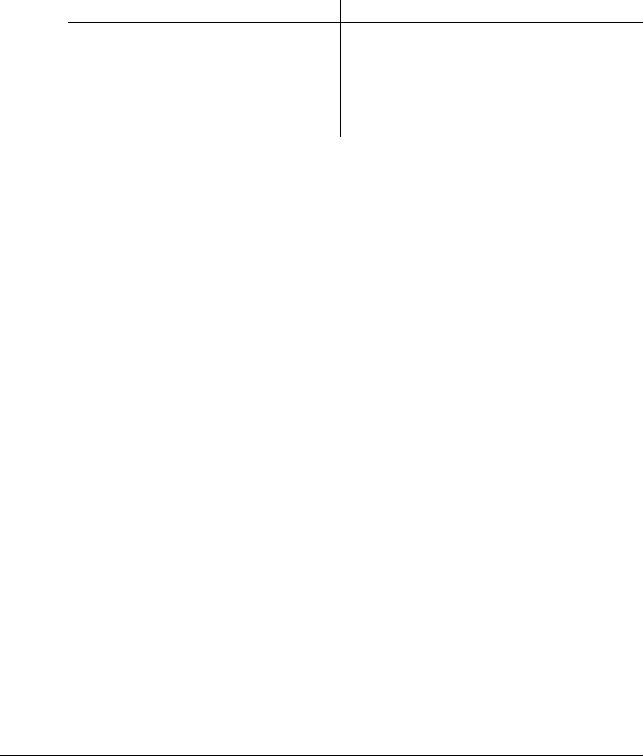
|
1.1 |
Welcome |
1 |
||||||||||||||||||||||||||||||||||||||||||||||||||||||||||||||||||||||||||||||||||||||||||||||||||||
1 Introduction
1.1Welcome
Thank you for purchasing this machine.
This User’s Guide describes the functions, operating instructions, precautions for correct operation, and simple troubleshooting guidelines of this machine. In order to obtain maximum performance from this product and use it effectively, please read this User’s Guide as necessary.
1.1.1User’s guides
[Quick Guide Copy/Print/Fax/Scan/Box OperaThis manual describes operating procedures and the tions] functions that are most frequently used in order to en-
able you to begin using this machine immediately. This manual contains notes and precautions that should be followed to ensure safe usage of this machine.
Please be sure to read this manual before using this machine.
|
User’s guide CD manuals |
Overview |
|
|
[User’s Guide Copy Operations] |
This manual describes details on copy mode opera- |
|
|
tions and the settings of this machine. |
||
|
• Specifications of originals and copy paper |
||
|
• |
Copy function |
|
|
• |
Maintaining this machine |
|
|
• |
Troubleshooting |
|
|
[User’s Guide Enlarge Display Operations] |
This manual describes details on operating proce- |
|
|
dures of the enlarge display mode. |
||
|
• |
Copy function |
|
|
• |
Scanning function |
|
|
• |
G3 fax function |
|
|
• |
Network fax function |
|
|
[User’s Guide Print Operations] |
This manual describes details on printer functions. |
|
|
• |
Printer function |
|
|
• Setting the printer driver |
||
|
[User’s Guide Box Operations] |
This manual describes details on the boxed functions |
|
|
using the hard disk. |
||
|
• Saving data in user boxes |
||
|
• Retrieving data from user boxes |
||
|
• Transferring and printing data from user boxes |
||
|
[User’s Guide Network Scan/Fax/Network Fax |
This manual describes details on transmitting |
|
|
Operations] |
scanned data. |
|
|
• E-mail TX, FTP TX, SMB TX, Save in User Box, |
||
|
WebDAV TX, Web Services |
||
|
• |
G3 fax |
|
|
• IP Address Fax, Internet Fax |
||
|
[User’s Guide Fax Driver Operations] |
This manual describes details on the fax driver func- |
|
|
tion that transmits faxes directly from a computer. |
||
|
• |
PC-FAX |
|
|
[User’s Guide Network Administrator] |
This manual describes details on setting methods for |
|
|
each function using the network connection. |
||
|
• |
Network settings |
|
|
• Settings using PageScope Web Connection |
||
|
bizhub C360/C280/C220 |
1-2 |

|
1.1 |
Welcome |
1 |
||||
|
User’s guide CD manuals |
Overview |
|||||
|
[User’s Guide Advanced Function Operations] |
This manual describes details on functions that be- |
|||||
|
come available by registering the optional license kit |
||||||
|
and by connecting to an application. |
||||||
|
• |
Web browser function |
|||||
|
• |
Image panel |
|||||
|
• |
PDF Processing Function |
|||||
|
• |
Searchable PDF |
|||||
|
• My panel and My address functions |
||||||
|
[Trademarks/Copyrights] |
This manual describes details on trademarks and |
|||||
|
copyrights. |
||||||
|
• |
Trademarks and copyrights |
|||||
1.1.2User’s Guide
This User’s Guide is intended for users ranging from those using this machine for the first time to administrators.
It describes basic operations, functions that enable more convenient operations, simple troubleshooting operations, and various setting methods of this machine.
Note that basic technical knowledge about the product is required to enable users to perform troubleshooting operation. Limit your troubleshooting operations to the areas explained in this manual.
Should you experience any problems, please contact our service representative.
|
bizhub C360/C280/C220 |
1-3 |
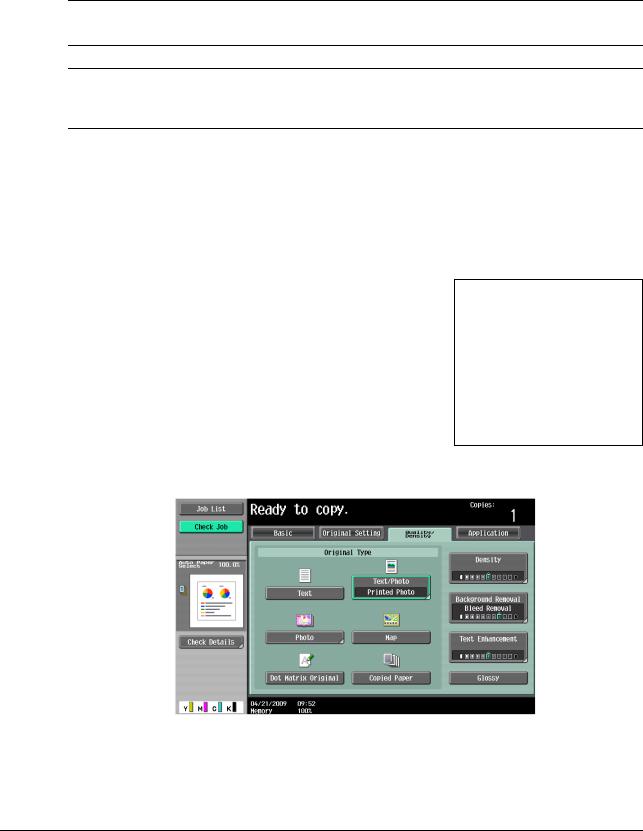
|
1.2 |
Conventions used in this manual |
1 |
1.2Conventions used in this manual
1.2.1Symbols used in this manual
Symbols are used in this manual to express various types of information.
The following describes each symbol related to correct and safe usage of this machine.
To use this machine safely
7 WARNING
—This symbol indicates that a failure to heed the instructions may lead to death or serious injury.
7 CAUTION
—This symbol indicates that negligence of the instructions may lead to mishandling that may cause injury or property damage.
NOTICE
This symbol indicates a risk that may result in damage to this machine or documents.
Follow the instructions to avoid property damage.
Procedural instruction
0This check mark indicates an option that is required in order to use conditions or functions that are prerequisite for a procedure.
1This format number «1» represents the first step.
2This format number represents the order of serial steps.
|
% This symbol indicates a supplementary explanation of a pro- |
The operation |
|
cedural instruction. |
procedures are |
|
described using |
|
|
illustrations. |
%This symbol indicates transition of the control panel to access a desired menu item.
This symbol indicates a desired page.
|
bizhub C360/C280/C220 |
1-4 |
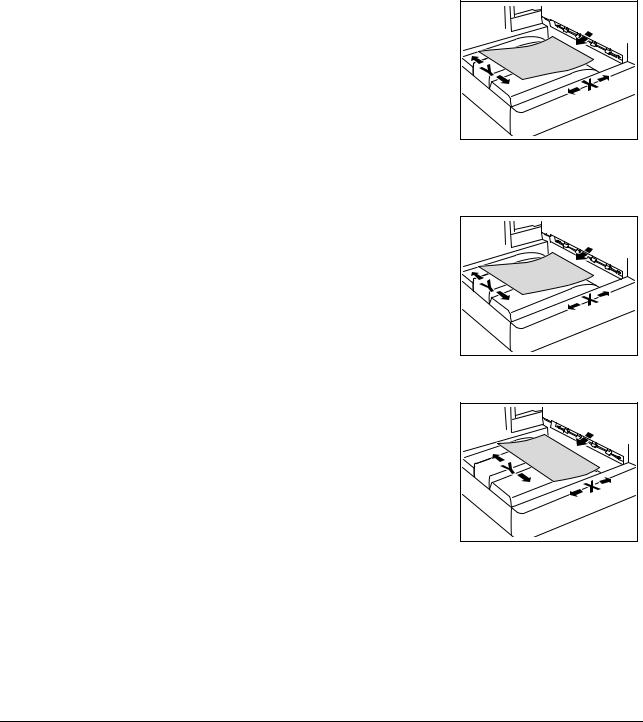
|
1.2 |
Conventions used in this manual |
1 |
dReference
This symbol indicates a reference.
View the reference as required.
Key symbols
[ ]
Key names on the touch panel or computer screen, or a name of user’s guide are indicated by these brackets.
Bold text
This presents a key name, part name, product name or option name on the control panel.
1.2.2Original and paper indications
Original and paper sizes
The following explains the indication for originals and paper described in this manual.
When indicating the original or paper size, the Y side represents the width and the X side the length.
Original and paper indications
w indicates the paper size with the length (X) being longer than the width (Y).
v indicates the paper size with the length (X) being shorter than the width (Y).
|
bizhub C360/C280/C220 |
1-5 |
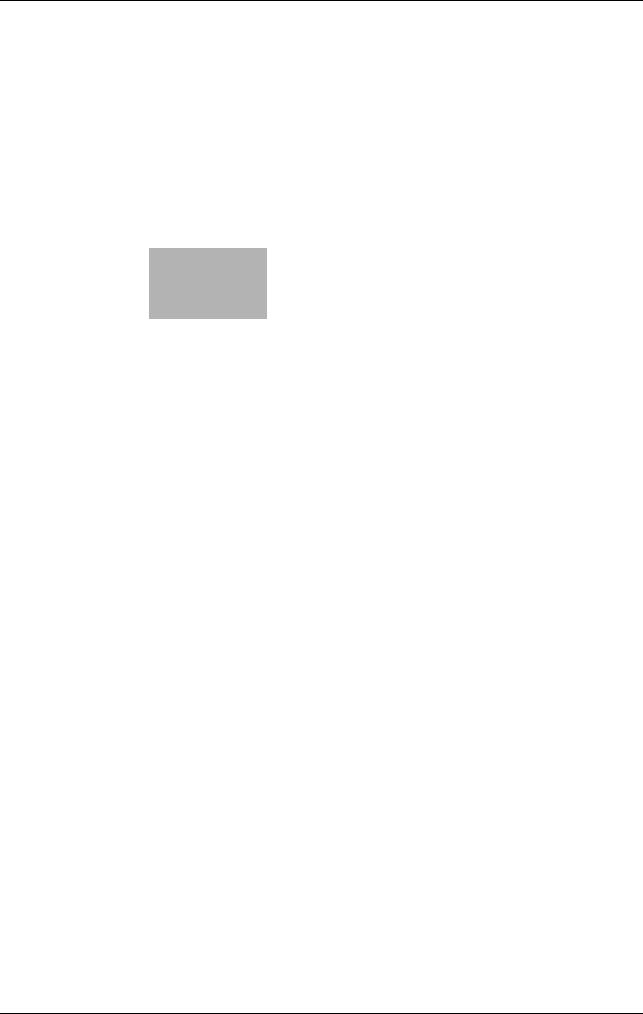
2 Before using the Network Scan/Fax/Network Fax functions
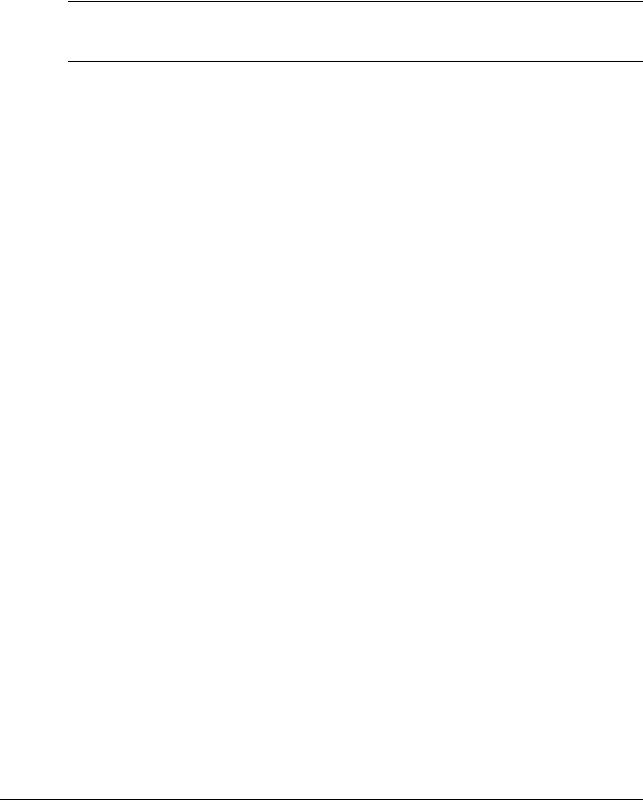
|
2.1 |
Information |
2 |
||||||||||||||||||||||||||||||||||||||||||||||||||||||||||||||||||||||||||||||||||||||||||||||||||||
2Before using the Network Scan/Fax/Network Fax functions
This section describes necessary information you should be aware of before using the fax and scan functions of this machine.
2.1Information
7 CAUTION
—To turn the Main Power Switch off and on, first turn the main power off, and then on again after 10 or more seconds has elapsed. Not doing so may result in an operation failure.
2.1.1Transmission function Function type
Using this machine, scanned images can be sent or received via network or telephone line. This User’s Guide introduces the following functions.
|
Functions |
Transmission Options |
|
|
Network scan function |
• |
|
|
• |
FTP |
|
|
• |
SMB |
|
|
• |
User Box |
|
|
• |
WebDAV |
|
|
• |
Web Service |
|
|
Fax function |
• |
Sending and receiving G3 fax |
|
• |
Polling |
|
|
Network fax function |
• |
Internet Fax (I-FAX) |
|
• |
IP Address Fax |
|
Notes on using fax functions (G3)
Reference
— To use the fax function, the optional Fax Kit FK-502 is required.
Fax data cannot be sent/received in color with this machine.
This machine can connect to the following telephone lines.
—Subscribed telephone lines (including facsimile communication networks)
—PBX (Private Branch exchange, 2-wire)
Check the following for the telephone line to be used.
—You cannot connect a business phone as an external telephone.
—If a digital dedicated line is multiplexed in an enterprise network, fax transmission speed may be limited, or the Super G3 fax may not be available.
Communication error may occur on rare occasions due to the factory default setting. This is because the multiplex device limits the frequency band of the line to the utmost limit based on the assumption that the line is intended for voice communication. Also, these restrictions differ depending on the device that make up the network. For details, contact your network administrator.
|
bizhub C360/C280/C220 |
2-2 |

Notes on using Network Fax
The following conditions are required to exist in order to use the Network Fax function.
—The machine is connected to the network. (required)
The machine can be used over a TCP/IP network. First, connect the cable for connecting to the network.
For details, refer to page 4-2. In order to use this machine on a network, settings such as the IP address of the machine must be specified. For details, refer to the [User’s Guide Network Administrator].
Notes on using Internet Fax
The following describes the precautions for using the Internet Fax.
—To use the Internet fax function, ask your service representative to configure settings. For details, contact your service representative.
—The following environment is required to use the Internet Fax function.
–The machine is connected to the network, capable of E-mail communications.
–The Internet FAX function is set to [ON] in [Network Fax Function Settings] of Administrator Settings.
—When an E-mail message is sent, the attachment file may be broken depending on the network status. Make sure the attachment file of the document is not broken after being sent.
—Even if the transmission result screen or the result area of an activity report indicates «—-«, due to a problem in an Internet pathway, the E-Mail message may not be delivered to the recipient. «—-» indicates that the E-mail message was successfully delivered to the server. If the machine receives a message disposition notification (MDN), [OK] appears in the transmission result screen or the result column of an activity report. To send or receive important data, use the G3 fax function.
dReference
For details on [Network Fax Function Settings], refer to the [User’s Guide Network Administrator].
Notes on using IP Address Fax
The following describes the precautions for using the IP Address Fax.
—To use the IP Address Fax function, ask your service representative to configure settings. For details, contact your service representative.
—To use the IP Address Fax function, the optional Fax Kit FK-502 is required.
—An extension line cannot be used for the IP Address Fax function.
2.1.2User authentication
To use this machine, some devices have been preset so that you must enter an account or user name and a password. For details on the account or user name available for using the devices, contact your administrator.
Reference
—If [Prohibited Functions When Authentication Error] in Administrator Settings is set to Mode 2 and a user enters an incorrect password the specified number of times, that user will be locked out and will no longer be able to use the machine. For details on unlocking restricted operations, contact your administrator.
—If PageScope Authentication Manager is used for authentication, ask your server administrator about the login procedure.
|
bizhub C360/C280/C220 |
2-3 |
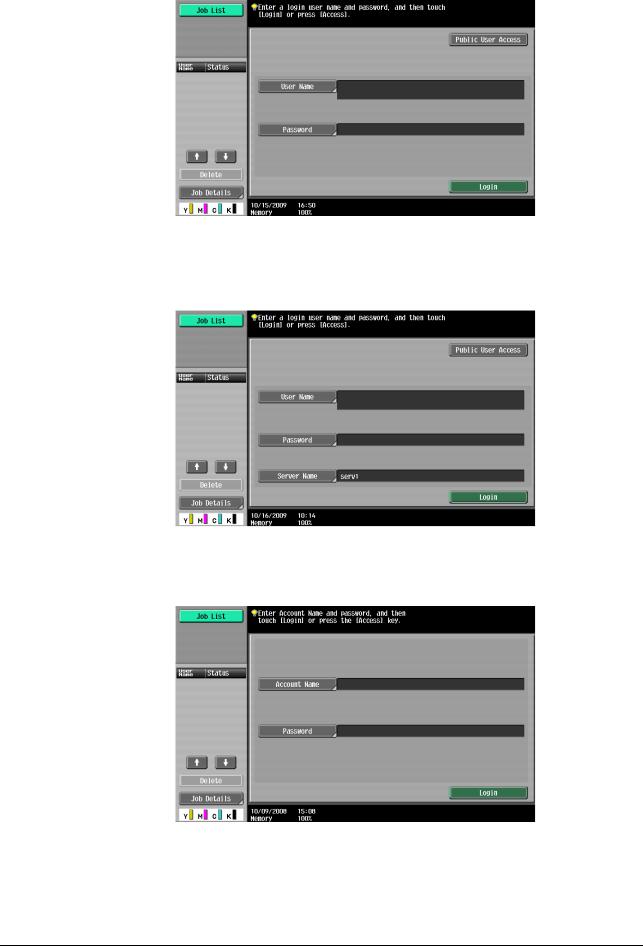
MFP authentication
Enter the user name and password, and then press either [Login] or the Access key on the control panel.
External server authentication
Enter the user name, password and server name, and then press either [Login] or the Access key on the control panel.
Account Track
Enter the account name and password, and then press either [Login] or the Access key on the control panel.
|
bizhub C360/C280/C220 |
2-4 |

2.1.3Restriction on file name
There are following restrictions on file name.
—Document data that is saved can be given a name.
—The names can contain up to 30 characters.
—You can edit the names after the documents have been saved.
—You can specify the name when saving data. Otherwise, a predefined name is applied to the data.
—If the data is saved without a name specified, names are created by combining the following elements. As an example, the document name «SKMBT_C36009102315230» is described.
|
Item |
Description |
|
S |
This character indicates the mode when the docu- |
|
ment is saved. |
|
|
C: Copy |
|
|
S: Fax/Scan, User Box |
|
|
P: Print |
|
|
KMBT_C360 |
This represents the name of the device that |
|
scanned the data. The factory default is |
|
|
«KMBT_(product name)». You can change this |
|
|
name in [Device Name] in [Administrator/Machine |
|
|
Settings] in Administrator Settings. Use up to 10 |
|
|
characters. |
|
|
09102315230 |
This indicates the year (last two digits), month, day, |
|
hour and minutes when the data was scanned. The |
|
|
last digit is a serial number if the document is part |
|
|
of a series of scans. |
|
|
_0001 |
This indicates the page when multi-page data is |
|
scanned. This numeral does not appear in «File |
|
|
Name» screen; however, it is added automatically |
|
|
as part of the name when the file is transmitted. |
|
|
Consider this part for FTP or other transmission |
|
|
when a server has restriction regarding file names. |
|
|
.TIF |
This is the extension for the specified data format. |
|
The characters do not appear beside «File Name», |
|
|
but is added automatically as part of the name |
|
|
when the file is transmitted. |
|
Reference
—«S» appears for documents saved in the Fax/Scan mode screen or the User Box screen.
|
bizhub C360/C280/C220 |
2-5 |
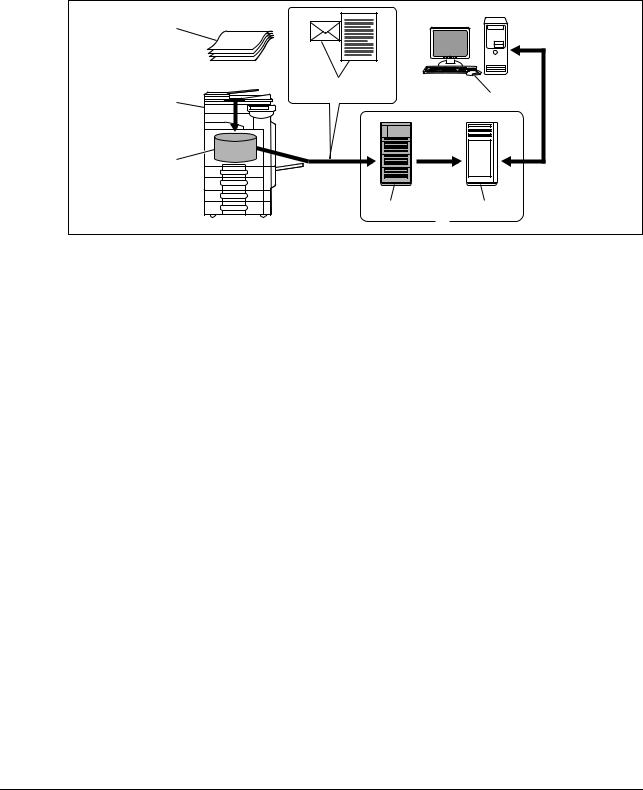
2.2Overview
2.2.1Available operations with Network scan function
«Scanning» refers to the operation of reading the image of an original fed through the ADF or placed on the original glass. The scanning functions can be used to temporarily store the scan data on the internal memory of the machine and transmit the data over the network.
E-Mail transmission
Scanned data can be sent to the specified E-mail address. Select destinations from the touch panel of this machine, and send scanned data as an E-mail attachment.
|
1 |
|
|
4 |
8 |
|
2 |
|
|
3 |
|
|
5 |
6 |
|
7 |
1.Original
2.Main unit
3.Memory
4.E-mail + scanned data
5.SMTP server
6.POP server
7.Intranet/Internet
8.Receive E-mail message
|
bizhub C360/C280/C220 |
2-6 |
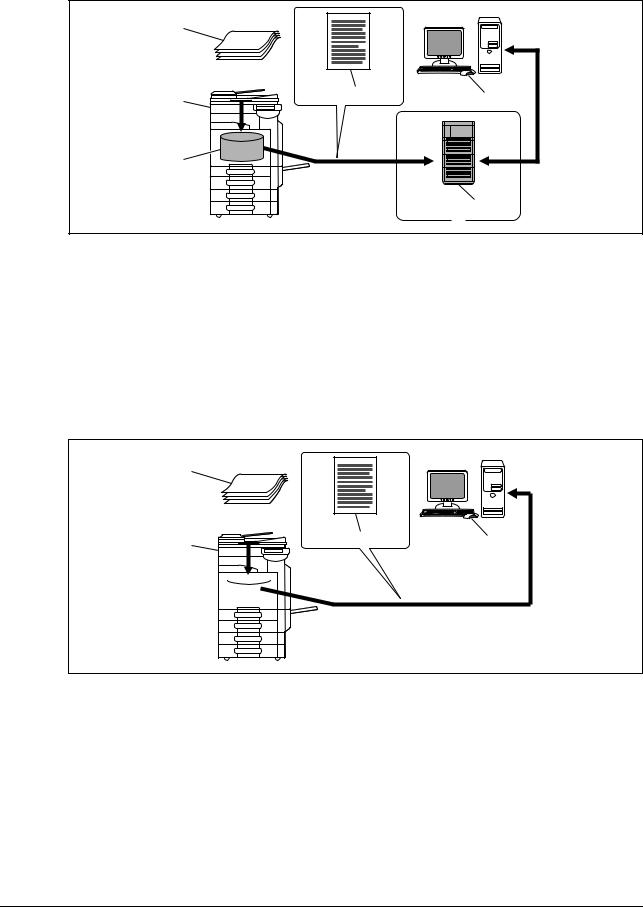
FTP transmission
Upload scanned data to the specified FTP server. Enter the FTP server address and login password from the touch panel of this machine.
Data uploaded to the FTP server can be downloaded from a computer on the network.
|
1 |
||
|
2 |
4 |
7 |
|
3 |
||
|
5 |
||
|
6 |
1.Original
2.Main unit
3.Memory
4.Scanned data
5.FTP server
6.Intranet/Internet
7.Download
SMB transmission
Scanned data can be sent to a shared folder on a specified computer. Enter the intended host name, file path and other information from the touch panel of this machine.
1
3
1.Original
2.Main unit
3.Memory
4.Scanned data
5.Save to shared folder
|
bizhub C360/C280/C220 |
2-7 |
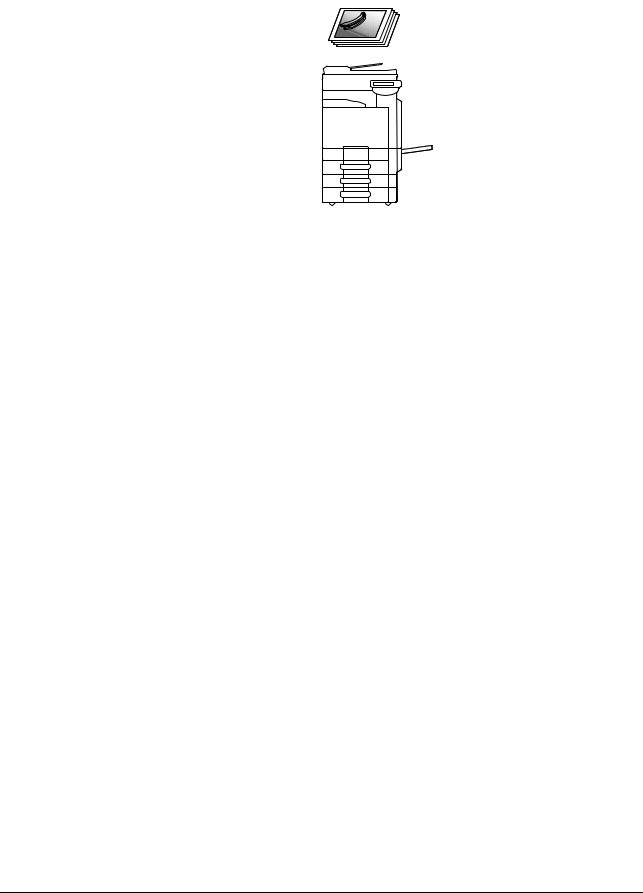
User Box filing
The scan data can be saved in a User Box created on the hard disk of this machine, allowing the data to be reused. The file name can be entered from the touch panel of this machine when the data is saved.
In addition, received fax data can be saved in the User Box. For details, refer to the [User’s Guide Box Operations].
1
2
1.Main unit
2.Hard disk
WebDAV transmission
Upload scanned data to the specified server. Enter the server address and login password from the touch panel of this machine.
The data uploaded to the server can be downloaded from a computer on the network.
|
1 |
||
|
2 |
4 |
7 |
|
3 |
||
|
5 |
||
|
6 |
1.Original
2.Main unit
3.Memory
4.Scanned data
5.Server
6.Intranet/Internet
7.Download
|
bizhub C360/C280/C220 |
2-8 |

Web Service
If the driver is installed to a computer (Windows Vista) on the network while the computer recognizes this machine, scan operation can be commanded from the computer, and data can be scanned using this machine depending on the purpose and sent to the computer.
4
3
1.Windows Vista
2.Command scan operation
3.Scanned data
4.Original
Reference
— This function is not available if the optional Image Controller IC-412 v1.1 is installed.
2.2.2Available operations with fax function Sending/receiving G3 fax
G3 fax can be sent or received. Destinations can be selected from the touch panel of this machine for broadcast transmission. Also, some of the edit functions that are available for Scan can be added when sending a fax.
1
2
1.Send
2.Receive
|
bizhub C360/C280/C220 |
2-9 |
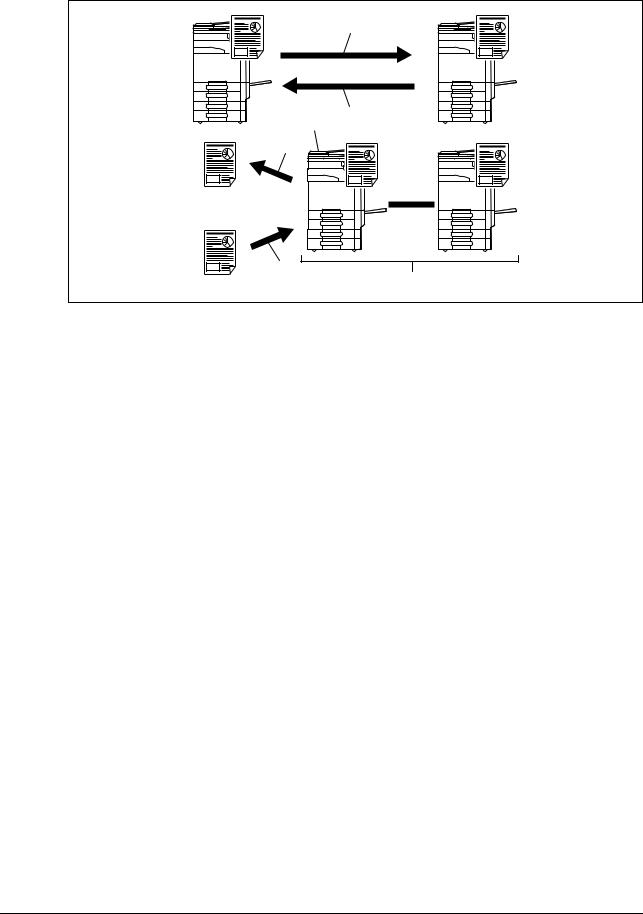
Polling
By sending a polling command, original data can be received from the sender’s fax machine (Polling RX), and also, original data to be sent with sender’s command can be registered beforehand (Polling TX). For polling TX, data can be saved either in the Polling Transmission User Box or Bulletin Board User Box.
1
3 2
4
5
6
1.Receive
2.Send
3.Bulletin board
4.View
5.Register
6.Polling
|
bizhub C360/C280/C220 |
2-10 |
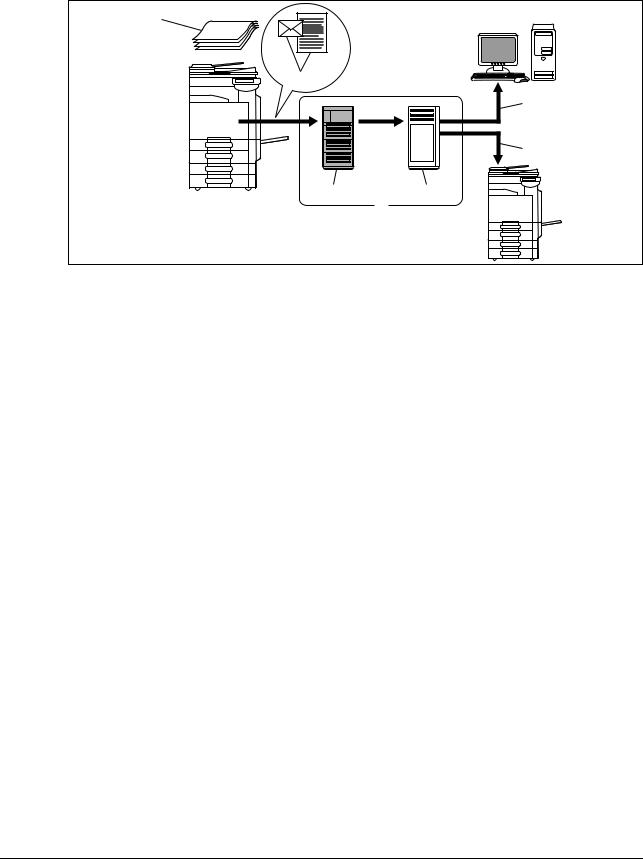
2.2.3Available operations with Network function
Internet Fax
Scanned data will be sent and received as an E-mail attachment (TIFF format) via intranet (in-house network) or Internet. Because a communication is performed over an intranet or the Internet, related costs can be much lower than those required for sending a typical fax. Specify the E-mail address of the destination in order to send data.
1
2
6
7
1.Original
2.E-mail + Attachment (TIFF format)
3.Intranet/Internet
4.SMTP server
5.POP server
6.Receive E-mail
7.Receive Internet Fax
|
bizhub C360/C280/C220 |
2-11 |
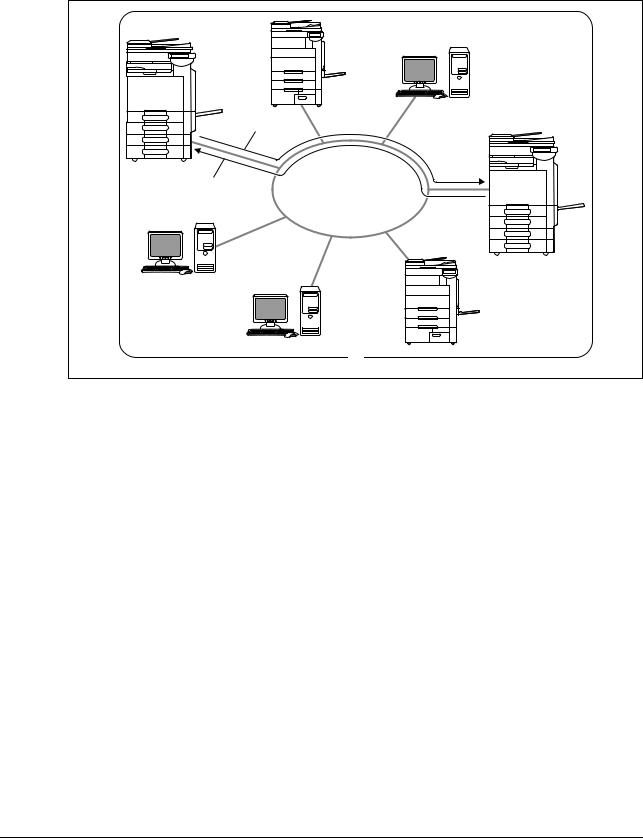
IP Address Fax
IP Address Fax means FAX that is available on the IP network. To send scanned data, specify any of the IP address, host name or E-mail address of the recipient.
IP Address Fax is different from G3 fax or Internet Fax in the following aspects.
—To send and receive image data, use the SMTP protocol.
—This function is available via the intranet (in-house network) only.
—It does not require a mail server as is required by Internet Fax.
—Fax can be sent or received in color. (Only the differences from G3 fax)
1.Intranet
2.Send
3.Receive
|
bizhub C360/C280/C220 |
2-12 |
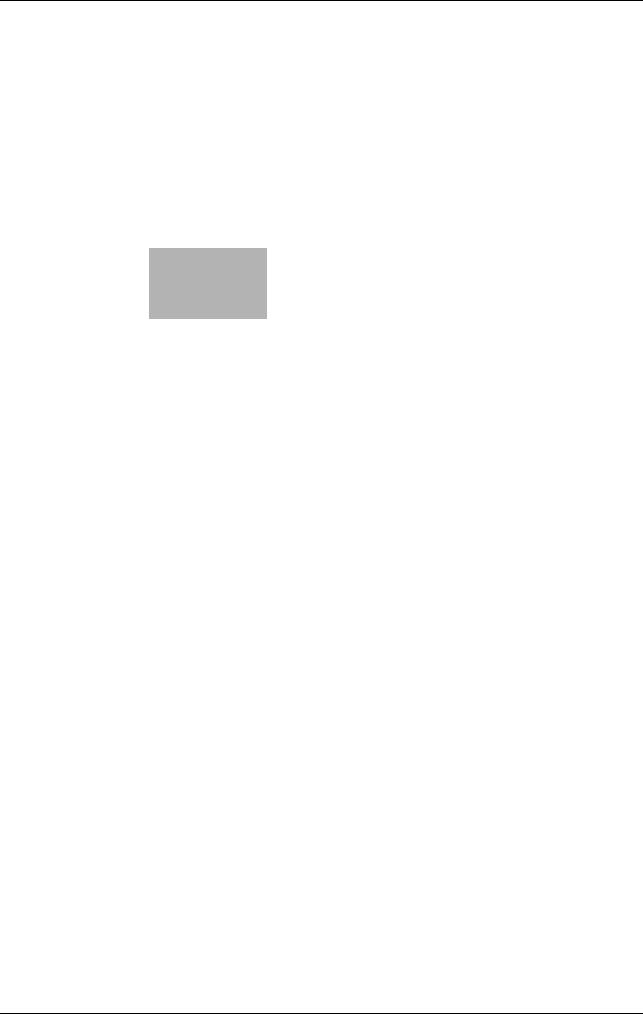
3 Control Panel/Liquid Crystal
Display
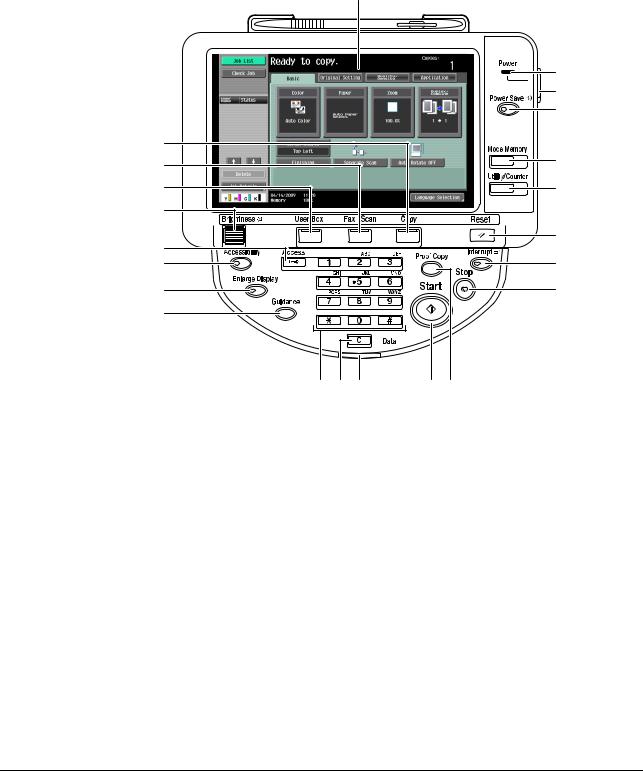
|
3.1 |
Control panel |
3 |
||||||||||||||||||||||||||||||||||||||||||||||||||||||||||||||||||||||||||||||||||||||||||||||||||||
3 Control Panel/Liquid Crystal Display
This section explains the functions of the control panel and liquid crystal display (touch panel) used to operate this machine.
3.1Control panel
Use the control panel for the fax/scan operation. The following describes the buttons and switches of the control panel.
1
|
2 |
||
|
3 |
||
|
4 |
||
|
22 |
5 |
|
|
21 |
||
|
20 |
6 |
|
|
19 |
||
|
18 |
7 |
|
|
8 |
||
|
17 |
15
|
14 13 12 |
1110 |
|||
|
No. |
Name |
Description |
||
|
1 |
Touch Panel |
Various screens and messages are displayed. |
||
|
Configure the various settings by directly touch- |
||||
|
ing the panel. |
||||
|
2 |
Power Indicator |
Lights up in blue when the machine is turned on |
||
|
with the main power switch. |
||||
|
3 |
Sub Power Switch |
Press this switch to turn on/off machine opera- |
||
|
tions, including copying, printing and scanning. |
||||
|
When turned off, the machine enters an energy |
||||
|
conservation state. |
||||
|
4 |
Power Save |
Press this key to enter Power Save mode. While |
||
|
the machine is in Power Save mode, the indicator |
||||
|
on the Power Save key lights up in green and the |
||||
|
touch panel goes off. To exit from Power Save |
||||
|
mode, press the Power Save key again. |
||||
|
5 |
Mode Memory |
Press to register (store) the desired copy/scan |
||
|
settings as a program or to recall a registered |
||||
|
copy/scan program. |
||||
|
bizhub C360/C280/C220 |
3-2 |

|
3.1 |
Control panel |
3 |
|||||
|
No. |
Name |
Description |
|||||
|
6 |
Utility/Counter |
Press to display the Utility screen and the Meter |
|||||
|
Count screen. |
|||||||
|
7 |
Reset |
Press to clear all settings (except programmed |
|||||
|
settings) entered using the control panel and |
|||||||
|
touch panel. |
|||||||
|
8 |
Interrupt |
Press this key to enter Interrupt mode. While the |
|||||
|
machine is in Interrupt mode, the indicator on the |
|||||||
|
Interrupt key lights up in green and the message |
|||||||
|
[Now in Interrupt mode.] appears on the touch |
|||||||
|
panel. To cancel Interrupt mode, press the Inter- |
|||||||
|
rupt key again. |
|||||||
|
9 |
Stop |
Pressing the Stop key during scanning temporar- |
|||||
|
ily stops the scan operation. |
|||||||
|
10 |
Proof Copy |
Press this key to print a single proof copy to be |
|||||
|
checked before printing a large number of copies. |
|||||||
|
You can check the finishing state on the touch |
|||||||
|
panel by pressing this key before scanning or |
|||||||
|
copying. |
|||||||
|
11 |
Start |
Press this key to start scanning. When this ma- |
|||||
|
chine is ready to begin a scan operation, the indi- |
|||||||
|
cator on the Start key lights up in blue. If the |
|||||||
|
indicator on the Start key lights up in orange, |
|||||||
|
scan operation cannot be started. |
|||||||
|
Press this key to restart a stopped job. |
|||||||
|
12 |
Data Indicator |
Flashes in blue while a print job is being received. |
|||||
|
Lights up in blue when data is being printed. |
|||||||
|
13 |
C (Clear) |
Press to erase a value (such as the number of |
|||||
|
copies, a zoom ratio, or a size) entered using the |
|||||||
|
keypad. |
|||||||
|
14 |
Keypad |
Press this key to enter the number of copies, |
|||||
|
zoom ratio, and various other settings. |
|||||||
|
15 |
Guidance |
Press this key to display the Guidance screen. |
|||||
|
From this screen, you can view descriptions of |
|||||||
|
the various functions and details of operations. |
|||||||
|
16 |
Enlarge Display |
Press to enter Enlarge Display mode. If you use |
|||||
|
PageScope Authentication Manager for authenti- |
|||||||
|
cation, the Enlarge Display screen is not availa- |
|||||||
|
ble. |
|||||||
|
17 |
Accessibility |
Press this key to display the screen for configur- |
|||||
|
ing settings for user accessibility functions. |
|||||||
|
18 |
Access |
If user authentication or account track settings |
|||||
|
have been applied, press this key after entering |
|||||||
|
the user name and password (for user authentica- |
|||||||
|
tion) or the account name and password (for ac- |
|||||||
|
count track) in order to use this machine. Press |
|||||||
|
this key to log off from the machine as well. |
|||||||
|
19 |
Brightness dial |
Use this dial to adjust the brightness of the touch |
|||||
|
panel. |
|||||||
|
20 |
User Box |
Press this key to enter User Box mode. |
|||||
|
While the machine is in User Box mode, the indi- |
|||||||
|
cator on the User Box key lights up in green. For |
|||||||
|
details, refer to the [User’s Guide Box Opera- |
|||||||
|
tions]. |
|||||||
|
21 |
Fax/Scan |
Press this key to enter Fax/Scan mode. |
|||||
|
While the machine is in Fax/Scan mode, the indi- |
|||||||
|
cator on the Fax/Scan key lights up in green. |
|||||||
|
bizhub C360/C280/C220 |
3-3 |

|
3.1 |
Control panel |
3 |
|||||
|
No. |
Name |
Description |
|||||
|
22 |
Copy |
Press this key to enter Copy mode. (The machine |
|||||
|
is in Copy mode in default.) |
|||||||
|
While the machine is in Copy mode, the indicator |
|||||||
|
on the Copy key lights up in green. For details, re- |
|||||||
|
fer to the [User’s Guide Copy Operations]. |
|||||||
7 CAUTION
—Do not apply extreme pressure to the touch panel, otherwise the touch panel may be scratched or damaged. Never push down on the touch panel with force, and never use a hard or pointed object to make a selection in the touch panel.
|
bizhub C360/C280/C220 |
3-4 |

3.2Touch panel
3.2.1Screen component
1
4
2
|
5 |
3 |
||||||||||
|
No. |
Name |
Description |
|||||||||
|
1 |
Message display area |
Displays the status of the machine and details on |
|||||||||
|
operation procedures. |
|||||||||||
|
2 |
Functions/settings display area |
Displays tabs and buttons for displaying screens |
|||||||||
|
containing various functions. Use this area to |
|||||||||||
|
configure various functions. Press a tab or button |
|||||||||||
|
to display the corresponding screen for configur- |
|||||||||||
|
ing the settings. |
|||||||||||
|
3 |
Icon display area |
Displays icons indicating the status of jobs and |
|||||||||
|
the machines. |
|||||||||||
|
4 |
Left panel |
Displays various buttons, such as [Job List] to |
|||||||||
|
display the jobs that are currently being per- |
|||||||||||
|
formed/queued (waiting) to be performed, and |
|||||||||||
|
[Check Job] to display the result of the specified |
|||||||||||
|
settings. |
|||||||||||
|
For details on the display and description of the |
|||||||||||
|
left panel, refer to page 3-7. |
|||||||||||
|
5 |
Toner supply indicators |
Show the amount of toner remaining for yellow |
|||||||||
|
(Y), magenta (M), cyan (C), and black (K). |
|||||||||||
Icons that appear in the touch panel
Icons indicating the status of this machine may appear in the icon display area. The following icons may be displayed.
|
Icon |
Description |
|
Indicates that data is being sent from the machine, regardless of the current |
|
|
mode. |
|
|
Indicates that the machine is receiving data, regardless of the current mode. |
|
|
Indicates that an error occurred during an image stabilization operation, a |
|
|
print operation or a scan operation. |
|
|
Press this icon to view a screen containing a warning code. |
|
|
If the warning screen has been closed while a warning occurs, press this but- |
|
|
ton to display the warning screen again. |
|
|
Appears when there is a message indicating that consumables must be re- |
|
|
placed or the machine requires maintenance. Press this icon to display the |
|
|
message, and then perform the replacement or maintenance procedure. |
|
|
bizhub C360/C280/C220 |
3-5 |

|
3.2 |
Touch panel |
3 |
|
|
Icon |
Description |
||
|
Appears when an error occurs with the connection to the POP server. |
Indicates that there is no paper in the paper tray.
Indicates that very little paper remains in the paper tray.
If the optional Image Controller IC-412 v1.1 is installed, press this icon to display the setting screen for the Image Controller IC-412 v1.1.
Indicates that the enhanced security mode is enabled.
Indicates that an external memory device is connected to the machine.
Indicates that a nonstandard external memory has been connected to this machine, therefore, USB connection is not enabled.
Indicates that the job is in the waiting-for-redial status because, for example, the recipient’s line is busy when sending with the G3 Fax or IP Address Fax function.
3.2.2Difference of screen display with/without optional devices
The information displayed on the screen varies depending on whether the optional Fax Kit FK-502 is installed or not.
If the Fax Kit FK-502 is not installed
Fax destinations or functions related to fax operation are not displayed.
|
bizhub C360/C280/C220 |
3-6 |

If the Fax Kit FK-502 is installed
[Off-Hook] is displayed to enable you to dial in the off-hook mode. In addition, the [Direct Input] tab and the Communication Settings screen allow you to configure settings related to fax transmission.
3.2.3Display and operation of Left panel
In the left panel of the touch panel, there are buttons for checking the status of jobs and the configuration of the machine. The following buttons are available in the left panel in Scan/Fax mode.
1
2
|
No. |
Name |
Description |
|
1 |
[Job List] |
Press this button to check the job currently being |
|
performed and the job log. |
||
|
2 |
[Check Job] |
Allows you to check information of the selected |
|
User Box, and various settings of the scan, print |
||
|
and transmission functions. |
||
|
bizhub C360/C280/C220 |
3-7 |

Job List
A command to perform an operation such as saving data to a User Box, or printing or sending saved documents is called a job. Press [Job List] to display the job currently being performed.
Job List — Delete
Press this button to delete the job in process to cancel the operation. Select the job from the job list, and then press [Delete]. Check the message that appears, and delete the job.
Job List — Job Details
Press [Job Details] to view the list of the Current Jobs and Job History in the right side area. There are the following four types of jobs.
|
bizhub C360/C280/C220 |
3-8 |

|
3.2 |
Touch panel |
3 |
|||
|
Item |
Description |
||||
|
[Print] |
Lists print jobs for copying, computer printout, and |
||||
|
received faxes. |
|||||
|
[Send] |
Lists scanner and fax transmission jobs. |
||||
|
[Receive] |
Lists fax reception jobs. |
||||
|
[Save] |
Lists jobs with documents being saved in User |
||||
|
Boxes. |
|||||
|
<Current Jobs of [Print]> |
|||||
|
Item |
Description |
||||
|
List items |
[No.]: Job identification number assigned when the |
||||
|
job is queued. |
|||||
|
[User Name]: The user name or user name/account |
|||||
|
name of the user who stored the document. |
|||||
|
[Status]: The status of the job (receiv- |
|||||
|
ing/queued/printing/printing stopped/print er- |
|||||
|
ror/saving to memory) is displayed. |
|||||
|
[Document Name]: File name being printed. |
|||||
|
• If user authentication settings have been ap- |
|||||
|
plied, the names of documents are not dis- |
|||||
|
played for other users. |
|||||
|
• The names of confidential documents are not |
|||||
|
displayed. |
|||||
|
[Time Stored]: The time that the job was queued. |
|||||
|
[Org.]: Displays the number of pages in the original. |
|||||
|
[Copies]: Displays the number of copies to be |
|||||
|
printed. |
|||||
|
[ ][ ] |
When there are more than the upper limit of seven |
||||
|
jobs to be displayed at one time, press these but- |
|||||
|
tons to display other jobs. |
|||||
|
[Delete] |
Press this button to delete the selected job. |
||||
|
[Increase Priority] |
Press this button to change the priority of the job. |
||||
|
• If you set Changing Job Priority in Administrator |
|||||
|
Settings to [Restrict], you cannot specify the |
|||||
|
output priority of the jobs. |
|||||
|
• If the setting is specified so that the current |
|||||
|
print job can be interrupted, printing is inter- |
|||||
|
rupted and printing of the job given priority be- |
|||||
|
gins. Printing of the interrupted job restarts |
|||||
|
automatically once printing for the job given pri- |
|||||
|
ority is finished. |
|||||
|
[Release Held Job] |
Press this button to change the settings of a stored |
||||
|
job, or print or delete the job. |
|||||
|
[Check Job Set.] |
Press this button to check the settings of the se- |
||||
|
lected job. Press either [ Back] or [Forward ] |
|||||
|
to check the settings. |
|||||
|
[Detail] |
Press this button to check the registration |
||||
|
source/user name, file name, output tray, stored |
|||||
|
time, number of original pages and number of cop- |
|||||
|
ies for the selected job. To delete a job, press [De- |
|||||
|
lete]. |
|||||
|
bizhub C360/C280/C220 |
3-9 |

|
3.2 |
Touch panel |
3 |
|||
|
<Job History of [Print]> |
|||||
|
Displays the history of printed jobs. |
|||||
|
Item |
Description |
||||
|
List items |
[No.]: Job identification number assigned when the |
||||
|
job is queued. |
|||||
|
[User Name]: The user name or user name/account |
|||||
|
name of the user who stored the document. |
|||||
|
[Document Name]: File name being printed. |
|||||
|
• If user authentication settings have been ap- |
|||||
|
plied, the names of documents are not dis- |
|||||
|
played for other users. |
|||||
|
• The names of confidential documents are not |
|||||
|
displayed. |
|||||
|
[Time Stored]: The time that the job was queued. |
|||||
|
[Org.]: Displays the number of pages in the original. |
|||||
|
[Copies]: Displays the number of copies to be |
|||||
|
printed. |
|||||
|
[Result]: Displays the result of the operation (com- |
|||||
|
pleted successfully/deleted due to error/deleted by |
|||||
|
user/part of mode cancelled). |
|||||
|
[ ][ ] |
When there are more than the upper limit of seven |
||||
|
jobs to be displayed at one time, press these but- |
|||||
|
tons to display other jobs. |
|||||
|
[Deleted Jobs]/[Finished Jobs]/[All Jobs] |
Switch to display each job type. |
||||
|
[Detail] |
Allows you to check the job result, error details, |
||||
|
registration source/user name, document name, |
|||||
|
output tray, stored time, number of document pag- |
|||||
|
es and number of copies for the selected job. |
|||||
Reference
—When [Job History Thumbnail Display] is set to [ON] in the setting menu, if a history is selected from the list, the image in the first page is displayed in the area on the left.
dReference
For details on [Job History Thumbnail Display], refer to page 10-11.
<Current Jobs of [Send]>
|
Item |
Description |
|
List items |
[No.]: Job identification number assigned when the |
|
job is queued. |
|
|
[Address Type]: Destination type (including fax, E- |
|
|
Mail, FTP, PC (SMB), WebDAV, and TWAIN). |
|
|
[Status]: Displays the status of the job (send- |
|
|
ing/queued/dialing/pending for redial). |
|
|
[Address]: Displays the fax number, E-mail ad- |
|
|
dress, User Box name, etc. of the recipient’s ma- |
|
|
chine. |
|
|
[Time Stored]: The time that the job was queued. |
|
|
[Org.]: Displays the number of pages in the original. |
|
|
[ ][ ] |
When there are more than the upper limit of seven |
|
jobs to be displayed at one time, press these but- |
|
|
tons to display other jobs. |
|
|
[Timer TX Job] |
Displays the status of the reserved transmission in |
|
the memory. To delete a job, press [Delete]. |
|
|
[L1][L2] |
Displays if 2 units of the Fax Kit FK-502 are in- |
|
stalled. Press one of these buttons. The job list of |
|
|
the selected line appears. |
|
|
[Delete] |
Press this button to delete the selected job. |
|
bizhub C360/C280/C220 |
3-10 |

|
3.2 |
Touch panel |
3 |
|||
|
Item |
Description |
||||
|
[Redial] |
Select a job of which the status is set to [Waiting To |
||||
|
Redial], to perform redialing. |
|||||
|
[Check Job Set.] |
Press this button to check the settings of the se- |
||||
|
lected job. Press either [ Back] or [Forward ] |
|||||
|
to check the settings. |
|||||
|
[Detail] |
Press this button to check the registration |
||||
|
source/user name, file name, destination type, |
|||||
|
destination, stored time, transmission, number of |
|||||
|
original pages and external server information for |
|||||
|
the selected job. To delete a job, press [Delete]. |
|||||
|
• If user authentication settings have been ap- |
|||||
|
plied, the names of documents are not dis- |
|||||
|
played for other users. |
|||||
|
• The names of confidential documents are not |
|||||
|
displayed. |
|||||
|
• The external server information that is available |
|||||
|
by pressing [Detail] appears only when using |
|||||
|
external server authentication. |
|||||
|
• [TWAIN] appears for the job that is sent via Web |
|||||
|
service. |
|||||
|
• [Type] is displayed only when the destination is |
|||||
|
a fax, Internet fax, or IP address fax. |
|||||
|
<Job History of [Send]> |
|||||
|
Displays the history of the jobs sent by fax or scan. |
The job that is transferred or relayed to another device upon reception of fax data, also appears in the Job History of [Send].
|
Item |
Description |
|
List items |
[No.]: Job identification number assigned when the |
|
job is queued. |
|
|
[Address Type]: Destination type (including fax, E- |
|
|
Mail, FTP, PC (SMB), WebDAV, and TWAIN). |
|
|
[Address]: Displays the fax number, E-mail ad- |
|
|
dress, User Box name, etc. of the recipient’s ma- |
|
|
chine. |
|
|
[Time Stored]: The time that the job was queued. |
|
|
[Org.]: Displays the number of pages in the original. |
|
|
[Result]: Displays the result of the operation (com- |
|
|
pleted successfully/deleted due to error/deleted by |
|
|
user). |
|
|
[ ][ ] |
When there are more than the upper limit of seven |
|
jobs to be displayed at one time, press these but- |
|
|
tons to display other jobs. |
|
|
[Deleted Jobs]/[Finished Jobs]/[All Jobs] |
Switch to display each job type. |
|
[Comm. List] |
Displays the list of scanner and fax transmission |
|
(sent/received) jobs. You can print Activity Report, |
|
|
TX Report and RX Report in respective list screens. |
|
|
bizhub C360/C280/C220 |
3-11 |

|
3.2 |
Touch panel |
3 |
|||
|
Item |
Description |
||||
|
[Detail] |
Press this button to check the result, error details, |
||||
|
registration source/user name, file name, destina- |
|||||
|
tion type, stored time, transmission, number of |
|||||
|
original pages and external server information for |
|||||
|
the selected job. |
|||||
|
• If user authentication settings have been ap- |
|||||
|
plied, the names of documents are not dis- |
|||||
|
played for other users. |
|||||
|
• The names of confidential documents are not |
|||||
|
displayed. |
|||||
|
• The external server information that is available |
|||||
|
by pressing [Detail] appears only when using |
|||||
|
external server authentication. |
|||||
|
• [TWAIN] appears for the job that is sent via Web |
|||||
|
service. |
|||||
|
• [Communication] is displayed only when the |
|||||
|
destination is a fax, Internet fax, or IP address |
|||||
|
fax. |
|||||
Reference
—When [Job History Thumbnail Display] is set to [ON] in the setting menu, if a history is selected from the list, the image in the first page is displayed in the area on the left.
|
<Current Jobs of [Receive]> |
||
|
Item |
Description |
|
|
List items |
[No.]: Job identification number assigned when the |
|
|
job is queued. |
||
|
[User Name]: The user name or user name/account |
||
|
name of the user who stored the document. |
||
|
[Status]: The status of the job (receiving/dialing |
||
|
(Polling RX)/queued/printing/printing stopped/print |
||
|
error/saving to memory). |
||
|
[Document Name]: The name of the received or |
||
|
saved document. |
||
|
[Time Stored]: The time that the job was queued. |
||
|
[Org.]: The number of original pages that were re- |
||
|
ceived. |
||
|
[ ][ ] |
When there are more than the upper limit of seven |
|
|
jobs to be displayed at one time, press these but- |
||
|
tons to display other jobs. |
||
|
[Delete] |
Press this button to delete the selected job. |
|
|
[Redial] |
Select a job of which the status is set to [Waiting To |
|
|
Redial], to perform redialing. |
||
|
[Forward] |
Forwards the fax received and stored in the mem- |
|
|
ory (in-memory proxy reception). Specify the recip- |
||
|
ients either by selecting destinations registered in |
||
|
the address book or by entering directly. |
||
|
[Detail] |
Press this button to check the registration |
|
|
source/user name, file name, output tray, stored |
||
|
time, transmission time, and number of original |
||
|
pages for the selected job. To delete a job, press |
||
|
[Delete]. |
||
|
• If user authentication settings have been ap- |
||
|
plied, the names of documents are not dis- |
||
|
played for other users. |
||
|
• The names of confidential documents are not |
||
|
displayed. |
||
|
bizhub C360/C280/C220 |
3-12 |

|
3.2 |
Touch panel |
3 |
|||
|
<Job History of [Receive]> |
|||||
|
Displays the history of fax transmission (received/transferred/relayed) jobs. |
|||||
|
Item |
Description |
||||
|
List items |
[No.]: Job identification number assigned when the |
||||
|
job is queued. |
|||||
|
[User Name]: The user name or user name/account |
|||||
|
name of the user who stored the document. |
|||||
|
[Document Name]: The name of the received or |
|||||
|
saved document. |
|||||
|
• If user authentication settings have been ap- |
|||||
|
plied, the names of documents are not dis- |
|||||
|
played for other users. |
|||||
|
• The names of confidential documents are not |
|||||
|
displayed. |
|||||
|
[Time Stored]: The time that the job was queued. |
|||||
|
[Org.]: Displays the number of pages in the original. |
|||||
|
[Result]: Displays the result of the operation (Job |
|||||
|
Complete/Deleted Due To Error/Deleted by Us- |
|||||
|
er/Reset Modes). |
|||||
|
[ ][ ] |
When there are more than the upper limit of seven |
||||
|
jobs to be displayed at one time, press these but- |
|||||
|
tons to display other jobs. |
|||||
|
[Deleted Jobs]/[Finished Jobs]/[All Jobs] |
Switch to display each job type. |
||||
|
[Comm. List] |
Displays the list of scanner and fax transmission |
||||
|
(sent/received) jobs. You can print Activity Report, |
|||||
|
TX Report and RX Report in respective list screens. |
|||||
|
[Detail] |
Press this button to check the job result, error de- |
||||
|
tails, registration source/user name, file name, out- |
|||||
|
put tray, stored time and number of original pages |
|||||
|
for the selected job. |
|||||
Reference
—When [Job History Thumbnail Display] is set to [ON] in the setting menu, if a history is selected from the list, the image in the first page is displayed in the area on the left.
|
<Current Jobs of [Save]> |
||
|
Item |
Description |
|
|
List items |
[No.]: Job identification number assigned when the |
|
|
job is queued. |
||
|
[User Name]: The user name or user name/account |
||
|
name of the user who stored the document. |
||
|
[Status]: The status of the job (receiving, saving to |
||
|
memory, deleting). |
||
|
[Document Name]: The name of the saved docu- |
||
|
ment. |
||
|
• If user authentication settings have been ap- |
||
|
plied, the names of documents are not dis- |
||
|
played for other users. |
||
|
• The names of confidential documents are not |
||
|
displayed. |
||
|
[Time Stored]: The time that the job was queued. |
||
|
[Org.]: Displays the number of pages in the original. |
||
|
[ ][ ] |
When there are more than the upper limit of seven |
|
|
jobs to be displayed at one time, press these but- |
||
|
tons to display other jobs. |
||
|
[Delete] |
Press this button to delete the selected job. |
|
|
[Detail] |
Press this button to check the registration |
|
|
source/user name, file name, User Box, stored |
||
|
time, and number of original pages for the selected |
||
|
job. To delete a job, press [Delete]. |
||
|
bizhub C360/C280/C220 |
3-13 |

<Job History of [Save]>
A list of the documents saved in the User Box.
The job that is received with the memory reception or confidential reception functions also appears in the Job History of [Save].
|
Item |
Description |
|
List items |
[No.]: Job identification number assigned when the |
|
job is queued. |
|
|
[User Name]: The user name or user name/account |
|
|
name of the user who stored the document. |
|
|
[Document Name]: The name of the saved docu- |
|
|
ment. |
|
|
• If user authentication settings have been ap- |
|
|
plied, the names of documents are not dis- |
|
|
played for other users. |
|
|
• The names of confidential documents are not |
|
|
displayed. |
|
|
[Time Stored]: The time that the job was queued. |
|
|
[Org.]: Displays the number of pages in the original. |
|
|
[Result]: Displays the result of the operation (Job |
|
|
Complete/Deleted Due To Error/Deleted by Us- |
|
|
er/Reset Modes). |
|
|
[ ][ ] |
When there are more than the upper limit of seven |
|
jobs to be displayed at one time, press these but- |
|
|
tons to display other jobs. |
|
|
[Deleted Jobs]/[Finished Jobs]/[All Jobs] |
Switch to display each job type. |
|
[Comm. List] |
Displays the list of scanner and fax transmission |
|
(sent/received) jobs. You can print Activity Report, |
|
|
TX Report and RX Report in respective list screens. |
|
|
[Detail] |
Press this button to check the result, error details, |
|
registration source/user name, file name, destina- |
|
|
tion User Box, stored time and number of original |
|
|
pages for the selected job. |
|
Reference
—When [Job History Thumbnail Display] is set to [ON] in the setting menu, if a history is selected from the list, the image in the first page is displayed in the area on the left.
|
bizhub C360/C280/C220 |
3-14 |

Check Job — Check Job Settings
Press [Check Job Set.]. The [Check Job Settings] is displayed.
Press [Check Job Settings] to check the following settings.
—Destination Settings
—Check Scan Settings
—Check Original Settings
—Communication Settings
—Check E-Mail Settings
Check Job — Check Job Settings — Destination Settings
Displays the list of destinations that are registered in the machine.
—To add the directly entered address to the address book, select the destination, and press [Store Address].
—To check the detailed information of the destination, select a destination, and press [Details].
—To delete a destination, select one you want to delete, and then press [Delete].
Check Job — Check Job Settings — Scan Settings
You can check the details of scan settings (basic setting, scan setting and application setting). Press either [

|
bizhub C360/C280/C220 |
3-15 |

Check Job — Check Job Settings — Original Settings
You can check the original settings
Check Job — Check Job Settings — Communication Settings
You can check the line settings and transmission method settings. Press either [

Check Job — Check Job Settings — Check E-Mail Settings
You can check the document name, subject, From address and message body to send E-mail messages.
|
bizhub C360/C280/C220 |
3-16 |

4 Registering the basic information
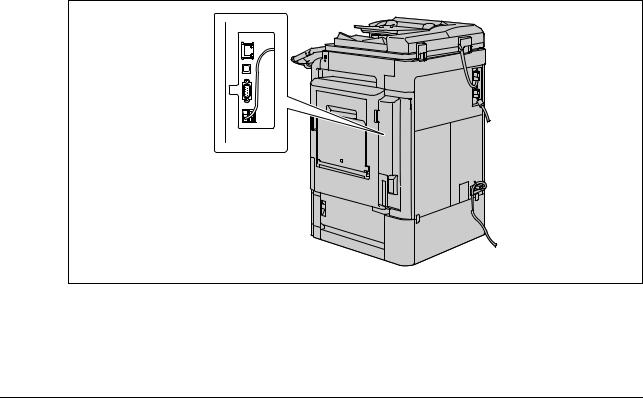
|
4.1 |
To begin operation |
4 |
||||||||||||||||||||||||||||||||||||||||||||||||||||||||||||||||||||||||||||||||||||||||||||||||||||
4 Registering the basic information
This section explains the necessary settings and registrations before using the fax and scan functions of this machine.
4.1To begin operation
The following registrations are required in order to use this machine.
4.1.1Environment and device requirements
The following environment and devices must be prepared to use various functions of this machine.
|
Functions |
Environment and device |
||
|
Network scan function |
• |
Connection to network |
|
|
• |
Network settings |
||
|
G3 fax function |
• |
Optional Fax Kit FK-502 installed |
|
|
• Connection of modular cable |
|||
|
Network fax function |
Internet Fax |
• |
Connection to network |
|
• |
Network settings |
||
|
IP Address Fax |
• |
Optional Fax Kit FK-502 installed |
|
|
• |
Connection to network |
||
|
• |
Network settings |
||
4.1.2Network connection and settings
Connection to the network and the network settings are required to use the function of this machine that sends image data over the network, such as the Network Scan and Network Fax functions.
Connection to network
Connect a UTP cable (category 5 or later recommended) connected to the network to the Ethernet connector on the machine.
|
bizhub C360/C280/C220 |
4-2 |

Network settings
An IP address must be assigned to the machine and settings, such as the SMTP server, must be specified in order to use the machine on the network. For the detailed procedure, refer to the [User’s Guide Network Administrator].
Specifying an E-mail address for this machine
An E-mail address must be registered to this machine to send scanned data via E-mail or to use the Internet Fax function. This E-mail address is used for sending/receiving data. It is recommended that the E-mail address registered for the administrator be used.
If the E-mail address registered for the administrator is not specified, the sender’s E-mail address must be entered for each Scan to E-mail operation. Note that Scan to E-mail operations are not possible if a From address is not entered.
Reference
—If User Authentication is enabled, the E-mail address specified for each user will be From address.
dReference
For details on setting the E-mail address for this machine, refer to the [User’s Guide Network Administrator].
4.1.3Connection of modular cable
To send/receive G3 fax that use the telephone line, connect the modular cable to this machine. To use the G3 fax function, the optional Fax Kit FK-502 must be installed onto the machine. To use two telephone lines, one more optional Fax Kit FK-502 must be installed onto the machine. In this case, two modular cables must be connected.
Connect one end of the modular cable to the telephone adapter, and the other end to the predetermined connector of this machine. For details on the connector location, refer to the [User’s Guide Copy Operations].
|
bizhub C360/C280/C220 |
4-3 |

4.2Store Address
The destinations (recipients) for fax or scan data can be registered. It can be registered in either of the following ways.
—Using the touch panel of the machine
—Using PageScope Web Connection from a computer on the network
4.2.1Address Book
The following types of one-touch destinations can be registered. For details on address book registration, refer to page 9-2.
—User Box
—Fax
—PC (SMB)
—FTP
—WebDAV
—IP Address Fax
—Internet fax transmission
Reference
—Web service destinations cannot be registered with an address book. Enter directly the Web service destination instead.
4.2.2Group
Multiple destination addresses can be grouped, and registered as a Group. This is convenient for sending data to multiple destinations simultaneously.
|
bizhub C360/C280/C220 |
4-4 |

4.3Optional settings
The following settings can be configured as necessary.
Fax/Scan programs
The destination and scan settings can be registered together as a single program. This is convenient for frequently scanning documents and sending data under the same conditions. Use the touch panel of the machine to configure the settings.
dReference
For details, refer to page 9-20.
Custom display settings
Configure the settings of the screen that appears when Fax/Scan in the control panel is pressed.
dReference
For details, refer to page 9-24.
|
bizhub C360/C280/C220 |
4-5 |

|
4.4 |
Using the Web service |
4 |
4.4Using the Web service
Allows you to command scan operations from the computer (Windows Vista) on the network, and scan data for a purpose and send it to the computer. The following explains the presetting required for the computer.
4.4.1Settings required to use the Web service
The following settings are required to use the Web service.
—Installing the driver program of this machine to a computer
—Configuring settings to use the Web service on this machine
Reference
—The Web service settings on this machine are configured in Administrator Settings. For details, refer to the [User’s Guide Network Administrator].
4.4.2Installing the driver program of this machine to a computer Check before installation
Before installing the driver program, make sure [Network discovery] is turned on in [Control Panel] — [Network and Sharing Center].
|
bizhub C360/C280/C220 |
4-6 |

-
Contents
-
Table of Contents
-
Bookmarks
Quick Links
User’s Guide [Network Scan/Fax/Network Fax Operations]
Related Manuals for Konica Minolta bizhub C220
Summary of Contents for Konica Minolta bizhub C220
-
Page 1
User’s Guide [Network Scan/Fax/Network Fax Operations]… -
Page 2: Table Of Contents
Table of contents Introduction Welcome ……………………….1-2 1.1.1 User’s guides ……………………….. 1-2 1.1.2 User’s Guide ……………………….1-3 Conventions used in this manual ………………..1-4 1.2.1 Symbols used in this manual ………………….1-4 To use this machine safely……………………. 1-4 Procedural instruction……………………1-4 Key symbols……………………….
-
Page 3
Check Job — Check Job Settings………………… 3-15 Check Job — Check Job Settings — Destination Settings …………..3-15 Check Job — Check Job Settings — Scan Settings …………….3-15 Check Job — Check Job Settings — Original Settings …………… 3-16 Check Job — Check Job Settings — Communication Settings………… -
Page 4
Detail Search………………………. 5-23 Search Option ……………………..5-23 Direct Input ………………………. 5-25 5.6.1 Fax …………………………5-25 5.6.2 E-mail …………………………. 5-25 5.6.3 User Box ……………………….5-26 5.6.4 Internet Fax ……………………….5-26 Next Destination……………………..5-26 Receiver RX Ability……………………… 5-26 5.6.5 IP Address Fax……………………..5-27 [Address] ………………………. -
Page 5
5.10.2 Simplex/Duplex……………………..5-37 [1-Sided]……………………….5-37 [2-Sided]……………………….5-37 [Cover + 2-Sided]……………………..5-37 5.10.3 Resolution ……………………….5-37 5.10.4 File Type……………………….5-38 File Type……………………….5-38 Scan Setting……………………….. 5-39 Encryption ……………………….5-40 Stamp Composition ……………………. 5-42 Outline PDF……………………….5-42 5.10.5 Density ……………………….. 5-43 5.10.6 Color (E-mail/BOX/SMB/FTP/WebDAV/IP/I-FAX)……………. -
Page 6
V.34 OFF ……………………….5-58 Check Dest. & Send……………………. 5-59 Select Line ……………………….5-59 5.12.2 E-Mail Settings (E-mail/I-FAX)………………….5-59 E-mail Settings……………………..5-59 [Document Name] ……………………..5-59 [Subject] ……………………….5-60 [From] …………………………. 5-60 [Body]…………………………. 5-60 5.12.3 URL Notification Setting (FTP/SMB/WebDAV) …………….5-61 URL Notification…………………….. -
Page 7
TSI Distribution (G3)……………………7-4 Confidential RX (G3)……………………7-5 Settings required for confidential reception………………7-5 Receiving by confidential reception………………..7-5 Sending by confidential transmission ………………..7-5 Relay distribution (G3) ……………………7-6 7.5.1 Description of relay distribution ………………….7-6 7.5.2 To perform relay distribution………………….7-6 7.5.3 Sending fax to the relay distribution station ……………… -
Page 8
8.4.12 [Relay Request Report] ……………………8-19 8.4.13 [PC-Fax TX Error Report] ……………………. 8-20 Report printed for Internet Fax ………………..8-21 8.5.1 [Internet Fax Rx Error Report] ………………….8-21 8.5.2 [Print MDN Message] ……………………8-21 8.5.3 [Print DSN Message]……………………8-21 8.5.4 [Print E-mail Message Body]…………………. -
Page 9
10.1.5 G3 Fax………………………… 10-2 10.1.6 Internet Fax ……………………….10-3 10.1.7 IP Address Fax……………………..10-3 10.2 Menu tree in Administrator mode………………..10-4 10.2.1 [System Settings] ……………………..10-4 10.2.2 [Fax Settings] ……………………… 10-5 10.2.3 [Security Settings] ……………………..10-7 10.3 Administrator Settings (E-mail/Box/SMB/FTP/WebDAV)…………10-8 10.3.1 Displaying the Administrator Settings screen ……………… -
Page 10
Restrict Operation — Restrict Broadcasting………………10-33 10.5.4 System Settings — Stamp Settings — Fax TX Settings …………..10-33 10.5.5 System Settings — Advanced Preview Setting — Original direction setting display ……10-33 10.5.6 Fax Settings — Header Information………………..10-33 10.5.7 Fax Settings — Header/Footer Position ……………… -
Page 11
11.3 Page Configuration ……………………11-16 11.4 User Mode Overview ……………………11-18 11.4.1 Information ……………………….. 11-18 11.4.2 Job …………………………11-19 11.4.3 User Boxes……………………….. 11-19 11.4.4 Direct Print ……………………….. 11-20 11.4.5 Store Address ……………………..11-21 11.4.6 Customize ……………………….11-21 11.5 Administrator Mode Overview ………………..11-22 11.5.1 Maintenance …………………….. -
Page 12: Introduction
Introduction…
-
Page 13: Welcome
Welcome Introduction Welcome Thank you for purchasing this machine. This User’s Guide describes the functions, operating instructions, precautions for correct operation, and sim- ple troubleshooting guidelines of this machine. In order to obtain maximum performance from this product and use it effectively, please read this User’s Guide as necessary. 1.1.1 User’s guides Printed manual…
-
Page 14: User’s Guide
Welcome User’s guide CD manuals Overview [User’s Guide Advanced Function Operations] This manual describes details on functions that be- come available by registering the optional license kit and by connecting to an application. • Web browser function • Image panel •…
-
Page 15: Conventions Used In This Manual
Conventions used in this manual Conventions used in this manual 1.2.1 Symbols used in this manual Symbols are used in this manual to express various types of information. The following describes each symbol related to correct and safe usage of this machine. To use this machine safely 7 WARNING This symbol indicates that a failure to heed the instructions may lead to death or serious injury.
-
Page 16: Key Symbols
Conventions used in this manual Reference This symbol indicates a reference. View the reference as required. Key symbols Key names on the touch panel or computer screen, or a name of user’s guide are indicated by these brackets. Bold text This presents a key name, part name, product name or option name on the control panel.
-
Page 17: Before Using The Network Scan/Fax/Network Fax Functions
Before using the Network Scan/Fax/Network Fax functions…
-
Page 18: Information
Information Before using the Network Scan/Fax/Network Fax functions This section describes necessary information you should be aware of before using the fax and scan functions of this machine. Information 7 CAUTION To turn the Main Power Switch off and on, first turn the main power off, and then on again after 10 or more seconds has elapsed.
-
Page 19: Notes On Using Network Fax
Information Notes on using Network Fax The following conditions are required to exist in order to use the Network Fax function. The machine is connected to the network. (required) The machine can be used over a TCP/IP network. First, connect the cable for connecting to the network. For details, refer to page 4-2.
-
Page 20: Mfp Authentication
Information MFP authentication Enter the user name and password, and then press either [Login] or the Access key on the control panel. External server authentication Enter the user name, password and server name, and then press either [Login] or the Access key on the con- trol panel.
-
Page 21: Restriction On File Name
Information 2.1.3 Restriction on file name There are following restrictions on file name. Document data that is saved can be given a name. The names can contain up to 30 characters. You can edit the names after the documents have been saved. You can specify the name when saving data.
-
Page 22: Overview
Overview Overview 2.2.1 Available operations with Network scan function «Scanning» refers to the operation of reading the image of an original fed through the ADF or placed on the original glass. The scanning functions can be used to temporarily store the scan data on the internal memory of the machine and transmit the data over the network.
-
Page 23: Ftp Transmission
Overview FTP transmission Upload scanned data to the specified FTP server. Enter the FTP server address and login password from the touch panel of this machine. Data uploaded to the FTP server can be downloaded from a computer on the network. 1.
-
Page 24: User Box Filing
Overview User Box filing The scan data can be saved in a User Box created on the hard disk of this machine, allowing the data to be reused. The file name can be entered from the touch panel of this machine when the data is saved. In addition, received fax data can be saved in the User Box.
-
Page 25: Web Service
Overview Web Service If the driver is installed to a computer (Windows Vista) on the network while the computer recognizes this machine, scan operation can be commanded from the computer, and data can be scanned using this ma- chine depending on the purpose and sent to the computer. 1.
-
Page 26: Polling
Overview Polling By sending a polling command, original data can be received from the sender’s fax machine (Polling RX), and also, original data to be sent with sender’s command can be registered beforehand (Polling TX). For polling TX, data can be saved either in the Polling Transmission User Box or Bulletin Board User Box. 1.
-
Page 27: Available Operations With Network Function
Overview 2.2.3 Available operations with Network function Internet Fax Scanned data will be sent and received as an E-mail attachment (TIFF format) via intranet (in-house network) or Internet. Because a communication is performed over an intranet or the Internet, related costs can be much lower than those required for sending a typical fax.
-
Page 28: Ip Address Fax
Overview IP Address Fax IP Address Fax means FAX that is available on the IP network. To send scanned data, specify any of the IP address, host name or E-mail address of the recipient. IP Address Fax is different from G3 fax or Internet Fax in the following aspects. To send and receive image data, use the SMTP protocol.
-
Page 29: Control Panel/Liquid Crystal Display
Control Panel/Liquid Crystal Display…
-
Page 30: Control Panel
Control panel Control Panel/Liquid Crystal Display This section explains the functions of the control panel and liquid crystal display (touch panel) used to operate this machine. Control panel Use the control panel for the fax/scan operation. The following describes the buttons and switches of the control panel.
-
Page 31
Control panel Name Description Press to display the Utility screen and the Meter Utility/Counter Count screen. Press to clear all settings (except programmed Reset settings) entered using the control panel and touch panel. Interrupt Press this key to enter Interrupt mode. While the machine is in Interrupt mode, the indicator on the Interrupt key lights up in green and the message [Now in Interrupt mode.] appears on the touch… -
Page 32
Control panel Name Description Press this key to enter Copy mode. (The machine Copy is in Copy mode in default.) While the machine is in Copy mode, the indicator on the Copy key lights up in green. For details, re- fer to the [User’s Guide Copy Operations]. -
Page 33: Touch Panel
Touch panel Touch panel 3.2.1 Screen component Name Description Message display area Displays the status of the machine and details on operation procedures. Functions/settings display area Displays tabs and buttons for displaying screens containing various functions. Use this area to configure various functions.
-
Page 34: Difference Of Screen Display With/Without Optional Devices
Touch panel Icon Description Appears when an error occurs with the connection to the POP server. Indicates that there is no paper in the paper tray. Indicates that very little paper remains in the paper tray. If the optional Image Controller IC-412 v1.1 is installed, press this icon to display the setting screen for the Image Controller IC-412 v1.1.
-
Page 35: If The Fax Kit Fk-502 Is Installed
Touch panel If the Fax Kit FK-502 is installed [Off-Hook] is displayed to enable you to dial in the off-hook mode. In addition, the [Direct Input] tab and the Communication Settings screen allow you to configure settings related to fax transmission. 3.2.3 Display and operation of Left panel In the left panel of the touch panel, there are buttons for checking the status of jobs and the configuration of…
-
Page 36: Job List
Touch panel Job List A command to perform an operation such as saving data to a User Box, or printing or sending saved docu- ments is called a job. Press [Job List] to display the job currently being performed. Job List — Delete Press this button to delete the job in process to cancel the operation.
-
Page 37
Touch panel Item Description [Print] Lists print jobs for copying, computer printout, and received faxes. [Send] Lists scanner and fax transmission jobs. [Receive] Lists fax reception jobs. [Save] Lists jobs with documents being saved in User Boxes. <Current Jobs of [Print]> Item Description List items… -
Page 38
Touch panel <Job History of [Print]> Displays the history of printed jobs. Item Description List items [No.]: Job identification number assigned when the job is queued. [User Name]: The user name or user name/account name of the user who stored the document. [Document Name]: File name being printed. -
Page 39
Touch panel Item Description [Redial] Select a job of which the status is set to [Waiting To Redial], to perform redialing. [Check Job Set.] Press this button to check the settings of the se- lected job. Press either [ Back] or [Forward to check the settings. -
Page 40
Touch panel Item Description [Detail] Press this button to check the result, error details, registration source/user name, file name, destina- tion type, stored time, transmission, number of original pages and external server information for the selected job. • If user authentication settings have been ap- plied, the names of documents are not dis- played for other users. -
Page 41
Touch panel <Job History of [Receive]> Displays the history of fax transmission (received/transferred/relayed) jobs. Item Description List items [No.]: Job identification number assigned when the job is queued. [User Name]: The user name or user name/account name of the user who stored the document. [Document Name]: The name of the received or saved document. -
Page 42
Touch panel <Job History of [Save]> A list of the documents saved in the User Box. The job that is received with the memory reception or confidential reception functions also appears in the Job History of [Save]. Item Description List items [No.]: Job identification number assigned when the job is queued. -
Page 43: Check Job — Check Job Settings
Touch panel Check Job — Check Job Settings Press [Check Job Set.]. The [Check Job Settings] is displayed. Press [Check Job Settings] to check the following settings. Destination Settings Check Scan Settings Check Original Settings Communication Settings Check E-Mail Settings Check Job — Check Job Settings — Destination Settings Displays the list of destinations that are registered in the machine.
-
Page 44: Check Job — Check Job Settings — Original Settings
Touch panel Check Job — Check Job Settings — Original Settings You can check the original settings Check Job — Check Job Settings — Communication Settings You can check the line settings and transmission method settings. Press either [ Back] or [Forward ] to check.
-
Page 45: Registering The Basic Information
Registering the basic information…
-
Page 46: To Begin Operation
To begin operation Registering the basic information This section explains the necessary settings and registrations before using the fax and scan functions of this machine. To begin operation The following registrations are required in order to use this machine. 4.1.1 Environment and device requirements The following environment and devices must be prepared to use various functions of this machine.
-
Page 47: Network Settings
To begin operation Network settings An IP address must be assigned to the machine and settings, such as the SMTP server, must be specified in order to use the machine on the network. For the detailed procedure, refer to the [User’s Guide Network Ad- ministrator].
-
Page 48: Store Address
Store Address Store Address The destinations (recipients) for fax or scan data can be registered. It can be registered in either of the fol- lowing ways. Using the touch panel of the machine Using PageScope Web Connection from a computer on the network 4.2.1 Address Book The following types of one-touch destinations can be registered.
-
Page 49: Optional Settings
Optional settings Optional settings The following settings can be configured as necessary. Fax/Scan programs The destination and scan settings can be registered together as a single program. This is convenient for fre- quently scanning documents and sending data under the same conditions. Use the touch panel of the ma- chine to configure the settings.
-
Page 50: Using The Web Service
Using the Web service Using the Web service Allows you to command scan operations from the computer (Windows Vista) on the network, and scan data for a purpose and send it to the computer. The following explains the presetting required for the computer. 4.4.1 Settings required to use the Web service The following settings are required to use the Web service.
-
Page 51: Installation Procedure
Using the Web service Installation procedure From the [Start] button, select [Network]. Devices connected to the network appear. Right-click the scanner icon representing this machine, and select [Install]. % Depending on the settings on the computer, the UAC (User Account Control) dialog box may ap- pear.
-
Page 52: Sending
Sending…
-
Page 53: Operation Flow
Operation flow Sending This section describes the procedure for sending fax and scanned data, and available functions. Operation flow 5.1.1 Scan/Network Fax The following describes the operation flow for sending scanned data and for using Network Fax function. Press Fax/Scan. Specify the destination Address Book (p.
-
Page 54
Operation flow To check the advanced preview, press Proof Copy.(p. 5-9) Press Start. Reference If the optional Security Kit SC-507 is installed, and [Security Details] − [Password Copy] is set to [Yes] in Administrator Settings, when scanning an original with a password embedded, a message prompting you to enter a password appears. -
Page 55: G3 Fax
Operation flow 5.1.2 G3 fax The following describes the operation flow for using G3 fax function. Press Fax/Scan. Specify the destination Address Book (p. 5-20) Direct Input (p. 5-25) Job History (p. 5-32) Configure Scan Settings (p. 5-36), Original Set- tings (p.
-
Page 56: Recalling A Program
Operation flow To check the advanced preview, press Proof Copy.(p. 5-9) Press Start . Reference If the optional Security Kit SC-507 is installed, and [Security Details] − [Password Copy] is set to [Yes] in Administrator Settings, when scanning an original with a password embedded, a message prompting you to enter a password appears.
-
Page 57
Operation flow Select a program, and press [OK]. Configure Scan Settings (p. 5-36), Original Set- tings (p. 5-55) and Communication Settings (p. 5-58). Load the original To check the advanced preview, press Proof Copy.(p. 5-9) bizhub C360/C280/C220… -
Page 58: Broadcasting
Operation flow Press Start. Reference If the optional Security Kit SC-507 is installed, and [Security Details] − [Password Copy] is set to [Yes] in Administrator Settings, when scanning an original with a password embedded, a message prompting you to enter a password appears. Press [Password], enter the password, and then press [OK]. On the screen that reappears, press [Begin Authentication] to start sending.
-
Page 59
Operation flow Configure Scan Settings (p. 5-36), Original Set- tings (p. 5-55) and Communication Settings (p. 5-58). Load the original To check the advanced preview, press Proof Copy.(p. 5-9) Press Start. Reference If the optional Security Kit SC-507 is installed, and [Security Details] − [Password Copy] is set to [Yes] in Administrator Settings, when scanning an original with a password embedded, a message prompting you to enter a password appears. -
Page 60: Using The Advanced Preview
Using the advanced preview Using the advanced preview Loading the original in the fax or scan mode and entering the address allows you to preview the finishing im- age on the control panel by pressing Proof Copy. In the Preview screen, the orientation of the scanned orig- inal can be checked or the settings can be changed.
-
Page 61
Using the advanced preview Item Description [Rotate Image] When [Scan] is selected in [Preview] : Rotates the currently displayed page 90 de- grees anti-clockwise to show the image. :Rotates the currently displayed page 90 de- grees clockwise to show the image. [Rotate Pages]: Select if the saved document con- tains multiple pages. -
Page 62: Preview — View Pages — Change Setting
Using the advanced preview Preview — View Pages — Change Setting Change the following settings you have configured prior to scanning the original. The changes apply to the subsequent pages of the originals to be scanned. Item Description [Basic] — [Document] Select whether the original is 1-sided or 2-sided.
-
Page 63: Sending With The Advanced Preview
Using the advanced preview 5.2.2 Sending with the advanced preview The following describes the procedure after the original is loaded. For details on the general flow for sending fax and scanned data, refer to page 5-2. Sending with Advanced Preview Load the original.
-
Page 64
Using the advanced preview Check the preview image, and rotate the image or change settings as needed. % To scan subsequent page, press the [View Status] tab, cancel [Finish], and load the original. Press the Start key. Transmission begins. bizhub C360/C280/C220 5-13… -
Page 65: Fax/Scan Mode Menu Tree
Fax/scan mode menu tree Fax/scan mode menu tree The following describes the screen components and settings of the functions available in Fax/scan mode. [Address Book] tab The following settings can be configured with the [Address Book] tab. (page 5-20) First level [Search] (p.
-
Page 66: [Job History] Tab
Fax/scan mode menu tree First level [Web Services] (p. 5-31) [Scan Settings] (p. 5-36) [Original Settings] (p. 5-55) [Communication Settings] (p. 5-58) [Job History] tab The following settings can be configured with the [Job History] tab. (page 5-32) First level [Dest] [Scan Settings] (p.
-
Page 67: [Off-Hook]
Fax/scan mode menu tree [Off-Hook] (page 5-35) [Scan Settings] The following settings can be configured with the [Scan Settings] tab. (page 5-36) First level Second level Third level Fourth level Fifth level [Original Type] (p. 5-36) [Simplex/Duplex] (p. 5-37) [Resolution] (p. 5-37) [File Type] [File Type] (p.
-
Page 68: [Original Settings]
Fax/scan mode menu tree First level Second level Third level Fourth level Fifth level [Page Number] [Starting Page Number] (p. 5-50) [Starting Chapter Number] [Page Number Type] [Print Position] [Text Details] [Text Color] [Text Size] [Text Type] [Stamp] (p. 5-51) [Stamp Type/Preset Stamps] [Pages] [Text Size]…
-
Page 69: [Communication Settings]
Fax/scan mode menu tree [Communication Settings] The following settings can be configured with the [Communication Settings] tab. (page 5-58) First level Second level Third level Fourth level [Line Settings] [Overseas TX] (p. 5-58) (p. 5-58) [ECM OFF] (p. 5-58) [V.34 OFF] (p. 5-58) [Check Dest.
-
Page 70: Fax/Scan Initial Screen
Fax/Scan initial screen Fax/Scan initial screen 5.4.1 Description of screen components Press Fax/Scan to display the following screen. Item Description Refer- ence [Address Book] Press this button to select the recipient from the pre- p. 5-20 registered destinations. [Direct Input] Press this button to directly enter unregistered desti- p.
-
Page 71: Address Book
Address Book Address Book Allows you to select a registered address. Me (Scan to Me) If User Authentication is selected, the [Me] address is displayed in [Address Book]. Pressing the displayed [Me] address allows you to easily send scan data to your E-mail address (E-mail address of user registration information).
-
Page 72: Home (Scan To Home)
Address Book Home (Scan to Home) If Active Directory is used for user authentication, press [Home] that appears on the touch panel to allow you to easily send scanned data to your own Home folder. To do so, set [Scan to Home Settings] to [Enable] in Administrator Settings. Item Description [Home]…
-
Page 73: Index
Address Book The [Address Type] is displayed when you press [Search] if [Default Address Book] is set to [Index] in [User Settings] — [Custom Display Settings] — [Scan/Fax Settings] in the Utility menu. Item Description [Address Type] Displays destinations for each registered type. Index Displays the destinations based on the index that was specified when the destination was registered.
-
Page 74: Detail Search
Address Book The [Index] is displayed when you press [Search] if [Default Address Book] is set to [Address Type] in [User Settings] — [Custom Display Settings] — [Scan/Fax Settings] in the Utility menu. Item Description [Index] Displays destinations for each registered index. Detail Search Enter the address name or a part of the address to search for the destination address.
-
Page 75
Address Book Reference To configure whether to display the search option screen and options displayed on that screen, use [Search Option Settings] in the setting menu. For details, refer to page 9-26. bizhub C360/C280/C220 5-24… -
Page 76: Direct Input
Direct Input Direct Input Directly enter to specify the destination not registered. 5.6.1 Enter the fax number by using the keypad or the panel buttons. After you press [OK], the screen to enter the fax number appears again if «Confirm Address (TX)» is set to ON. Enter the fax number, and then press [Send].
-
Page 77: User Box
Direct Input 5.6.3 User Box Select the User Box type, and then select the User Box. Reference For details on using the saved data in User Boxes, refer to the [User’s Guide Box Operations]. 5.6.4 Internet Fax Enter the E-mail address in the touch panel. Next Destination Press this button to continuously specify another destination.
-
Page 78: Ip Address Fax
Direct Input 5.6.5 IP Address Fax Enter the destination of IP Address Fax. [Address] Enter any of the IP address, host name or E-mail address of the destination. The entry methods are as follows: For IP address Directly specify the IP address of the destination. For host name on network Specify the host name of the destination.
-
Page 79: Pc (Smb)
Direct Input 5.6.6 PC (SMB) Enter the PC (SMB) address. [Host Name] Specify the host name (in uppercase letters) or IP address for the destination with the panel. [File Path] Enter the path to the destination folder in uppercase letters with the panel. [User Name] Enter the login user name in the touch panel.
-
Page 80: [Host Name]
Direct Input [Host Name] Specify the host name or IP address of the destination in the touch panel. [File Path] Enter the path of the destination folder in the touch panel. [User Name] Enter the login user name in the touch panel. To enter the text «anonymous», press [Anonymous]. [Password] Enter the login password.
-
Page 81: [Password]
Direct Input [Password] Enter the login user password in the touch panel. [Detailed Settings] Press this button to configure the more detailed settings. Item Description [Port Number] Enter the port number. [Proxy] Specify whether to use a proxy server. [SSL Settings] Specify whether to use SSL for sending.
-
Page 82: Web Service
Direct Input 5.6.9 Web Service Send scanned data to a computer previously registered in the network. The computers on the network, in which this machine is designated as the Web service scanner, appear as the destinations. Select the destination. Reference For the settings you must configure in advance, refer to page 4-6.
-
Page 83: Job History
Job History Job History Job History displays the latest five fax destinations that this machine have sent faxes to. You can select des- tinations from this history. The previously sent destination history remains. Press one or multiple addresses from the history list. Reference If you use a Web service for sending, the address is not displayed in the history.
-
Page 84: Address Search
Address Search Address Search 5.8.1 Search Enter a search keyword and press [Start Search] to search for matching address in the specified LDAP server. 5.8.2 Advanced Search Specify multiple search criteria to search for the desired address. [Name] Enter the name in the touch panel. [E-Mail Addr.] Enter the E-mail address in the touch panel.
-
Page 85: [City]
Address Search [City] Enter the city name in the touch panel. [Company Name] Enter the company name in the touch panel. [Department] Enter the department in the touch panel. [OR]/[AND]/[STARTS WITH]/[ENDS WITH] Select the search condition from OR, AND, STARTS WITH, or ENDS WITH. bizhub C360/C280/C220 5-34…
-
Page 86: Off-Hook (G3)
Off-Hook (G3) Off-Hook (G3) Use this button to manually send a fax. Reference Memory transmission can not be used in combination with the off-hook function. If Confirm Address (TX) is set to ON, the off-hook function cannot be used. If the optional Security Kit SC-507 is installed, and [Security Details] − [Copy Guard] or [Password Copy] is set to [Yes] in Administrator Settings, [Off-Hook] is not displayed.
-
Page 87: Scan Settings
5.10 Scan Settings 5.10 Scan Settings Press [Scan Settings] to configure detailed scan settings. 5.10.1 Original Type Select the original type based on the original contents. The original type you can select are as follows. [Text] Original that consists of only text. [Text/Photo] Select for originals consisting of both text and photos (halftones).
-
Page 88: Simplex/Duplex
5.10 Scan Settings 5.10.2 Simplex/Duplex Select either to scan a single-sided original or to scan a double-sided original. [1-Sided] Scans one side of the original. [2-Sided] Scans both sides of the original. [Cover + 2-Sided] Scans the first page of the original as a cover in the single-sided mode, and also scans the remaining pages in the double-sided mode.
-
Page 89: File Type
5.10 Scan Settings 5.10.4 File Type Select the file type for saving the scan data. File Type The available file types are as follows. Item Description [PDF] Saves data in PDF format. [Compact PDF] Select to save compressed data rather than with PDF format. [TIFF] Saves data in TIFF format.
-
Page 90: Scan Setting
5.10 Scan Settings Scan Setting Data arrangement can be specified when originals containing multiple pages are scanned and sent. Item Description [Multi Page] Creates all the scanned originals as one file. This setting cannot be selected if [JPEG] is selected for the file type. [Page Separation] Select to divide the scanned data at a specified page.
-
Page 91: Encryption
5.10 Scan Settings Encryption If the [PDF] or [Compact PDF] is selected for the file format, the encryption level can be specified. Item Description [Password] Enter the password necessary to open encrypted data (up to 32 characters). For confirmation, enter the password twice.
-
Page 92
5.10 Scan Settings Item Description [Detail Settings] Allows you to configure the detailed permission settings when the docu- ment permission is specified in [Encryption]. [Printing Allowed] Select whether to allow or restrict printing data. [Low Resolution] appears when the Encryption Level is set to [High level]. -
Page 93: Stamp Composition
5.10 Scan Settings Stamp Composition Press this button to select how to compose the contents to be added in Stamp/Composition. What can be combined as text are date/time, page number and header/footer. Stamps are combined as images. Item Description [Image] Select this setting to insert the text as an image.
-
Page 94: Density
5.10 Scan Settings 5.10.5 Density Adjust the density for the scanned document. To adjust the density, press [Light] or [Dark]. Press [Standard] to return to default value. 5.10.6 Color (E-mail/BOX/SMB/FTP/WebDAV/IP/I-FAX) Specify whether to scan originals in color or black-and-white. Some color settings may not be available, depending on the selected [File Type] setting. The following shows the combinations of the [File Type] and [Color] settings.
-
Page 95: [Auto Zoom]
5.10 Scan Settings [Auto Zoom] Automatically detects the color of the original and scans it to fit the original setting. [Full Color] Scans the original in full color. [Gray Scale] Select for originals with many halftones, such as in black-and-white photos. [Black] Select for originals with distinct black and white areas, such as in line drawings.
-
Page 96: [Photo Size]
5.10 Scan Settings [Photo Size] Select the size only for photographs. 5.10.8 Image Adjustment — Background Removal This function removes background or adjusts background density of originals to be scanned. Select either [Bleed Removal] or [Paper Discoloration Adj], and adjust the density with [Background Re- moval Level].
-
Page 97: Image Adjustment — Sharpness
5.10 Scan Settings 5.10.9 Image Adjustment — Sharpness When scanning, contours, for example, the edges of text, can be emphasized. 5.10.10 Application — Frame Erase Select to erase frames of the original. To erase all frames with the same width, press [Frame] and specify a numeric value between 1/16 and 2 inches (0.1 and 50.0 mm).
-
Page 98: 5.10.11 Application — Book Copy
5.10 Scan Settings 5.10.11 Application — Book Copy Configure settings to scan a two-page spread. In addition, the binding position and erase settings can be specified. Reference Specify the size of the two-page spread as the scan size. This function cannot be set with Quick Memory TX. [Book Spread] Scans a two-page spread as a single page.
-
Page 99: [Book Erase] — [Center Erase]
5.10 Scan Settings Reference If the width to be erased around the original is specified with [Frame Erase] of the Book Copy function, the same settings also applies to [Frame Erase]. [Book Erase] — [Center Erase] Select to erase the shaded part around the binding position in the center of the original. Use the keypad or press [-] or [+] to enter a numeric value between 1/16 and 1-3/16 inches (0.1 and 30.0 mm).
-
Page 100: 5.10.12 Application — Annotation
5.10 Scan Settings 5.10.12 Application — Annotation Scanned and saved document data can be printed or transmitted with an image of the date/time or an an- notation number. Selecting the Annotation User Box To use the Annotation User Box function, scanned data must be saved in the Annotation User Box in ad- vance.
-
Page 101: Page Number
5.10 Scan Settings Item Description [Text Details] [Text Color] Select the printing color from black, red, blue, green, yellow, cyan, or magenta. [Text Size] Select the size (8 pt/10 pt/12 pt/14 pt) in which text is printed. [Text Type] Select the font type from Times Roman or Helvet- ica.
-
Page 102: Stamp
5.10 Scan Settings Stamp Prints a predetermined character string such as [URGENT] on a page. Item Description [Stamp Type/Preset Stamps] Select the stamp type such as URGENT, PLEASE REPLY or DO NOT COPY. [Pages] Select whether to print the date and time on all pages or the first page only.
-
Page 103: 5.10.14 Application — Send & Print
5.10 Scan Settings Item Description [Check/Change Temporarily] Select to display the contents that you can Check/Change Temporarily. [Header Settings, Footer Settings] Specify whether to print the header and footer. Pressing [Print] allows you to specify whether to print text, the date/time or other information (dis- tribution control number, job number or serial number).
-
Page 104: Application — Tx Stamp (G3/Ip/I-Fax)
5.10 Scan Settings 5.10.15 Application — TX Stamp (G3/IP/I-FAX) TX Stamp When sending a fax using the ADF, apply this function to stamp the TX Stamp on the scanned originals to make sure that each page of the original has been scanned. TX Stamp is stamped only on the front-sided page for double-sided originals.
-
Page 105: 5.10.17 Separate Scan
5.10 Scan Settings 5.10.17 Separate Scan The scan operation can be divided into several sessions by types of originals, for example, when all pages of originals cannot be loaded into the ADF, when the originals are placed on the original glass, or when single- sided originals and double-sided originals are mixed.
-
Page 106: Original Settings
5.11 Original Settings 5.11 Original Settings Specify the type of original that is loaded, for example, if it contains mixed page sizes or Z-folded originals. Reference The original setting and orientation functions can be used together. 5.11.1 Special Original — Mixed Original Select this setting when loading originals with different sizes together into the ADF.
-
Page 107: Direction Settings — Binding Position
5.11 Original Settings 5.11.5 Direction Settings — Binding Position Select the binding position of the original when it has punched holes or is stapled. This adjusts the scan of double-sided originals so that the binding position is not reversed. Item Description [Auto] Sets the binding position to the long side if the size is 11-11/16 inches (297…
-
Page 108: Despeckle
5.11 Original Settings Reference If the specified number of pages does not match to that actually scanned, the specified number of pag- es is printed. This function is not available for memory transmission, since the total number of pages are automati- cally added.
-
Page 109: Communication Settings
5.12 Communication Settings 5.12 Communication Settings 5.12.1 Line Settings (G3) With this function, configure line settings for Fax TX. Overseas TX Faxes are sent to locations with poor communication conditions at a lower baud rate. This function cannot be used together with the following functions. Polling TX Polling RX Bulletin board…
-
Page 110: Check Dest. & Send
5.12 Communication Settings Check Dest. & Send The specified fax number is compared with the remote fax number (CSI) and data is sent only when those fax numbers match. If they do not match, the communication will fail; therefore preventing a sending error. Reference To check the destination and send, the fax number of this machine must be registered with the recipi- ent’s fax machine.
-
Page 111: [Subject]
5.12 Communication Settings [Subject] The text specified in the Utility menu is automatically displayed. To change the contents, press [Direct Input]. You can enter up to 64 characters. [From] The E-mail address of the administrator specified in the Utility menu is displayed. Reference The E-mail address of this machine is used for Internet faxing.
-
Page 112: Url Notification Setting (Ftp/Smb/Webdav)
5.12 Communication Settings 5.12.3 URL Notification Setting (FTP/SMB/WebDAV) URL Notification Specify the E-mail address to be notified about the completion of a job. Reference A destination for the User Box in the main unit, FTP, PC (SMB), and WebDAV operation can be specified for the destination in URL Notification Setting.
-
Page 113: Communication Method Settings (G3)
5.12 Communication Settings 5.12.4 Communication Method Settings (G3) You can specify how to send or receive data. Quick Memory TX A method used to start sending fax immediately after scanning a page of the original. This method allows even originals with many pages to be sent without overflowing memory. Reference If the optional Security Kit SC-507 is installed, and [Security Details] −…
-
Page 114: Polling Rx — Normal
5.12 Communication Settings Polling RX — Normal A function available on the receiver’s side to request a sender to send set documents or documents to be transmitted through polling reservation in the sender’s machine. This is convenient when communication costs are to be borne by the receiver. Select [Normal] and select the recipient.
-
Page 115: Timer Transmission (Timer Tx)
5.12 Communication Settings Reference You can enter up to 9-digit number for the bulletin board number. Timer transmission (Timer TX) Specify the sending time. Transmitting faxes in discount telephone rate hours such as late at night or early in the morning will reduce the cost. Use the keypad to specify the communication starting time. Reference It is specified in hours and minutes.
-
Page 116: Polling Tx — Normal
5.12 Communication Settings Polling TX — Normal Used to save documents to be transmitted through reserved polling transmission based on a receiver’s in- struction. Select [Normal] when scanning originals to save data in the Polling TX User Box. Reference For details on deleting or checking documents in the Polling TX User Box, refer to the [User’s Guide Box Op- erations].
-
Page 117: F-Code Transmission (F-Code Tx)
5.12 Communication Settings Reference For the bulletin board number, enter the box number between 1 to 999999999 of the Bulletin Board User Box that has been registered in advance. Only one document can be saved in a single bulletin board. You can create up to 10 bulletin boards for this machine.
-
Page 118: Fax Header Settings (G3/Ip/I-Fax)
5.12 Communication Settings 5.12.7 Fax Header Settings (G3/IP/I-FAX) Specify whether to attach sender information (TTI) when sending documents. Select the sender name from the sender name list. Reference To register the contents of the header information to be added to the original, use [Header Information] in Administrator Settings.
-
Page 119: Redialing (G3/Ip)
5.13 Redialing (G3/IP) 5.13 Redialing (G3/IP) Redialing refers to the operation to dial to the same destination again. If a fax cannot be sent for example because the recipient’s line is busy, the machine redials after a specified period has elapsed. 5.13.1 Auto redialing If a fax cannot be sent, for example because the recipient’s line is busy, the machine automatically redials…
-
Page 120: Receiving (G3/Ip/I-Fax)
Receiving (G3/IP/I-FAX)
-
Page 121: Receiving (G3: Without External Telephone Connected)
Receiving (G3: Without external telephone connected) Receiving (G3/IP/I-FAX) This section explains the types of fax reception and respective operations. Receiving (G3: Without external telephone connected) 6.1.1 Auto RX (Dedicated for fax line) Specify this mode to use the telephone line dedicated for fax transmission. The machine automatically starts receiving fax data when it detects the ring signal for the specified times.
-
Page 122: Receiving (G3: With External Telephone Connected)
Receiving (G3: With external telephone connected) Receiving (G3: With external telephone connected) 6.2.1 Manual RX (Dedicated telephone line) It is convenient to set the machine to manual mode if an external telephone is connected to this machine and the line is primarily used for telephone communication. Receiving The external telephone continues to ring •…
-
Page 123: Receiving (I-Fax)
Receiving (I-FAX) Receiving (I-FAX) E-mail messages can be received either automatically or manually. When this machine receives an E-mail message, the E-mail text and attachment file are printed automatically. Data is saved in the Memory RX User Box if [Memory RX Setting] is enabled in the Utility menu. The saved documents can be printed as needed.
-
Page 124: Receiving (Ip)
Receiving (IP) Receiving (IP) This machine prints data automatically upon reception of IP Address Fax. Data is saved in the Memory RX User Box if [Memory RX Setting] is enabled in the Utility menu. The saved documents can be printed as needed. Reference For details on printing documents saved in the Memory RX User Box, refer to the [User’s Guide Box Opera- tions].
-
Page 125: In-Memory Proxy Reception
In-memory proxy reception In-memory proxy reception 6.5.1 In-memory proxy reception When it is unable to print a received document due to paper jamming, running short of consumables or other reasons, data is saved in the memory until the machine is ready to print it again. This function is referred to as In-memory proxy reception.
-
Page 126: Printing Upon Data Reception
Printing upon data reception Printing upon data reception When a document is received, the paper size of the received document is compared with the paper size in the paper tray, and the document is printed either by being reduced to the specified zoom ratio, or to the size that the document fits the paper size to be printed.
-
Page 127: Printing At Reduced Size To Fit The Paper Size To Be Printed
Printing upon data reception 6.6.2 Printing at reduced size to fit the paper size to be printed If a document size longer than the standard size is received, the optimal paper size is determined based on the width and length of the received document and printed accordingly. If the optimal-size paper is not load- ed in the paper tray, the document size is reduced to the near-size paper.
-
Page 128
Printing upon data reception Width of re- Print posi- Length of received document ceived docu- tion of recep- ment tion information A4-width [OFF] or [In- 0 to 154 155 to 314 315 to 386 387 or more side Body Text] [Outside Body 0 to 146 147 to 306… -
Page 129: Step 2: Select Actual Print Paper Size
Printing upon data reception Step 2: Select actual print paper size Checks whether the paper size determined in Step 1 is loaded in the machine or not. Optimal paper size loaded: Printing starts. Optimal paper size unavailable, or [Auto Tray Switch ON/OFF] (automatic paper tray switching function) of the paper tray is set to [Restrict]: The alternative paper size is searched for in the descending order as shown in the table.
-
Page 130
Printing upon data reception Optimal paper size 5-1/2 e 8- 8-1/2 e 11 8-1/2 e 11 v 8-1/2 e 14 11 e 17 w 1/2 v Paper selection order 5-1/2 e 8- 8-1/2 e 11 8-1/2 e 11 v 8-1/2 e 14 11 e 17 w (From top to bottom) 1/2 v… -
Page 131: Restrictions For Printing
Printing upon data reception Restrictions for printing The following lists the restrictions on printing documents. Documents are printed in reduced size if the print paper size is smaller than that determined in Step 1. If [Print Separate Fax Pages] is set to [OFF], documents are automatically rotated by 90 degrees if the orientation of the print paper does not match with that determined in Step 1.
-
Page 132: Printing At Full Size
Printing upon data reception 6.6.3 Printing at full size If [Min. Reduction for RX Print] is set to [Full Size] in the Utility menu, documents are printed on the paper of the same size at the same magnification. If the same-size paper is not available, it is printed on the paper larger than the original size.
-
Page 133
Printing upon data reception Paper size of received doc- [Min. Reduction for RX Print] setting If a specific tray is ument assigned in [Tray Full Size 96 to 87 % Selection for RX Print] Printed on long paper (longer than standard size) Printed on the opti- Printed on the paper… -
Page 134: Footer Position
Footer Position Footer Position Reception date, time, reception number and page number are automatically added to the received document for printing. The received information is printed on the following location of the document according to the [Header/Footer Position] setting. Reference To send a document in color using the IP Address Fax function, the information is printed only within the original image area.
-
Page 135: Convenient Functions (G3/Ip/I-Fax)
Convenient functions (G3/IP/I-FAX)
-
Page 136: Memory Rx (G3/Ip/I-Fax)
Memory RX (G3/IP/I-FAX) Convenient functions (G3/IP/I-FAX) This section explains the convenient functions for fax transmission. Memory RX (G3/IP/I-FAX) Received documents can be saved and printed as required. This function is referred to as memory reception. Received documents are saved in the Memory RX User Box. Access the User Box and print the document. Unnecessary documents can be deleted as well.
-
Page 137: Pc-Fax Rx (G3)
PC-Fax RX (G3) PC-Fax RX (G3) A function to save document data, when received by fax, to User Boxes in the machine’s internal hard disk. The saved data can be printed or sent. Memory RX User Box or any User Boxes specified are used as saving destination User Boxes.
-
Page 138: Tsi Distribution (G3)
TSI Distribution (G3) TSI Distribution (G3) Documents received with the fax ID of the sender (TSI) can be automatically distributed to the forwarding des- tinations prepared for each sender. The following destinations can be specified for forwarding. User Box E-Mail Address WebDAV 1.
-
Page 139: Confidential Rx (G3)
Confidential RX (G3) Confidential RX (G3) A function to transmit an original between you and specific persons using the Confidential User Box. Sending an original to a Confidential User Box of the recipient machine is referred to as confidential transmission, and receiving an original in a Confidential User Box of your machine is referred to as confidential reception.
-
Page 140: Relay Distribution (G3)
Relay distribution (G3) Relay distribution (G3) 7.5.1 Description of relay distribution A function to send fax via a relay distribution station. When a document is sent by fax, it is saved in a relay distribution station and forwarded to the destination afterwards. When there are multiple broadcast destina- tions at distant places, by grouping the broadcast destinations to the relay station for each region, the entire amount of the communication charges can be reduced by doing the relay transmission from the relaying sta- tion.
-
Page 141: Sending Fax To The Relay Distribution Station
Relay distribution (G3) 7.5.3 Sending fax to the relay distribution station Select [F-Code TX] in [Communication Settings] — [Communication Method Settings], and configure the fol- lowing settings. [SUB Address]: Enter the Relay User Box number of the relay distribution station using the keypad. [Password]: Enter the relay password.
-
Page 142: Polling Tx/Rx (G3)
Polling TX/RX (G3) Polling TX/RX (G3) 7.6.1 Polling TX A function to save documents in the internal hard disk to send it based on a receiver’s polling instruction. For details on saving documents in the Polling Transmission User Box, refer to page 5-65. When a document is specified for polling transmission, it is saved in the Polling Transmission User Box in the System User Box.
-
Page 143: Bulletin (G3)
Bulletin (G3) Bulletin (G3) A function to register a bulletin board, and to register a posting documents to be viewed. To register a bulletin board, first register the Bulletin Board User Box, and then save the document using the User Box mode. Documents posted on the bulletin board can be taken out, deleted or printed by accessing through the Bul- letin Board User Box.
-
Page 144: Fax Transmission Using Extension Lines (G3)
Fax transmission using extension lines (G3) Fax transmission using extension lines (G3) If two units of the Fax Kit FK-502 are installed, different functionality can be specified to the second line by configuring separately. The following shows the available functions. Line Parameter Setting: The dialing scheme, number of incoming rings, and line monitoring sound can be specified.
-
Page 145: Fax Forwarding (G3)
Fax forwarding (G3) Fax forwarding (G3) Received documents can be forwarded to the pre-set destination. The following shows the available func- tions. This machine can be configured so that it forwards the document and prints the same document. If two units of Fax Kit FK-502 are installed, specify the line used to forward received faxes. Reference These functions can be specified in [Fax Settings] — [Function Settings] — [Forward TX Setting] in Admin- istrator Settings.
-
Page 146: Description Of Reports And Lists
Description of reports and lists…
-
Page 147: Types Of Reports And Lists
Types of reports and lists Description of reports and lists This section explains how to print various reports and lists and provides descriptions. Types of reports and lists Reports and lists printed with this machine are as follows. 8.1.1 Reports There are reports that are printed automatically, reports for which printing method can be specified, and re- ports that are printed upon requests.
-
Page 148: Lists
Types of reports and lists Report name Description [Confidential Rx Report] This report is printed automatically upon reception of a confidential docu- (G3) ment if [Confidential Rx Report] is set to [ON] in [Report Settings] of the Utility mode. [Polling TX Report] The result of transmission to the bulletin board is printed automatically if [Bul- (G3) letin TX Report] is set to [ON] in [Report Settings] in the Utility menu.
-
Page 149: Common Lists
Common lists Common lists 8.2.1 [Address Book List] The list of the address book entries can be printed. How to print Select [Address Book List] from [One-Touch/User Box Registration] — [One-Touch/User Box Registra- tion List] in Administrator Settings, specify the starting number, the number of entries, and the destina- tion type, and then press [Print].
-
Page 150: Information Included In The List
Common lists Information included in the list Information included in the list varies depending on the type of address book. Item Description [No.] Address book registration number (One touch number). [*] (Index) Index characters used for search. [Name] Name representing the registered destination. [G3 FAX] Registered fax number.
-
Page 151
Common lists Item Description [File Path] Registered file path. [User ID] Registered user ID. [Password] Registered password. (The password is indicated by [********].) [Apply Level/Referable Registered access allowed level. Group] E-mail Item Description [No.] Address book registration number (One touch number). [*] (Index) Index characters used for search. -
Page 152: Group List]
Common lists User Box Item Description [No.] Address book registration number (One touch number). [*] (Index) Index characters used for search. [Name] Name representing the registered destination. [User Box Number] Registered User Box number. [Apply Level/Referable Registered access allowed level. Group] 8.2.2 [Group List]…
-
Page 153: Print Sample
Common lists Print sample Information included in the list Item Description [No.] Group number. [Name] Name representing the registered group. [Addr. No.] Address book registration number (One touch number) registered for the group. [Access Allowed Level] Registered access allowed level. [Regist Count] The number of address book registration numbers (One Touch numbers) registered for the group.
-
Page 154: Print Sample
Common lists Configure the Paper Tray and Simplex/Duplex settings, and then press [Start]. Print sample Information included in the list Item Description [No.] Program destination number. [Name] Name representing the program group registered. [Address Book] Address book registration number. bizhub C360/C280/C220…
-
Page 155: Reports/Lists Commonly Used Among G3/Ip/I-Fax
Reports/lists commonly used among G3/IP/I-FAX Reports/lists commonly used among G3/IP/I-FAX 8.3.1 [Activity Report] This report contains the transmission and reception log. The report can contain up to 700 records in total, and in separate pages for transmission log and reception log. The Activity Report is printed automatically. Also, only the transmission log (TX Report), reception log (RX Report) or both of the transmission and recep- tion log (Activity Report) can be printed as needed.
-
Page 156
Reports/lists commonly used among G3/IP/I-FAX Item Description [Note] One of the followings is printed. [L1]: Main line (G3 only) [L2]: Sub line (G3 only) [TMR]: Timer TX [POL]: Polling [ORG]: Original size specified [FME]: Frame erase [MIX]: Sent by mixed original mode [CALL]: Manual transmission [CSRC]: Remote diagnosis [FWD]: Forward… -
Page 157: Tx Result Report]
Reports/lists commonly used among G3/IP/I-FAX 8.3.2 [TX Result Report] The result of transmission is printed automatically. Select the print timing from ON, If TX Fails, or OFF in Ad- ministrator Settings of the Utility menu. 8.3.3 [Broadcast Report] Printed automatically when a sequential broadcast transmission is completed. You can enable or disable this report to be printed in [Sequential TX Report] in the Utility menu.
-
Page 158: [Fax Setting List]
Reports/lists commonly used among G3/IP/I-FAX [Fax Setting List] bizhub C360/C280/C220 8-13…
-
Page 159: [Relay List]
Reports/lists commonly used among G3/IP/I-FAX [Relay List] bizhub C360/C280/C220 8-14…
-
Page 160: [Sender (Tsi) Rx User Box]
Reports/lists commonly used among G3/IP/I-FAX [Sender (TSI) RX User Box] [Confidential/Bulletin List] bizhub C360/C280/C220 8-15…
-
Page 161: Report Printed For G3 Fax
Report printed for G3 fax Report printed for G3 fax 8.4.1 [Polling TX Report] The result of polling transmission is printed automatically. You can select ON, If TX Fails, or OFF from [TX Result Report] in the Utility menu. 8.4.2 [Polling RX Report] Printed automatically when a polling document is received.
-
Page 162: Reservation Communication Report]
Report printed for G3 fax 8.4.4 [Reservation Communication Report] Printed automatically when a timer transmission is specified. You can enable or disable this report to be printed in [Timer Reservation TX Report] in the Utility menu. 8.4.5 [Reservation Polling TX Report] Printed automatically when a polling transmission is reserved (when a document is saved in the Polling Trans- mission User Box of this machine).
-
Page 163: An Address Polling Rx Reserved Report]
Report printed for G3 fax 8.4.7 [An address Polling Rx Reserved Report] Printed automatically when a polling reception to single destination is reserved. You can enable or disable this report to be printed in [Timer Reservation TX Report] in the Utility menu. 8.4.8 [Sequence Polling Rx Reserved Report] Printed automatically when a polling reception to multiple destinations is reserved.
-
Page 164: Bulletin Tx Report](Polling Tx Report)
Report printed for G3 fax 8.4.10 [Bulletin TX Report](Polling TX Report) Printed automatically when a polling transmission is executed to the document saved in the bulletin board. You can enable or disable this report to be printed in [Bulletin TX Report] in the Utility menu. 8.4.11 [Relay TX Result Report] This report is printed automatically upon transmission of a document to the relay distribution destination…
-
Page 165: Pc-Fax Tx Error Report]
Report printed for G3 fax 8.4.13 [PC-Fax TX Error Report] Printed automatically when an error occurs in PC-FAX transmission. You can enable or disable this report to be printed in [PC-Fax TX Error Report] in the Utility menu. bizhub C360/C280/C220 8-20…
-
Page 166: Report Printed For Internet Fax
Report printed for Internet Fax Report printed for Internet Fax 8.5.1 [Internet Fax Rx Error Report] Printed automatically when the reception of Internet Fax or IP Address Fax fails. You can enable or disable this report to be printed in [Network Fax RX Error Report] in the Utility menu. 8.5.2 [Print MDN Message] When the sender (this machine) requests the recipient’s machine to confirm that the E-mail message is un-…
-
Page 167: Print E-Mail Message Body]
Report printed for Internet Fax 8.5.4 [Print E-mail Message Body] Specify whether to print the body of the received E-mail message automatically or not. You can specify whether to print or not in [Print E-mail Message Body] in the Utility menu. Reference Even if [Print E-mail Message Body] is set to [ON], the body of the received E-mail message is not print- ed if «Content-XCIAJWNETFAX:IGNORE»…
-
Page 168: Print Sample
Report printed for Internet Fax Print sample bizhub C360/C280/C220 8-23…
-
Page 169: Report Printed For Ip
Report printed for IP Report printed for IP 8.6.1 [Network Fax RX Error Report] For details, refer to page 8-21. bizhub C360/C280/C220 8-24…
-
Page 170: User Mode Settings
User Mode Settings…
-
Page 171: Menu Trees In User Mode
Menu trees in User mode User Mode Settings Menu trees in User mode The following setting items are available from the Utility (User mode). The menu tree contains the items that relate to Network Scan, G3 Fax and Network Fax. 9.1.1 [One-Touch/User Box Registration] First level…
-
Page 172
Menu trees in User mode First level Second level Third level Fourth level 4 [PC (SMB)] [No.] (p. 9-11) [Name] [User ID] [Pass- word] [Host Ad- dress] [File Path] [Refer- ence] [Index] [Icon] 5 [FTP] (p. 9-13) [No.] [Name] [Host Ad- dress] [File Path] [User ID]… -
Page 173
Menu trees in User mode First level Second level Third level Fourth level 6 [WebDAV] [No.] (p. 9-14) [Name] [User ID] [Pass- word] [Host Ad- dress] [File Path] [Proxy] [SSL Set- tings] [Port Number] [Index] [Icon] 7 [IP Address Fax] [No.] (p. -
Page 174: User Settings]
Menu trees in User mode 9.1.2 [User Settings] First level Second level Third level Fourth level 2 [Custom Display 2 [Scan/Fax Set- [Default Tab] Settings] tings] (p. 9-24) [Program Default] [Address Book Index Default] [Shortcut Key 1] [Shortcut Key 2] [Default Address Book] [Default Address Type] 5 [FAX Active…
-
Page 175: Mode Memory
Menu trees in User mode 9.1.3 Mode Memory First level Second level Third level Fourth level [Page List] [Register Pro- [Name] gram] (p. 9-20) [Address] [URL Notif. Destination] [Check Program [Check Address] Settings] (p. 9-21) [Check Scan Settings] [Check Original Settings] [Communication Settings] [Check E-Mail Settings] [Check URL Notif.
-
Page 176: One-Touch/User Box Registration
One-Touch/User Box Registration One-Touch/User Box Registration A maximum of 2,000 destinations can be registered with the address book. Reference If [Registering and Changing Addresses] is set to Restrict in Administrator Settings, register these des- tinations using [One-Touch/User Box Registration] in Administrator Settings. 9.2.1 Displaying the One-Touch/User Box Registration screen To display the One-Touch/User Box Registration screen, press the Utility/Counter key on the control panel…
-
Page 177: Address Book — User Box
One-Touch/User Box Registration 2/2 page Item Description [No.] Press [No.], and then enter the registration number of the destination be- tween 1 and 2,000. Press [OK] without entering any number to register the smallest number available. [Name] Use the touch panel to enter the name to be registered in the address book using up to 24 characters.
-
Page 178: Address Book — Fax
One-Touch/User Box Registration Item Description [No.] Press [No.], and then enter the registration number of the destination be- tween 1 and 2,000. Press [OK] without entering any number to register the smallest number available. [Name] Use the touch panel to enter the name to be registered in the address book using up to 24 characters.
-
Page 179
One-Touch/User Box Registration Item Description [No.] Press [No.], and then enter the registration number of the des- tination between 1 and 2,000. Press [OK] without entering any number to register the smallest number available. [Name] Use the touch panel to enter the name to be registered in the address book using up to 24 characters. -
Page 180: Address Book — Pc (Smb)
One-Touch/User Box Registration 9.2.5 Address Book — PC (SMB) Register PC (SMB) destinations. To register a new destination, press [New]. 1/3 page 2/3 page 3/3 page Item Description [No.] Press [No.], and then enter the registration number of the destination be- tween 1 and 2,000.
-
Page 181
One-Touch/User Box Registration Item Description [User ID] Enter the user ID for logging into the destination computer via the touch panel (up to 127 bytes). • If user authentication settings have been applied, you can avoid register- ing a password on the screen for registering a new PC (SMB) destination and enhance security by using the user ID and password included in user registration information. -
Page 182: Address Book — Ftp
One-Touch/User Box Registration 9.2.6 Address Book — FTP Register FTP destinations. To register a new destination, press [New]. 1/3 page 2/3 page 3/3 page Item Description [No.] Press [No.], and then enter the registration number of the destination be- tween 1 and 2,000. Press [OK] without entering any number to register the smallest number available.
-
Page 183: Address Book — Webdav
One-Touch/User Box Registration Item Description [Host Address] Enter the host name, IPv4 address or IPv6 address as the host address for the destination server. The host name must be less than 63 characters in length. • If you enter a host name and then select to enter an IP address, the host name is cleared.
-
Page 184
One-Touch/User Box Registration 2/3 page 3/3 page Item Description [No.] Press [No.], and then enter the registration number of the destination be- tween 1 and 2,000. Press [OK] without entering any number to register the smallest number available. [Name] Use the touch panel to enter the name to be registered in the address book using up to 24 characters. -
Page 185: Address Book — Ip Address Fax
One-Touch/User Box Registration Item Description [Icon] Select an icon. • The selected icon is used for the image panel function that is available when the optional function code «CAA» is enabled. Reference To check a registered destination, select its registered name, and then press [Check Job Set.]. To change the settings for a registered destination, select its registered name, and then press[Edit].
-
Page 186: Address Book — Internet Fax
One-Touch/User Box Registration Item Description [Port Number] Enter the port number (any number between 1 and 65535). [Destination Machine Select [Color] or [Monochrome] depending on the recipient’s machine type. Type] [Index] Select the index. For a frequently used destination, specify the index charac- ters and select [Favorites] at the same time.
-
Page 187: Registering Groups
One-Touch/User Box Registration Item Description [E-Mail Address] Enter the E-mail address of the destination via the touch panel. [RX Ability (Destination)] Select the items for which the recipient machine can receive for compression type, paper size and resolution. [Index] Select the index. For a frequently used destination, specify the index charac- ters and select [Favorites] at the same time.
-
Page 188: Registering E-Mail Setting Subjects (E-Mail/I-Fax)
One-Touch/User Box Registration 9.2.11 Registering E-mail setting subjects (E-mail/I-FAX) Up to 10 E-mail subjects and Internet fax subjects (Subject) can be registered. A desired text string can be selected from those registered when sending. To register a new subject, press [New]. Item Description [Subject]…
-
Page 189: Registering A Scan/Fax Program
One-Touch/User Box Registration 9.2.13 Registering a scan/fax program You can register destinations to which faxes are frequently sent as programs together with Scan, Original, and Communication Settings. If these are registered as programs, you can call a registered set of the desti- nation and its Scan, Original, and Communication Setting by simply pressing the Mode Memory key.
-
Page 190: Check Program Settings
One-Touch/User Box Registration Check Program Settings Press this key to check the contents of a registered program. After checking them, press [Close]. Item Description [Check Address] Allows you to check the specified address. [Check Scan Settings] Allows you to check the scan settings configured for the program. [Check Original Settings] Allows you to check the original settings configured for the program.
-
Page 191: Create User Box — Bulletin Board User Box (G3)
One-Touch/User Box Registration 9.2.15 Create User Box — Bulletin Board User Box (G3) Reference For details on creating Bulletin Board User Boxes, refer to the [User’s Guide Box Operations]. 9.2.16 Create User Box — Relay User Box (G3) Reference For details on creating the Relay User Box, refer to the [User’s Guide Box Operations]. 9.2.17 Limiting Access to Destinations — Apply Levels/Groups to Destinations Apply a reference permission level to a destination.
-
Page 192: Program
One-Touch/User Box Registration Program Select a destination whose level you want to change, and then press [Apply Group] or [Apply Level] to specify the level. bizhub C360/C280/C220 9-23…
-
Page 193: User Settings
User Settings User Settings 9.3.1 Displaying the User Settings screen To display the User Settings screen, press the Utility/Counter key on the control panel, and then select [User Settings] from the Utility menu that appears. Reference An item can also be selected by pressing the key on the keypad for the correspondent number. To se- lect [User Settings], press 2 on the keypad.
-
Page 194: Custom Display Settings — Fax Active Screen (G3/Ip/I-Fax)
User Settings 2/2 page Item Description [Default Address Book] Select Index or Address Type as the way the registered destinations are dis- played. [Default Address Type] When you set [Default Address Book] to [Address Type], select an address type that is displayed as the default in the [Address Book] tab 9.3.3 Custom Display Settings — Fax Active Screen (G3/IP/I-FAX) Customize the Fax Active screen.
-
Page 195: Custom Display Settings — Search Option Settings
User Settings 9.3.4 Custom Display Settings — Search Option Settings Configure the contents of the search option screen when performing an detail search for registered destina- tions. (E-mail/Box/SMB/FTP/WebDAV/G3/IP/I-FAX) Item Description [Uppercase and Lower- Select whether to differentiate uppercase and lowercase letters when per- case Letters] forming a search.
-
Page 196
(excluding push scanning). (Default: 120 sec.) • To use the machine as a scanner from an application using TWAIN, install the KONICA MINOLTA TWAIN driver software designed for that pur- pose. For details, refer to the TWAIN driver manual in the bizhub C360/C280/C220 series CD. -
Page 197: Administrator Mode Settings
Administrator Mode Settings…
-
Page 198: Configuration Before Use
10.1 Configuration before use Administrator Mode Settings Configure Fax/Scan settings in the Administrator mode. 10.1 Configuration before use 10.1.1 E-mail Before using E-mail transmission or Internet Fax, configure the following items. This section introduces basic items. Also refer to the [User’s Guide Network Administrator] for details. The E-mail address of the administrator TCP/IP Setting E-Mail TX (SMTP)
-
Page 199: Internet Fax
10.1 Configuration before use 10.1.6 Internet Fax Before using Internet Fax, configure the following items. Network Fax Function Settings Header Information – Refer to page 10-15. Machine E-Mail Address – For details on the configuration procedure, refer to the [User’s Guide Copy Operations]. Machine Setting –…
-
Page 200: Menu Tree In Administrator Mode
10.2 Menu tree in Administrator mode 10.2 Menu tree in Administrator mode The following settings can be configured in Administrator Settings. The menu tree contains the items that re- late to Network Scan, G3 Fax and Network Fax. 10.2.1 [System Settings] First level Second level Third level…
-
Page 201: Fax Settings]
10.2 Menu tree in Administrator mode 10.2.2 [Fax Settings] First level Second level Third level Fourth level 1 [Header Infor- [Sender] mation] (p. 10-14) [Sender Fax No.] 2 [Header/Footer [Header Position] Position] [Print Receiver’s Name](Not displayed for North American or (p.
-
Page 202
10.2 Menu tree in Administrator mode First level Second level Third level Fourth level 5 [Function Set- 1 [Function [F-Code TX] tings] ON/OFF Setting] [Relay RX] (p. 10-21) [Relay Printing] [Destination Check Display Function] [Confirm Address (TX)] [Confirm Address (Register)] 3 [Memory RX Setting] (p. -
Page 203: Security Settings]
10.2 Menu tree in Administrator mode First level Second level Third level Fourth level 9 [Multi Line Set- 1 [Line Parameter [Dialing Method] tings] (p. 10-29) Setting] (p. 10-29) [Number of RX Call Rings] [Line Monitor Sound] 2 [Function Set- [PC-FAX TX Setting] tings] (p.
-
Page 204: Administrator Settings (E-Mail/Box/Smb/Ftp/Webdav)
10.3 Administrator Settings (E-mail/Box/SMB/FTP/WebDAV) 10.3 Administrator Settings (E-mail/Box/SMB/FTP/WebDAV) This section describes administrator settings that are configured for E-mail Transmission, Save in User Box, SMB, FTP and WebDAV. 10.3.1 Displaying the Administrator Settings screen To display the Administrator Settings screen, press the Utility/Counter key on the control panel and then select [Administrator Settings] from the Utility menu that appears.
-
Page 205: Restrict Operation
10.3 Administrator Settings (E-mail/Box/SMB/FTP/WebDAV) Restrict Operation Item Description [Restrict Broadcasting] Specify whether to allow the users to specify destinations to which to send broadcast faxes. 10.3.3 System Settings — Reset Setting — Job Reset — Next Job — Reset Data After Specify whether to reset settings (such as scan setting) configured for sending faxes after sending jobs.
-
Page 206: System Settings — Stamp Settings — Header/Footer Settings
10.3 Administrator Settings (E-mail/Box/SMB/FTP/WebDAV) 10.3.4 System Settings — Stamp Settings — Header/Footer Settings Configure the settings for the header/footer to be inserted on all pages. You can use the settings for the head- er/footer configured here for faxing, scanning and printing. In the Header/Footer Setting window, press [New].
-
Page 207: Security Settings — Security Details
10.3 Administrator Settings (E-mail/Box/SMB/FTP/WebDAV) System Settings — Advanced Preview Setting − Original direction setting dis- 10.3.5 play When sending a fax using the advanced preview, specify whether to display the screen for selecting the di- rection of the original after pressing Proof Copy. 10.3.6 Security Settings — Security Details 1/4 page…
-
Page 208
10.3 Administrator Settings (E-mail/Box/SMB/FTP/WebDAV) 2/4 page Item Description [Hide Personal Information] Specify whether to include destinations in Job History on the Job List screen. If [ON] is selected, destinations are not displayed. [Display Activity Log] Specify whether to display fax transmission and reception history. -
Page 209: Administrator Settings (G3)
10.4 Administrator Settings (G3) 10.4 Administrator Settings (G3) This section describes administrator settings that are configured for G3 Fax TX. The descriptions in this sec- tion also apply to Network Fax. 10.4.1 System Settings — Power Save Settings — Enter Power Save Mode Select the condition on which the machine shifts to the power save mode.
-
Page 210: System Settings — Restrict User Access
10.4 Administrator Settings (G3) 10.4.3 System Settings — Restrict User Access Restrict Access to Job Settings — Registering and Changing Addresses Reference For the setting procedure, refer to page 10-8. Restrict Operation — Restrict Broadcasting Reference For the setting procedure, refer to page 10-9. 10.4.4 System Settings — Stamp Settings — Fax TX Settings Specify whether to reset stamp settings configured for scanning faxes when sending faxes.
-
Page 211: Fax Settings — Header/Footer Position
10.4 Administrator Settings (G3) Item Description [Sender] Allows you to register more than one sender name that is to be printed on documents received by the recipient as sender information. Enter a text us- ing up to 30 characters. • To register a new sender, press [New].
-
Page 212
10.4 Administrator Settings (G3) The following indicates where to print sender information or reception information. [Inside Body Text]: The sender or receiving information is added so that it is overlaid on part of the orig- inal image before the fax is being sent. From : MFP01 To:123456789 05/25/2006 13:22 #138 P.001/001… -
Page 213: Fax Settings — Line Parameter Setting
10.4 Administrator Settings (G3) [OFF]: The sender name, fax ID of this machine, transmission start date and time, transmission number, and the number of pages are added as sender information. From : MFP01 987654321 05/25/2006 13:22 #138 P.001/001 10.4.8 Fax Settings — Line Parameter Setting Configure items related to fax transmission and reception.
-
Page 214
10.4 Administrator Settings (G3) 2/3 page Item Description [Line Monitor Sound] Set this item to ON to hear the line sound from a speaker during communi- cation. 3/3 page Item Description [Line Monitor Sound Vol.] Set the volume level of the speaker in the range between 0 and 31 (Default: 16). -
Page 215: Fax Settings — Tx/Rx Setting
10.4 Administrator Settings (G3) 10.4.9 Fax Settings — TX/RX Setting Configure the handling of files for polling TX operations and printing method for RX operations. 1/3 page Item Description [Duplex Print (RX)] If Duplex Print (RX) is set to ON, the original received is printed on both sides of the paper.
-
Page 216
10.4 Administrator Settings (G3) Item Description [Tray Selection for RX If you want to fix the paper tray used to print received faxes, select the paper Print] tray. The available tray types vary depending on the options that are installed. [Min. -
Page 217: Fax Settings — Function Settings
10.4 Administrator Settings (G3) 10.4.10 Fax Settings — Function Settings Function ON/OFF Settings 1/2 page Item Description [F-Code TX] Specify whether to use F-Code TX. • F-Code TX provides two methods: confidential transmission and relay transmission. Reference For details on confidential transmission, refer to page 7-5. For details on relay transmission, refer to page 7-6.
-
Page 218: Memory Rx Setting
10.4 Administrator Settings (G3) Item Description [Confirm Address (TX)] When specifying a fax destination with direct input, a screen appears (G3) prompting you to enter the fax number again for confirmation. Entering the fax number twice prevents one from entering incorrect destinations. •…
-
Page 219: Closed Network Rx
10.4 Administrator Settings (G3) Closed Network RX Specify whether to use the Closed Network RX function. To use the function, specify a password that is used for Closed Network RX. Press [No] to clear the entered setting and then specify a password using the keypad. (up to 4 digits) Reference Closed Network RX is only available when the receiver has password transmission function.
-
Page 220: Incomplete Tx Hold
10.4 Administrator Settings (G3) If [Confirm Address (Register)] is ON, a screen for entering the fax number again appears after you press [OK]. Enter the fax number and then press [OK]. Reference For details on the Confirm Address function, refer to page 10-21. Incomplete TX Hold This function temporarily retains documents failed to be transmitted in the Fax Retransmit User Box even with auto-redial due to a communications error or busy signals.
-
Page 221: Pc-Fax Rx Settings
10.4 Administrator Settings (G3) PC-Fax RX Settings Specify whether to use the PC-Fax RX function. To use the function, configure the following items. If two units of the Fax Kit FK-502 are installed, and [Individual Receiving Line Setup] is set to [ON] in Admin- istrator Settings, you can select either [Fax Line 1] or [Fax Line 2] to configure settings for each line.
-
Page 222: Fax Settings — Pbx Connection Setting
10.4 Administrator Settings (G3) Item Description [Action when TSI User Box is not set.] Configure how the machine should react when a specified User Box is not found. [Automatically Print]: Prints received documents. [Memory RX User Box]: Saves received documents in a Mem- ory RX User Box.
-
Page 223: Fax Settings — Report Settings
10.4 Administrator Settings (G3) 10.4.12 Fax Settings — Report Settings Specify a way to output reports. 1/3 page Item Description [Activity Report] Configure output settings for Activity Report. To output the re- port, configure the following settings. [Output Setting] Specify the time when the report is to be output. [Daily]: Outputs the report every day at a certain time.
-
Page 224
10.4 Administrator Settings (G3) 2/3 page Item Description [Bulletin TX Report] Configure the output settings for Bulletin TX Report. Specify whether to out- put the report. [Relay TX Result Report] Configure the output settings for Relay TX Result Report. Specify whether to output the report. -
Page 225: Fax Settings — Job Settings List
10.4 Administrator Settings (G3) 10.4.13 Fax Settings — Job Settings List This function outputs a list of settings related to faxes. Select a desired paper tray, and then press [Start]. Reference For an example of output of a list of settings, refer to page 8-12. 10.4.14 Fax Settings — Multi Line Settings If two units of the Fax Kit FK-502 are installed, configure settings for the second line.
-
Page 226: Function Settings
10.4 Administrator Settings (G3) Item Description [Number of RX Call Set the number of incoming call rings in the range between 0 and 15 (Default: Rings] [Line Monitor Sound] Set this item to ON to hear the line sound from a speaker during communi- cation through the extension line.
-
Page 227: Sender Fax No
10.4 Administrator Settings (G3) Sender Fax No. Register a sender fax number for the extension line. The registered fax number is printed as the sender’s in- formation on the document received by the recipient. Enter a sender fax number using 0-9, *, #, [+], and space (up to 20 characters).
-
Page 228: Initialize
10.4 Administrator Settings (G3) Initialize Reference For the setting procedure, refer to page 10-11. Job History Thumbnail Display Reference For the setting procedure, refer to page 10-11. Copy Guard Reference For the setting procedure, refer to page 10-11. Password Copy Reference For the setting procedure, refer to page 10-11.
-
Page 229: Administrator Settings (Ip/I-Fax)
10.5 Administrator Settings (IP/I-FAX) 10.5 Administrator Settings (IP/I-FAX) This section describes administrator settings that are configured for Internet Fax and IP Address Fax. 10.5.1 System Settings — Power Save Setting — Enter Power Save Mode Reference For the setting procedure, refer to page 10-13. 10.5.2 System Settings — Output Setting — Print/Fax Output Setting — Fax Reference…
-
Page 230: Fax Settings — Line Parameter Setting (Ip)
10.5 Administrator Settings (IP/I-FAX) 10.5.7 Fax Settings — Header/Footer Position Reference For IP Address Fax in the color mode, reception information is not available for [Outside Body Text]. Even if [Outside Body Text] is selected, sender information is added to the inside of the original. Reference For the setting procedure, refer to page 10-15.
-
Page 231: Tx Result Report
10.5 Administrator Settings (IP/I-FAX) TX Result Report Reference For the setting procedure, refer to page 10-27. Sequential TX Report Reference For the setting procedure, refer to page 10-27. Broadcast Result Report Reference For the setting procedure, refer to page 10-27. TX Result Report Check Reference For the setting procedure, refer to page 10-27.
-
Page 232: Dsn Message (I-Fax)
10.5 Administrator Settings (IP/I-FAX) DSN Message (I-FAX) Configure the output settings for DSN messages in Network Fax. Specify whether to output the body. Print E-mail Message Body (I-FAX) Configure the output settings for body of successfully received E-mail. Specify whether to output the body. 10.5.12 Fax Settings — Job Settings List Reference For the setting procedure, refer to page 10-29.
-
Page 233: Fax Settings — Network Fax Settings
10.5 Administrator Settings (IP/I-FAX) 10.5.13 Fax Settings — Network Fax Settings Configure the settings for Internet Fax and IP Address Fax. Black Compression Level Specify the device capabilities for fax transmissions when sending faxes with the file format selected to TIFF. [MMR] (default): The data size is smaller.
-
Page 234: Internet Fax Self Rx Ability (I-Fax)
10.5 Administrator Settings (IP/I-FAX) Internet Fax Self RX Ability (I-FAX) This item appears if the Internet fax function is available. When an MDN request is sent from a recipient ma- chine, the machine sends information that is configured for its own capabilities. Configure the settings for the compression format, paper size and resolution.
-
Page 235: Internet Fax Advanced Settings (I-Fax)
10.5 Administrator Settings (IP/I-FAX) Internet Fax Advanced Settings (I-FAX) This item appears if the Internet fax function is available. You can configure detailed settings for Internet fax- 1/2 page Item Description [MDN Request] Specify whether to request for an MDN to the recipient machine when send- ing a fax.
-
Page 236: Ip Address Fax Setting
IP address faxes and models compatible with the Direct SMTP standard defined by CIAJ. However, a unique method developed for Konica Minolta models is used to transmit a color fax. [Mode 2] This mode allows communication between Konica Minolta models capable of transmitting IP address faxes and models compatible with the Direct SMTP standard defined by CIAJ.
-
Page 237: Display Activity Log
10.5 Administrator Settings (IP/I-FAX) Display Activity Log Reference For the setting procedure, refer to page 10-11. Initialize Reference For the setting procedure, refer to page 10-11. Job History Thumbnail Display Reference For the setting procedure, refer to page 10-11. Copy Guard Reference For the setting procedure, refer to page 10-11.
-
Page 238
PageScope Web Connection… -
Page 239: Using Pagescope Web Connection
11.1 Using PageScope Web Connection PageScope Web Connection This chapter explains functions of a device management utility PageScope Web Connection. 11.1 Using PageScope Web Connection PageScope Web Connection is a device control utility provided by the HTTP server built in the printer con- troller.
-
Page 240: Cache Function Of Web Browser
11.1 Using PageScope Web Connection 11.1.3 Cache function of Web browser The Web browser has the cache function; therefore, the latest information may not be shown in the page dis- played using PageScope Web Connection. Using the cache function may result in an operation failure. When using PageScope Web Connection, disable the cache function on the Web browser.
-
Page 241: Logging In And Logging Out
11.2 Logging in and logging out 11.2 Logging in and logging out 11.2.1 Login and logout flows Accessing with PageScope Web Connection displays the login page when User Authentication or Account Track is enabled, and displays the login page in the public user mode when User Authentication or Account Track is not enabled.
-
Page 242
11.2 Logging in and logging out Login as an administrator again. bizhub C360/C280/C220 11-5… -
Page 243: When User Authentication Or Account Track Is Enabled
11.2 Logging in and logging out When User Authentication or Account Track is enabled If PageScope Authentication Manager is used for authentication, ask your server administrator about the lo- gin procedure. The User Authentication or Account Track page appears. Enter the required items to log in. To log in as a different user or as an administrator, log out once.
-
Page 244: Logout
11.2 Logging in and logging out Log in again. 11.2.2 Logout Click [Logout] or [To Login Screen] at the upper right of the window. A logout confirmation page appears. Click [OK] to return to the login page. Reference The login page that appears differs depending on whether Authentication is enabled in this machine. When logged in as a public user, [To Login Screen] appears.
-
Page 245: Login
11.2 Logging in and logging out 11.2.3 Login PageScope Web Connection provides the user or administrator mode depending on how to log in. If nec- essary, you can log in to the user mode as an administrator or User Box administrator depending on user authentication or User Box administrator setting.
-
Page 246: Logging In As A Public User
11.2 Logging in and logging out Logging in as a public user If user authentication is not enabled on the machine, you will be logging in as a public user. In the login page, select [Public User], and click [Login]. bizhub C360/C280/C220 11-9…
-
Page 247: Logging In As A Registered User
11.2 Logging in and logging out Logging in as a registered user Specify the registered user name and password to log in when User Authentication is enabled in this ma- chine. In the login page, enter the user name and the password, and click [Login]. Reference If Account Track is enabled, also enter the account name and password.
-
Page 248: Logging In To Administrator Mode
11.2 Logging in and logging out Logging in to administrator mode To configure the system or network setting, log in to the administrator mode. Select [Administrator], and then click [Login]. bizhub C360/C280/C220 11-11…
-
Page 249
11.2 Logging in and logging out Enter the administrator password, and then click [OK]. % To log in to the user mode as an administrator, select [Administrator (User Mode)], and enter the administrator password. % Logging in to the administrator mode locks the control panel of this machine, and you will not be able to use it. -
Page 250: Display Mode In Administrator Mode
11.2 Logging in and logging out Display mode in administrator mode In [System Settings] — [Display Setting], the display mode in the administrator mode can be selected from [Tab Function Display] or [List Function Display]. This manual shows an example where the [List Function Display] is set.
-
Page 251
11.2 Logging in and logging out In [List Function Display], change the menu from the list box. Select the desired menu in the drop-down list, click [Display]. bizhub C360/C280/C220 11-14… -
Page 252: Logging In As A User Box Administrator
11.2 Logging in and logging out Logging in as a User Box administrator You can log in to the user mode as an administrator to delete a job when User Authentication is enabled in this machine. If necessary, you can log in to the user mode as a User Box administrator when the User Box administrator is enabled using the control panel.
-
Page 253: Page Configuration
Item Description KONICA MINOLTA logo Click this logo to jump to the Konica Minolta Web site at the follow- ing URL. http://www.konicaminolta.com/ PageScope Web Con- Click this logo to display the version information of PageScope Web nection logo Connection.
-
Page 254
11.3 Page Configuration Item Description [To Login Screen]/ [Log- Click this button to log out the current mode and log in again. When out] logged in as a public user, [To Login Screen] appears. When logged in as a registered user or an administrator, [Logout] appears. [Change Password] Click this button to jump to the user password change page. -
Page 255: User Mode Overview
11.4 User Mode Overview 11.4 User Mode Overview Logging in to the user mode enables you to configure the following functions. 11.4.1 Information Reference You can also check the explanation of the user mode in the PageScope Web Connection online help or PageScope Web Connection manual included in the application CD-ROM.
-
Page 256: User Boxes
11.4 User Mode Overview 11.4.2 Item Description [Current Jobs] Enables you to check the currently executed job or queued jobs. [Job History] Enables you to check the executed jobs. [Communication Enables you to check the completed transmission and reception jobs. List] 11.4.3 User Boxes…
-
Page 257: Direct Print
11.4 User Mode Overview Item Description [Open System Displayed when the optional Fax Kit FK-502 is installed. This function opens the User Box] System User Box (Bulletin Board, Polling TX, Memory RX, or Relay User Box) to en- able you to handle a document saved in the User Box or change the User Box set- ting.
-
Page 258: Customize
11.4 User Mode Overview 11.4.5 Store Address [Store Address] may not be displayed depending on settings in the administrator mode. Item Description [Address Book] Enables you to check the address book registered in this machine or to register and change an address. [Group] Enables you to check the group address book registered in this machine or to reg- ister and change an address.
-
Page 259: Administrator Mode Overview
11.5 Administrator Mode Overview 11.5 Administrator Mode Overview Logging in to the administrator mode enables you to use the following functions. Reference For details on the administrator mode, refer to the [User’s Guide Network Administrator]. The administrator modes are classified into two display modes: [Tab Function Display] and [List Func- tion Display].
-
Page 260: System Settings
Reference To use this machine as a scanner with the application software under TWAIN, install the dedicated driv- er software KONICA MINOLTA TWAIN. For details, refer to the TWAIN driver manual in the CD sup- plied together with this machine.
-
Page 261: Security
11.5 Administrator Mode Overview Item Description [Outline PDF Set- Specify whether to outline text. ting] 11.5.3 Security Item Description [PKI Settings] Register device certificates and configure the SSL, protocol, or external certificate settings. [Certificate Verifi- Specify the items to validate a certificate. cation Settings] [Address Refer- When giving destination access permission, specify a reference allowed group…
-
Page 262: User Authentication/Account Track
11.5 Administrator Mode Overview 11.5.4 User Authentication/Account Track Item Description [General Settings] Configure the User Authentication or Account Track setting in this machine. To en- able authentication, configure the number of assigned counters or the When Number of Jobs Reach Maximum setting. [User Authentica- When enabling User Authentication, register the target user or configure user set- tion Setting]…
-
Page 263: Network
11.5 Administrator Mode Overview 11.5.5 Network Item Description [TCP/IP Setting] Configure the TCP/IP setting when connecting this machine via network. [E-mail Setting] Configure the settings to send or receive E-mails (including Internet fax), and specify the extension function such as E-mail authentication. [LDAP Setting] Configure the settings to register the LDAP server.
-
Page 264: User Boxes
11.5 Administrator Mode Overview Item Description [IEEE802.1x Au- Configure IEEE802.1X authentication settings. thentication Set- ting] [LLTD Setting] Select whether to enable or disable LLTD. [SSDP Settings] Configure the SSDP settings. [Bluetooth Set- Select whether to enable or disable Bluetooth. ting] •…
-
Page 265: Printer Settings
11.5 Administrator Mode Overview 11.5.7 Printer Settings Item Description [Basic Setting] Specify the default values of the printer. [PCL Setting] Specify the default values in the PCL mode. [PS Setting] Specify the default values in the PS mode. [TIFF Setting] Configure paper settings for TIFF mode.
-
Page 266: Fax Settings
11.5 Administrator Mode Overview 11.5.8 Store Address Item Description [Address Book] Enables you to check the address book registered in this machine or to register and change an address. [Group] Enables you to check the group address book registered in this machine or to reg- ister and change an address.
-
Page 267: Setting For Each Purpose
11.5 Administrator Mode Overview Item Description [Header/Footer Configure the setting to print the sender or receiving information. Position] [Line Parameter Specify the fax line such as Dialing Method. Setting] [TX/RX Settings] Configure the paper, User Box, and other settings for sending or receiving data. [Function Setting] Configure the fax settings for Memory RX or Network Fax.
-
Page 268
Troubleshooting for fax and scanning problems… -
Page 269: Cannot Send Faxes
12.1 Cannot send faxes Troubleshooting for fax and scanning problems This chapter provides solutions for some problems you encounter while using fax and scanning functions. If you encounter a problem which is not listed in this chapter or difficult to solve, please contact your service representative.
-
Page 270: Network Fax Or Network Scan Sending
12.1 Cannot send faxes 12.1.2 Network fax or network scan sending If you cannot send a fax while using the Internet Fax, IP Address Fax, E-mail, SMB, FTP, WebDAV or Web Service functions, follow the steps below to identify the problem. Check points Corrective Actions Does the size of E-mail to…
-
Page 271: Cannot Receive Faxes
12.2 Cannot receive faxes 12.2 Cannot receive faxes When a fax cannot be received, try to correct problems by referring to the table below. If a fax reception error persists, please contact your service representative. Reference If you are unable to send a fax, the TX Result Report is output. For details, refer to page 8-12. (When printing the TX Result Report is enabled) For details on error messages, Refer to page 12-6.
-
Page 272: Network Fax
12.2 Cannot receive faxes 12.2.2 Network Fax Description of Check points Corrective Actions problem Cannot receive Is paper in the If the add paper icon is lit, the machine is out of paper and re- faxes machine? ceived documents are stored in memory. Add paper. For the procedure for adding paper, refer to the [User’s Guide Copy Operations].
-
Page 273: Error Messages Displayed
12.3 Error messages displayed 12.3 Error messages displayed If the machine encounters a problem, an error dialog will appear and display one of the following error mes- sages. Take corrective actions by referring to the table below. If a communication error persists, please contact your service representative. 12.3.1 G3 Fax Error Message…
-
Page 274: If The Hdd Ready Indicator Indicates An Hdd Malfunction
12.3 Error messages displayed 12.3.2 If the HDD Ready indicator indicates an HDD malfunction Contact your service representative. 12.3.3 Network Fax Error Code If the machine encounters a problem while sending or receiving a network fax, an error dialog will appear and error codes will be displayed in Nxx format.
-
Page 275: Reception System Error Code
12.3 Error messages displayed Code Type Descrip- Redial ON Corrective Actions tion or OFF Memory Memory full Memory is full. overflow • Check that there are no other jobs being processed. • Reduce the number of pages to be sent or reduce the scanning resolution to re- send the fax.
-
Page 276: If [Contact Your Service Representative.] Is Displayed (Service Call)
12.4 If [Contact your service representative.] is displayed (Service Call) 12.4 If [Contact your service representative.] is displayed (Service Call) If there is a problem that cannot be remedied by the customer, [Contact your service representative.] appears on the screen. (Service Call screen) Normally, the phone number and fax number for your service representative appear in the center of the Serv- ice Call screen.
-
Page 277
Appendix… -
Page 278: Product Specifications
13.1 Product specifications Appendix 13.1 Product specifications 13.1.1 Scanner functions Item Specifications Scan speed 70 sheets/minute (for 8-1/2 e 11 (A4)) Scannable range Same as the copier (Max. 11 e 17 (A3)) Functions E-Mail PC (SMB) User Box WebDAV Web Service Scanner resolution 200/300/400/600 dpi Scannable paper size…
-
Page 279: Tips
13.2 Tips 13.2 Tips 13.2.1 Number of pages saved in memory This machine contains the 250 GB hard disk in the standard. In the hard disk, it is possible to store about 10,000 our standard originals in an A4 size sheet with 700 words that are saved and received in each mode (Copy, Printer, Scan, User Box and Fax) (with the resolution set to [Fine]).
-
Page 280
13.2 Tips From the list of [Scanners and Cameras], select this machine and then click [Import]. The [New Scan] dialog box appears. Load the original on the machine. Configure scan settings and then click [Scan]. In the [Tag these images] list, enter the file name and then click [Import]. The original is scanned and the scanned data is added to the list of images. -
Page 281: Scanner Glossary
13.3 Scanner Glossary 13.3 Scanner Glossary Term Description 10Base-T/ A set of specifications under the Ethernet standards. Those cables that consist of 100Base-TX/ twisted copper wire pairs are used. The transmission speed of 10Base-T is 10 1000Base-T Mbps, of 100Base-TX is 100 Mbps, and of 1000Base-T is 1000 Mbps. Active Directory A network service provided by Microsoft.
-
Page 282
13.3 Scanner Glossary Term Description DHCP The acronym for Dynamic Host Configuration Protocol. used for a client compu- ter on the TCP/IP network to load network configuration automatically from a server. Just using a DHCP server to centrally manage IP addresses of the DHCP clients enables you to construct a network without IP address conflicts or other troubles. -
Page 283
13.3 Scanner Glossary Term Description IPsec The name of a security technology used for the TCP/IP network. IPsec allows service with enhanced security by determining the protocol used for the encryp- tion of transmit packets and for authentication. IPv6 The acronym for Internet Protocol version 6. With the number of devices on the Internet increasing, the IPv6 protocol has been arranged to replace the current IPv4 protocol. -
Page 284
13.3 Scanner Glossary Term Description The acronym for Optical Character Reader, a device or software that converts handwritten or printed characters to text data by optically scanning them and comparing them with previously stored patterns for identification. The acronym for Operating System. This is base software used to control the sys- tem of a computer. -
Page 285
13.3 Scanner Glossary Term Description Screen frequency The density of dots used to create the image. Single-page TIFF A TIFF file that contains only a single page. The acronym for Service Location Protocol. Services on a TCP/IP network and clients are automatically searched for. The acronym for Server Message Block. -
Page 286: Internet Fax Glossary
13.4 Internet Fax Glossary 13.4 Internet Fax Glossary This section describes the general terms used in the Internet fax communications. Term Description The acronym for Delivery Status Notifications, a delivery status notification mes- sage being returned from a receiver to a sender when the E-mail is delivered to the receiver’s mail server.
-
Page 287: Fax Glossary
13.5 Fax Glossary 13.5 Fax Glossary This section describes the general terms used in the fax communications. Explanations may be given of the terms of functions that are not included in this machine. Term Description Address Book A function of registering frequently used fax numbers of recipients. When regis- tering abbreviated addresses, you should also register the destination name and the search string, so that you can specify the destination using the search string to select.
-
Page 288
13.5 Fax Glossary Term Description F-Code A communication procedure related to the usage of subaddress of T.30* stand- ardized by CIAJ (Communications and Information Network Association of Ja- pan). F code is provided by Japanese Communications Industrial Corporation. Various kinds of capabilities are available for the communication among fax ma- chines with the F code function irrespective of difference of the fax machine brand. -
Page 289
13.5 Fax Glossary Term Description Polling A function available on the receiver’s side to request a sender to send documents set or stored in the sender’s machine or memory. Program A function of registering frequently used destination fax numbers, or stereotyped transmission operation procedures. -
Page 290
13.5 Fax Glossary Term Description Transmission source The transmission time, name, telephone number, page number, and other infor- record mation on the sender’s side printed at the edge of the document on the receiver’s side. Transmission time The time needed to send a fax. The higher the resolution or larger the paper, the longer the transmission takes. -
Page 291
Index… -
Page 292: Index By Item
14.1 Index by item Index 14.1 Index by item Confidential RX …………7-5 Confidential RX report ……….8-18 Activity report …………8-10 Connection to network ……….4-2 Address book …………4-4 5-20 Contact your service representative ……12-9 E-mail …………..9-7 Fax ……………..9-9 Control panel ……………
-
Page 293
14.1 Index by item Long original …………. 5-55 Fax active screen …………9-25 Fax header settings ………..5-67 Maintenance …………11-22 Fax retransmit …………5-68 Manual redialing …………5-68 Fax settings ………….11-29 Manual RX (Dedicated telephone line) ……6-3 F-code transmission ……….5-66 Manual transmission ……….5-35 File path …………5-28 5-29 MDN message ………… -
Page 294
14.1 Index by item Polling TX — bulletin ………..5-65 Send & print ………….. 5-52 Polling TX — normal …………5-65 Sender fax no…………10-31 Polling TX report …………8-16 Sending Advanced preview ……….5-12 Port number …………..5-27 Operation flow …………5-2 Preview — view pages ……….5-9 Separate scan ………… -
Page 295: Index By Button
14.2 Index by button 14.2 Index by button Numerics Check Program Settings ……… 9-18 9-21 Check Scan Settings ……….9-21 1-Sided …………..5-37 Check URL Notif. Destination ……..9-21 2-Sided …………..5-37 Check/Change Temporary ……..5-52 City …………….5-34 Access ……………..3-3 Closed Network RX ……….10-23 Accessibility …………..3-3 Color ……………..
-
Page 296
14.2 Index by button Document …………..5-11 Document Name ……….5-53 5-59 Header Information ……….10-14 Document Permissions ……….5-40 Header Position …………10-15 Dot Matrix Original …………5-36 Header Settings …………5-52 DSN Message …………10-36 Header Settings, Footer Settings ……10-10 DSN Request …………10-39 Header/Footer ………… -
Page 297
14.2 Index by button Multi Page …………..5-39 Print ………….3-9 10-25 10-26 Print E-mail Message Body ……..10-36 Print Paper Selection ……….10-19 Name ..5-33 9-10 9-11 9-13 9-15 9-16 Print Paper Size …………10-19 9-17 9-18 9-20 10-10 Print Position ………5-49 5-50 5-51 Network Fax RX Error Report ……..10-35… -
Page 298
14.2 Index by button Security Details ………..10-11 10-31 URL Notification Setting ……….. 5-61 Select Group ………….9-18 User Box ………..3-3 5-26 Select Line ………..5-59 9-10 10-23 User ID ……….9-12 9-14 9-15 Send …………….3-9 User Name …………5-28 5-29 Send & Print …………..5-52 User Settings ………… -
Page 299
http://konicaminolta.com Copyright A0ED-9565NS-11 2009.10 2009…
|
|
Related Devices:
|
Types of Manuals:
The main types of Konica Minolta bizhub C220 Series instructions:
- User guide — rules of useing and characteristics
- Service manual — repair, diagnostics, maintenance
- Operation manual — description of the main functions of equipment
All in One Printer, Copier, Fax Machine, Printer, Printer Accessories Instructions by Konica Minolta:
-
Panasonic DP-2310
DP-2310/3010/3510/3520/4510/4520/6010/6020Operating InstructionsSoftwareEnglishBefore operating this software, please read these instructions completely and keep these operating instructions for future reference.(For Document Management System and Printer)Before StartingPrinter SectionTroubleshootingAppendixDocument Ma …
DP-2310 Software, 206
-
Xerox DocuPrint 4850
Product range/positioningThe Xerox DocuPrint 4850/4890/92C NPS/IPS is a highlight colorprinting system, fully compatible with the IBM AFP Group 3 pageprinter with the Advanced Function Image and Graphics (AFIG) option.The targeted impressions per month are as follows:• DocuPrint 4850 NPS/IPS: 100-750K• DocuPrint 48 …
DocuPrint 4850 Printer, 2
-
Sharp MX-M503N
COPIERPRINTERFACSIMILESCANNER / INTERNET FAXDOCUMENT FILINGTROUBLESHOOTINGBEFORE USING THE MACHINESYSTEM SETTINGSAbout Operation GuideMAKE A COPY PRINT A DOCUMENT SEND A FAXSCAN AN IMAGE /SEND AN INTERNET FAXSAVE A JOB ANDREUSE IT LATERMAINTAINTHE MACHINESearch based on what you want to doSearch based on what you want …
MX-M503N All in One Printer, 804
-
Brother DCP-540CN
Étape 1Étape 2L’installation est terminée !Guide d’installation rapideInstallation de l’appareilInstallation des pilotes et logicielsDCP-330CDCP-540CN Vous devez configurer le matériel et installer le logiciel avant de pouvoir utiliser votre appareil. Veuillez lire ce Guide d’installation rapide pour les …
DCP-540CN All in One Printer, 33
-
HP Officejet 2620 Series
*D4H21-90036**D4H21-90036*© 2013 Hewlett-Packard Development Company, L.P. D4H21-90036DE FRENPrinted in [English] ES PTITNLHP Oicejet 2620 All-in-One SeriesGet started1. Follow the illustrations on the setup yer to set up your printer.2. Install software.Windows®Go to www.hp.com/ePrint/OJ2620, and then follow …
Officejet 2620 Series All in One Printer, 56
-
Sharp UX-A1000
UX-A1000UNo. 00ZUA1000USMEParts marked with » » are important for maintaining the safety of the set. Be sure to replace these parts with specified ones formaintaining the safety and performance of the set.This document has been published to be usedfor after sales service only.The contents are subject to chang …
UX-A1000 Fax Machine, 128
-
Kodak ESP 7200 Series
1234All-in-One PrintersImprimantes tout-en-unImpresoras multifunciónImpressoras Multifuncionais1K5939©Eastman Kodak Company, 2010Eastman Kodak CompanyRochester, NY 14650Printed in China Imprimé en Chine Impreso en China Impresso na China7200 SeriesStart HereCommencez iciComience aquíComece aquiaiebfjcgdhCL …
ESP 7200 Series Printer, 2
-
Epson Stylus C66
STYLUS®C66INK JET PRINTEREveryday Printing Made Easy.The Epson Stylus® C66 makes it easy to printbeautiful photos and projects! This fast,affordable printer, with brilliant DURABrite® Inks,enables anyone to quickly produce vivid, long-lasting results.Key FeaturesSpeed through every projectPrints black text up to 17 …
Stylus C66 Printer, 2
Руководства Konica Minolta bizhub C220 Размер файлов: 1170 KB, Язык: English, Формат: pdf, Платформа: Windows/Linux, Дата: 2017-03-30
На данной странице вы можете скачать руководства Konica Minolta bizhub C220. Мы предлагаем вам ознакомиться с руководством пользователя, инструкцией по сервисному обслуживанию и ремонту.
Также здесь вы найдете список заказных номеров на комплектующие Konica Minolta bizhub C220.
Все файлы предоставляются исключительно в ознакомительных целях. И не являютя руководством по ремонту, а направлены лишь на то чтобы помочь вам более детально ознакомиться с принципом построения устройства.
Содержимое представленных здесь руководств требуют от вас знания технического английского языка.
Если вы собираетесь скачать руководство по сервисному обслуживанию Konica Minolta bizhub C220, иными словами сервис мануал, вы дожны обладать хотя бы минимальными познаниями в области электроники и пониманием базовых принципов работы электромеханических устройств.
Для просмотра руководств вам понадобится Adobe Acrobat Reader версии 9 и выше либо другая программа для просмотра pdf файлов.
В связи с популярностью информации представленной на сайте и ее бесплатного предоставления конечному пользователю, убедительная просьба использовать специальные программные продукты для многопотокового скачивания файлов.
Руководства для Konica Minolta bizhub C220
- Руководство пользователя (User manual)
- Руководство по сервисному обслуживанию (Service manual)
- Руководство по ремонту (Repair manual)
- Перечень комплектующих (PartList)


 pages of original images can be reduced in size and printed on a single page. Using the [Duplex/Combine] function, you can save paper sheets for copying. Press [Basic] ö…
pages of original images can be reduced in size and printed on a single page. Using the [Duplex/Combine] function, you can save paper sheets for copying. Press [Basic] ö… 






